Loading ...
Loading ...
Loading ...
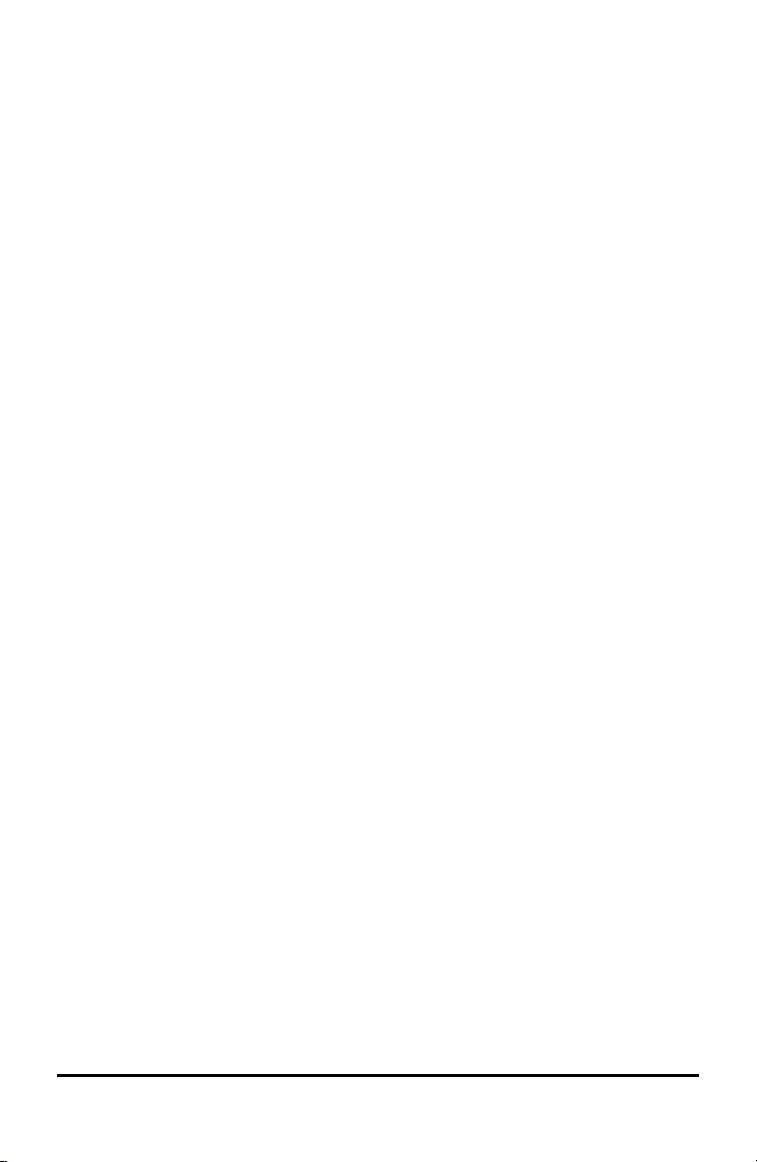
1. Remove the slide case from the graphing calculator.
2. Align the grooves on the sides of the graphing calculator with the guides in the
charging station slots. Ensure the calculator is facing the proper direction.
3. Gently push the graphing calculator into the slot. You will feel a slight resistance;
continue pushing down until the graphing calculator is seated.
When the TI-84PlusCE graphing calculator is properly seated in a slot, the LED light on
the side of the calculator turns amber to indicate it is charging.
Charging Batteries
The TI-84PlusCE graphing calculator uses a Li-Ion TIRechargeable Battery.
The charging process starts automatically when a graphing calculator is placed in a slot
on a powered charging station. You can charge a classroom set of graphing calculators
overnight.
Determining Battery Status
The LED light on each connected graphing calculator in the charging station provides
basic information about the status of the rechargeable battery.
• When the light is amber, the battery is charging.
• When the light is green, the battery is fully charged.
Troubleshooting
If the recharge fails:
• Make sure the graphing calculator is seated properly in the slot. Batteries are not
charged if the connector on the graphing calculator and the connector in the slot
are not aligned.
• Check the connector on the graphing calculator to ensure that it is clean. If there is
build-up on the graphing calculator’s connector, you can remove it with a clean, dry
cloth or a pencil eraser. Never use wet cloths or solutions of any kind.
Storing Charging Stations
Store the TI Charging Station CE on a flat surface such as a table or a wheeled cart. You
cannot damage the charging station by leaving it plugged in for extended periods of
time. Also, you cannot damage the batteries by leaving them in the charging station
beyond the time needed to fully charge them.
Using, Replacing, and Charging Batteries
The TI-84PlusCE graphing calculator comes with a:
• TI rechargeable battery
• USB computer cable for transferring files and charging the battery
Note: Charge the battery for at least four hours to ensure optimum performance.
Using Accessories 53
Loading ...
Loading ...
Loading ...