Loading ...
Loading ...
Loading ...
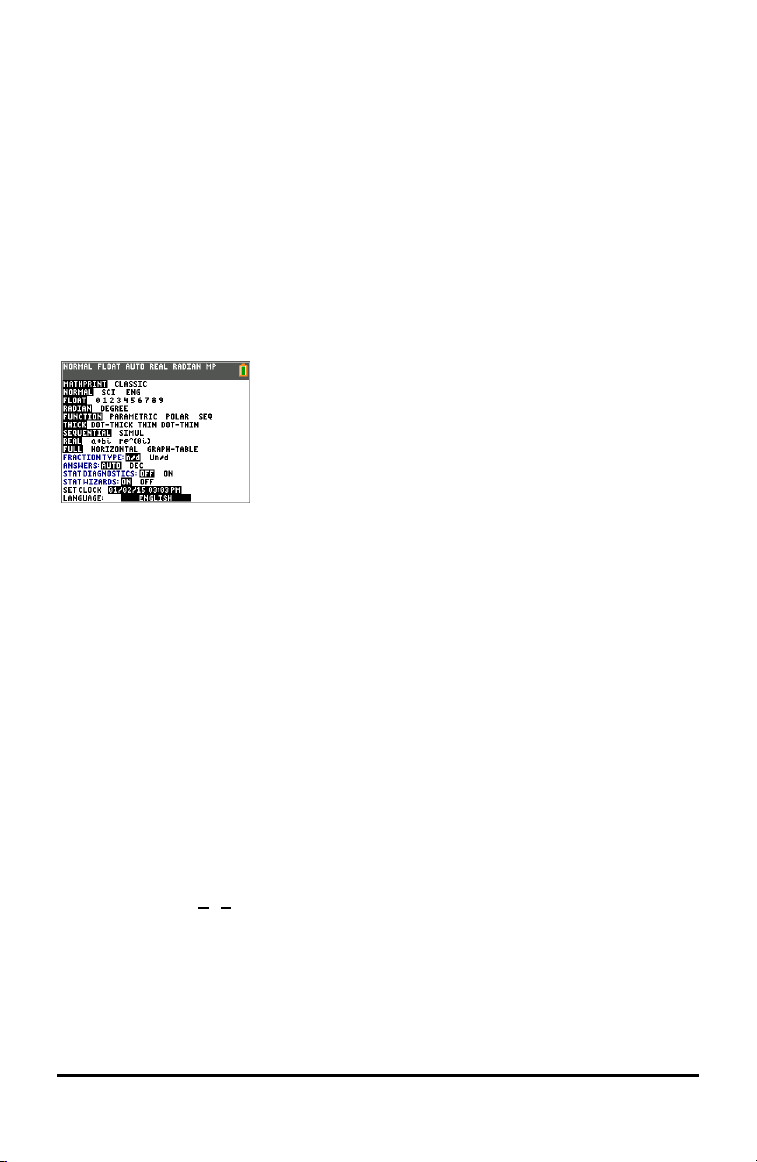
Setting Up the Calculator Modes
Mode settings control how the calculator displays and interprets:
• Answers
• Elements of lists and matrices
• Graphs
• Language settings
• Numbers
Setting Modes
To set calculator modes, press z.
The following menu appears on your screen:
Note: When you press z, the cursor is on NORMAL by
default. Press } to switch between MathPrint™ and Classic
modes.
Note: The Constant Memory™ feature retains mode settings when the unit is turned off.
Changing Mode Settings
To change mode settings, follow these steps:
1. Press † or } to move the cursor to the line of the setting that you want to
change.
2. Press ~ or | to move the cursor across the line to the desired setting.
3. Press Í to select a setting.
Exception: LANGUAGE Press ~ or | to select a loaded language. Press † or } to
set the selected language.
Note: The second line of the status bar displays context help with a description of line
modes.
MATHPRINT™ CLASSIC
MATHPRINT™mode displays most inputs and outputs the way they are shown in
textbooks, such as
+
1
2
3
4
and .
CLASSIC mode displays expressions and answers as if written on one line, such as 1/2 +
3/4. (Fraction bars appear as thick lines. A division operation will appear as a thin slash
mark.)
Note:
Setting Up the Calculator Modes 17
Loading ...
Loading ...
Loading ...