Loading ...
Loading ...
Loading ...
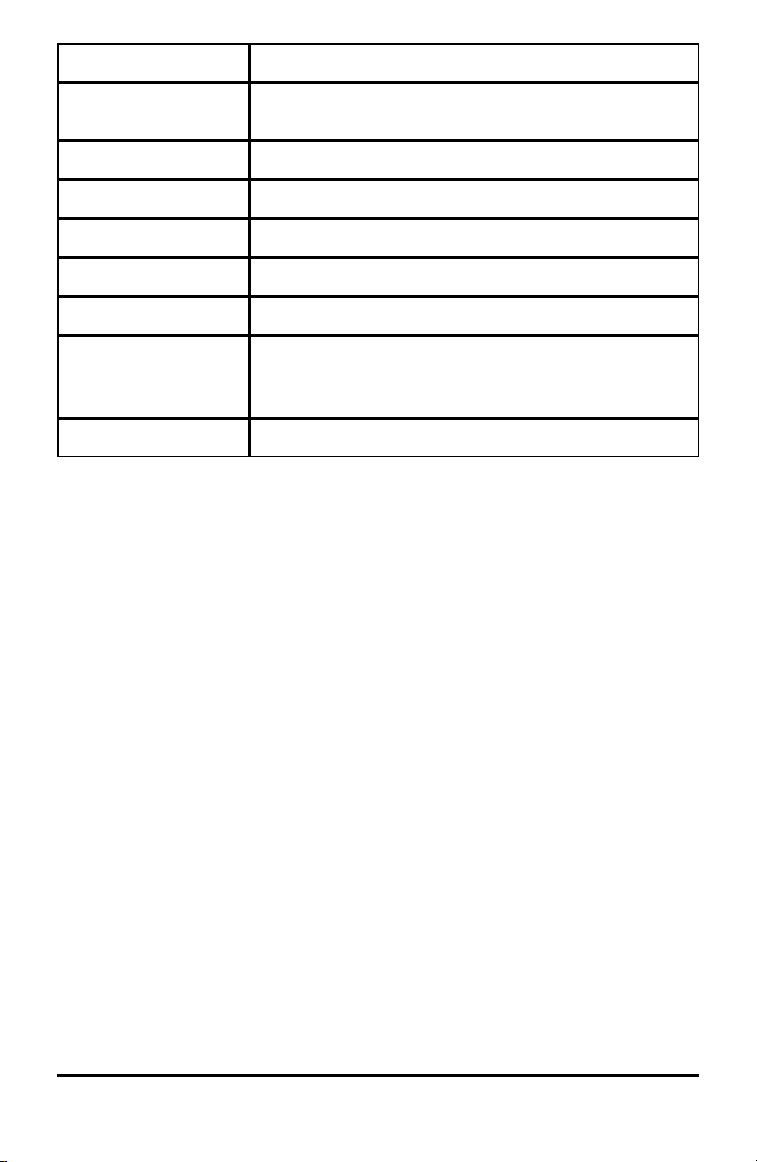
42 Working with Variables
Variable Type Names
Save current equations from Y= and Window settings to re-
use.
Background images Image1, Image2, ... , Image9, Image0
Pictures Pic1, Pic2, ... , Pic9, Pic0
Strings Str1, Str2, ... , Str9, Str0
Apps Applications
AppVars Application variables
Groups Grouped variables
Save a group of calculator files for sharing or to re-use when
setting up a classroom.
System variables Xmin, Xmax, and others
* Once a list contains a complex number, it is designated as a complex list. To change
a list to Real numbers, delete the list and enter the Real values.
Notes about Variables
• You can create as many list names as memory will allow.
• From the home screen or from a program, you can store to matrices, lists, strings,
and system variables such as Xmax, TblStart, and all Y= functions.
• From an editor, you can store to matrices, lists, and Y=functions.
• From the home screen, a program, or an editor, you can store a value to a matrix
element or a list element.
• You can use DRAW STO menu items to store and recall Pic Vars.
• Although most variables can be archived, system variables including r, T, X, Y, and q
cannot be archived.
• Apps are independent applications, which are stored in Flash archive. AppVars is a
variable holder used to store variables created by independent applications. You
cannot edit or change variables in AppVars unless you do so through the application
that created them.
Storing Variable Values
Values are stored to and recalled from memory using variable names. When you
evaluate an expression that contains a variable name, the graphing calculator
substitutes the value currently stored in that variable.
To store a value to a variable from the home screen or a program using the ¿ key,
begin on a blank line and follow these steps.
Loading ...
Loading ...
Loading ...