Loading ...
Loading ...
Loading ...
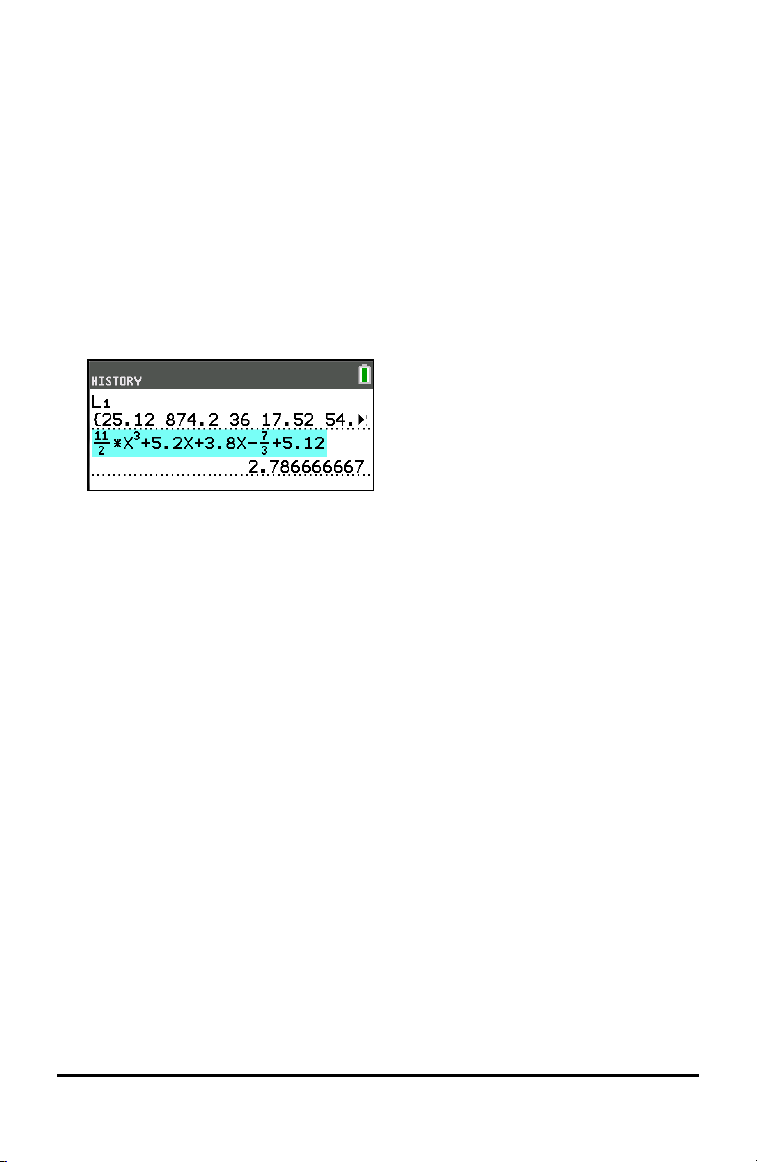
Scrolling Through the Home Screen History
If all lines of the display are full, text scrolls off the top of the display.
You can scroll up through previous entries and answers on the home screen, even if you
have cleared the screen. When you find an entry or answer that you want to use, you
can select it and paste it (press Í) on the current entry line.
Note: List and matrix answers cannot be copied and pasted to the new entry line.
However, you can copy the list or matrix command to the new entry line and execute
the command again to display the answer.
▶ Press } or † to move the cursor to the entry or answer you want to copy and then
press Í.
The TI-84PlusCE highlights the entry the cursor is on to help you select your
desired choice.
The entry or answer that you copied is automatically pasted on the current input
line at the cursor location.
Note: If the cursor is in a MathPrint™ expression, such as the denominator of a
fraction, press ƒ } to move the cursor out of the expression and then move
the cursor to the entry or answer you want to copy to that location in the
MathPrint™ template.
▶ Press ‘ or { to delete an entry/answer pair. After an entry/answer pair has
been deleted, it cannot be displayed or recalled again.
Returning to the Home Screen
To return to the home screen from any other screen, press y 5 until you get back
to home screen.
Status Bar
The status bar displays on all screens and gives information about the selected
calculator mode settings, any context help available for the item you currently have
selected, and battery status.
The status bar may also show a busy indicator if the calculator is performing an
operation, Ø to indicate the calculator is in alpha status, and Þ to indicate the
secondary function is active.
Selected mode settings are displayed on the top line of the status bar when the cursor
is in the active entry area. Mode settings do not display when the cursor is in the home
screen history, since the mode may have been different for previous calculations.
Using the Keyboard 9
Loading ...
Loading ...
Loading ...