Loading ...
Loading ...
Loading ...
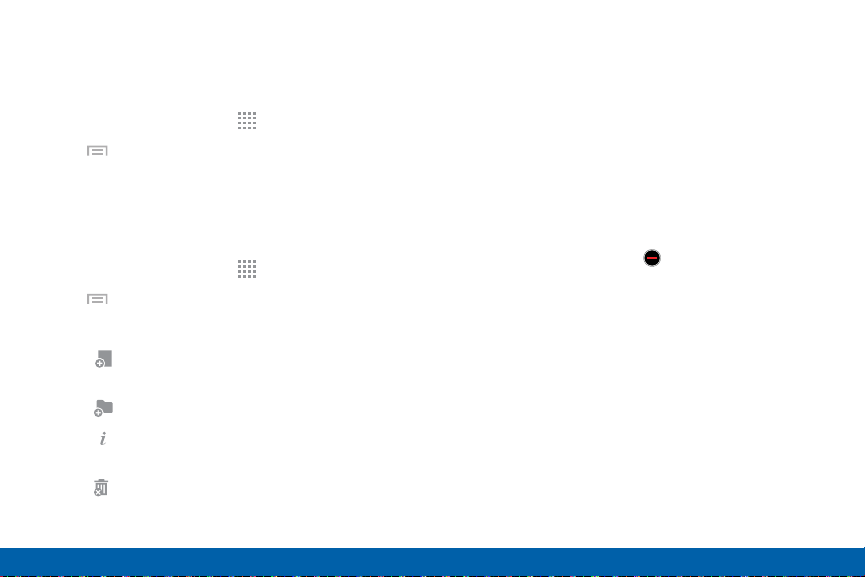
49
Apps Screen
Applications
Show Hidden Apps
You can unhide apps you have hidden and put them
back on the Apps screen.
1. From a Home screen, tap Apps.
2. Tap Menu > Show hidden apps.
3. Tap apps to unhide, and then tap DONE.
Apps Screen Options
1. From a Home screen, tap Apps.
2. Tap Menu for these options:
•
Edit: Tap and hold an app icon then drag itto:
-
Create page to add a page to the apps
screen.
-
Create folder to create a new folder.
-
App info to view information about this
app.
-
Disable/Uninstall to remove the app
•
Create folder: Create a new folder to hold the
app icon.
•
Remove folder: Remove folders that you have
created.
•
View as: Configure the Apps screen.
•
Downloaded apps: Display downloaded apps.
•
Uninstall/disable apps: Uninstall an app that
you downloaded to your device, or disable
a preloaded app (preloaded apps cannot
be uninstalled). Tap Delete to remove or
disable the selected app.
•
Hide apps: Hide apps from the Apps screen.
•
Show turned off apps: Display disabled apps.
•
Show hidden apps: Display hidden apps.
•
Help: View information about your device.
Loading ...
Loading ...
Loading ...