Loading ...
Loading ...
Loading ...
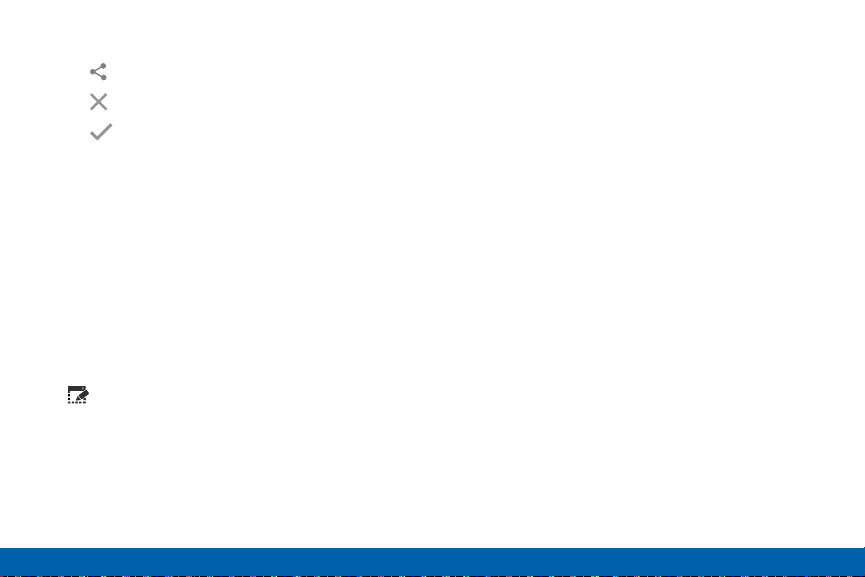
34
S Pen
Know Your Device
Share via to send the image to others.
•
3. When you are finished writing, tap:
Cancel to delete the shot.
•
Save to save the screen shot. The screen
shot is saved in the Gallery app.
•
Pen Window
This feature allows you to draw an onscreen window
and then populate the drawn area with a target
application.
1. Remove the S Pen from its slot.
2. Hover over the screen and press the S Pen
button.
3. From the Air Command menu, select
Pen window.
4. Locate an onscreen area and use the S Pen to
draw a rectangular shaped window.
5. Select an available application. The desired app
then appears within the drawn area.
Air View
Hover the S Pen over the screen to preview content,
or view information about an item on the screen.
Forexample:
•
Hover over an email in a list to preview the message
before opening it.
•
Hover over a photo album to preview the contents
or see a picture enlarged.
•
Hover over the time line during video playback to
preview and navigate to specific scenes.
•
Hover over an icon or screen button to view the
item’s name or description.
Note: The preview function is only available when the
SPen’s onscreen pointer is a solid color.
Loading ...
Loading ...
Loading ...