Loading ...
Loading ...
Loading ...
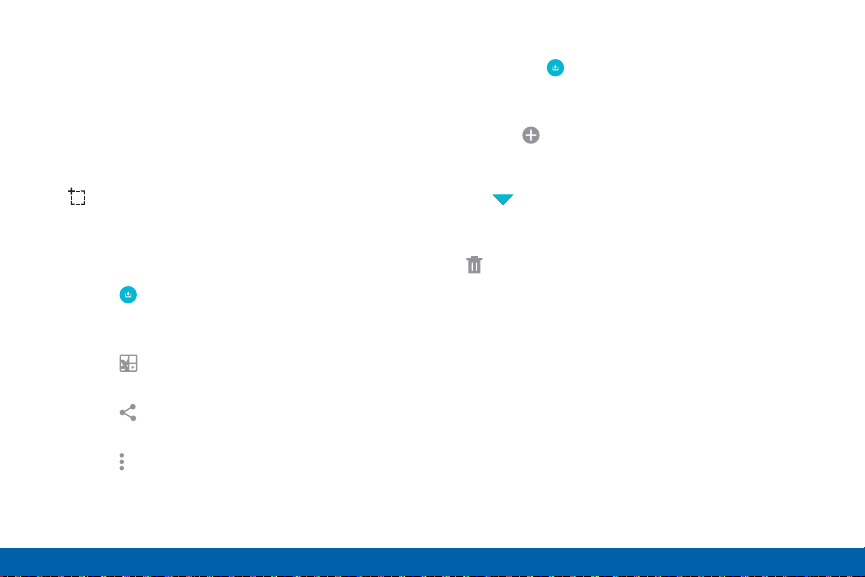
32
S Pen
Know Your Device
Smart Select
The Smart Select feature provides a capture tool to
select content on a screen. You can then add it to your
Scrapbook app or share it with your contacts.
To launch the Smart Select tool:
1. Launch the Air command menu and tap
Smart select.
2. Use the selection box to select your content. The
selected item can be saved to the Scrapbook or
shared. The following options are available:
•
Tap Collect to store the content. It will
appear in minimized form on the screen until
you save or delete the capture.
•
Tap Scrapbook to save the content in your
Scrapbook.
•
Tap Share Via to share the captured
content with your contacts.
•
Tap Moreoptions > Help to learn more
about using Smart select.
To use stored content:
When you tap Collect, the captured content is
stored on top of the Home screen as a thumbnail. The
following options are available:
•
Tap the Collect more icon allows you to take
another Smart Select capture.
•
If more than one capture has been taken, tap
the Expand arrow to view all of the capture
thumbnails.
•
Touch and hold the thumbnail, and drag it to
Delete to remove all of the collected items.
•
Tap a thumbnail to view the content and see the
options available. You can save the content to your
Scrapbook, share it with others, or delete it.
Loading ...
Loading ...
Loading ...