Loading ...
Loading ...
Loading ...
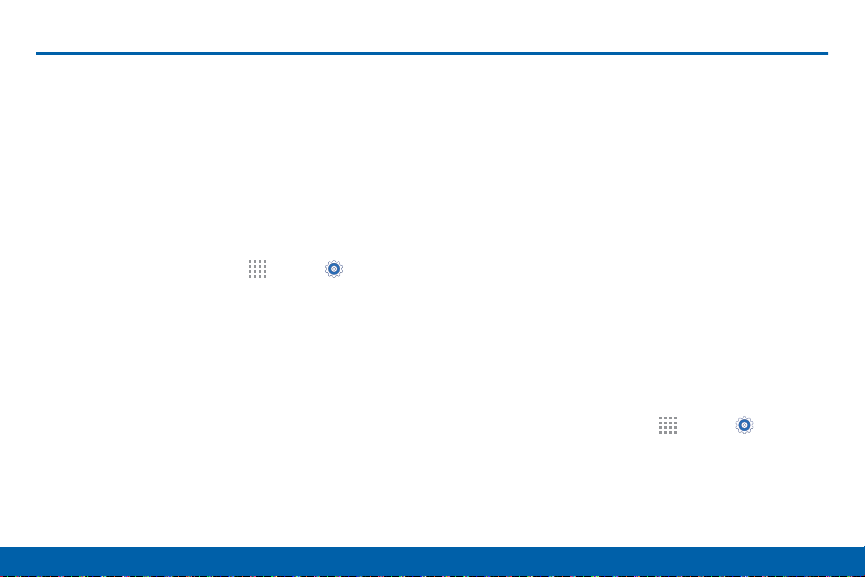
166
Backup and Reset
Settings
Backup and Reset
Back up your data to Google servers.
You can also reset your device to its
factory defaults.
Backup and Restore
Enable backup of your information to Google servers.
1. From a Home screen, tap Apps > Settings.
2. Tap Backup and reset for options:
•
Back up my data: Enable back up of
application data, Wi-Fi passwords, and other
settings to Google servers.
•
Backup account: Select a Google account to
be used as your backup account.
•
Automatic restore: Enable automatic
restoration of settings from Google servers.
When enabled, backed-up settings are
restored when you reinstall an application.
•
Factory data reset: This will return your
device to it’s factory default setting and delete
all personal data.
•
Reset settings: This will return your device
to it’s factory default setting without affecting
personal data, Security, Language, Account,
or Default applications settings.
Factory Data Reset
Return your device to its factory defaults.
Warning: This action permanently erases ALL data from
the device, including Google or other account settings,
system and application data and settings, downloaded
applications, as well as your music, photos, videos, and
other files.
1. From a Home screen, tap
Apps > Settings.
2. Tap Backup and reset > Factory data reset.
3. Tap RESET PHONE and follow the prompts to
perform the reset.
Loading ...
Loading ...
Loading ...