Loading ...
Loading ...
Loading ...
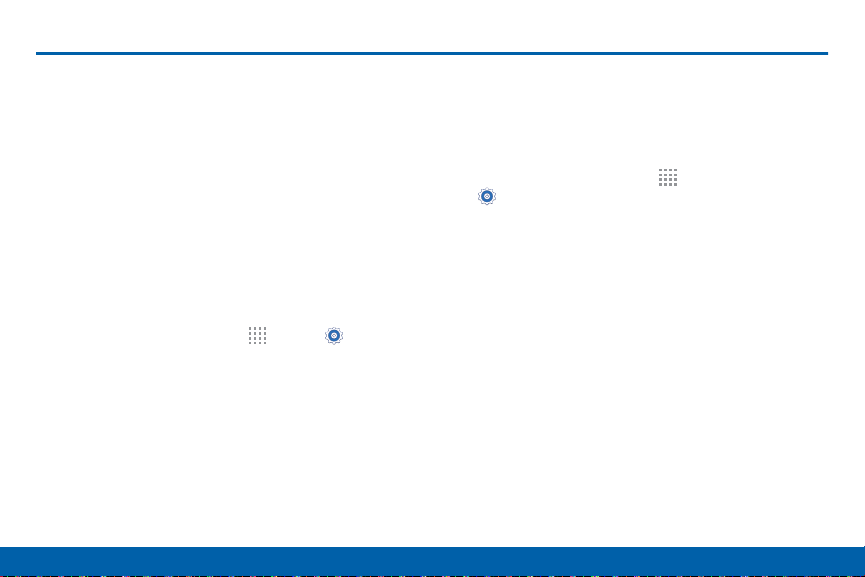
127
Sound and Notification Settings
Settings
Sound and Notification Settings
Configure the sounds and vibrations
used to indicate notifications, screen
touches, and other activities.
Adjust the Volume
Set the system volume level, and set default volume for
call ringtones, notifications, and other audio.
Tip: You can also set System volume from the home
screen by pressing the Volume key.
1. From a Home screen, tap
Apps > Settings.
2. Tap Sound and notification, and then drag the
sliders to set the default volume for:
•
Ringtone
•
Media
•
Notifications
•
System
Change the Sound Mode
You can switch between sound modes, while
preserving the individual sound settings you have
made.
1. From a Home screen, tap Apps >
Settings> Sound and notification.
2. Tap Sound mode, and choose a mode:
•
Sound: Use the sounds, vibrations, and
volume levels you have chosen in Sound
settings for notifications and alerts.
•
Vibrate: Vibrate for notifications and alerts.
This uses the Vibration intensity you choose in
Sound settings.
•
Mute: Play no sounds or vibrations. Onscreen
reminders will still occur.
Loading ...
Loading ...
Loading ...