Loading ...
Loading ...
Loading ...
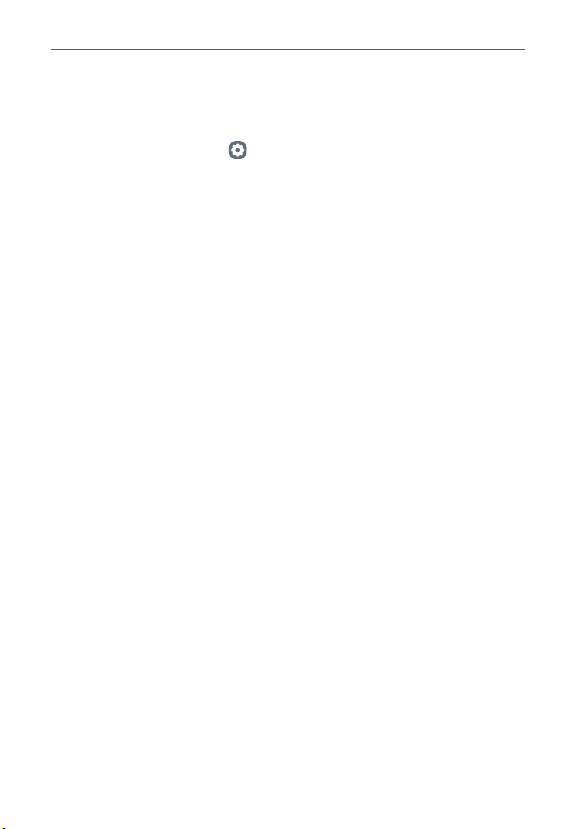
The Basics
44
Configuring the Swivel Home Screen
You can change the setting related to the Home screen of the Swivel Mode.
1. On the home screen, tap Settings > Display > Swivel Home.
2. Choose the desired function to set a configuration.
Swipe down on the Home screen (MAIN SCREEN): Select what you
want to view when swiping down the main home screen in the
Swivel Mode.
Multi App Shortcut: Set which apps to open on both screens in the
Swivel Mode.
Swipe down on the Home screen (SECOND SCREEN): Select what
you want to view when swiping down the second screen.
Screen swipe effect: You can select a screen effect which appears
when swiveling the phone.
App drawer icon: You can make the app cabinet icon visible on the
second screen.
Home screen lock: You can fix the arrangement of apps and widgets
on the Home screen.
Help: View the help for Swivel Home.
Loading ...
Loading ...
Loading ...