Loading ...
Loading ...
Loading ...
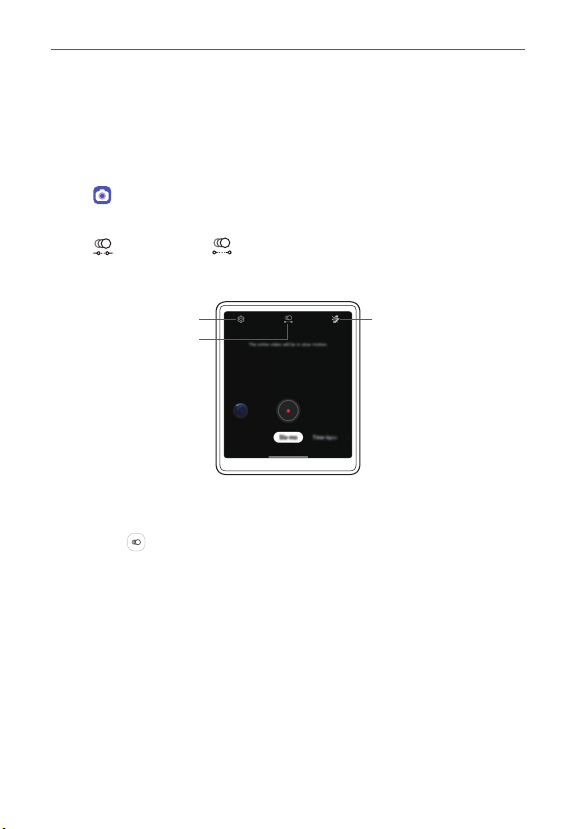
Feature Highlight
15
Taking Slo-mo
Make a fun video by controlling a movement speed. You can apply a motion
effect slower than normal.
1. Change the product to the Swivel Mode.
2. Tap Camera on the main screen.
3. Select Slo-mo by swiping camera modes.
4. Tap Part Slo-mo or All Slo-mo to select a duration of the slow
motion effect.
Set camera options
Choose duration
Set flash option
Part Slo-mo: Allows you to apply a slow motion effect to a specific
section of the video.
‾
Tap Slo-mo at the moment where you want the slow motion
effect to be applied. With a short-press, slow motion effect will be
applied for 0.5 second. With a long-press, slow motion effect will
be applied until you release your finger.
All Slo-mo: Allows you to apply a slow motion effect to the entire
video.
Loading ...
Loading ...
Loading ...