Loading ...
Loading ...
Loading ...
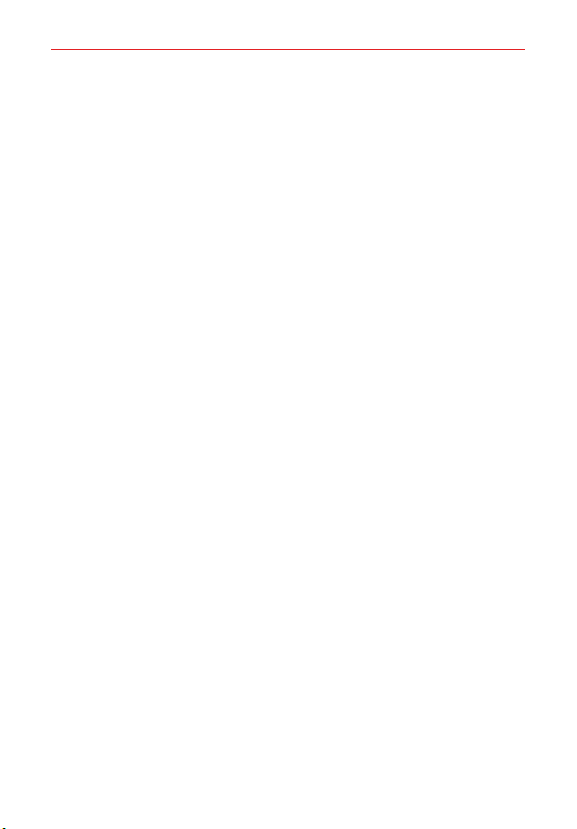
Settings
124
Display
Basic Home
Select Home Allows you to set the layout for the Home screen. You can
choose the standard Home layout that displays all apps on the Home screen,
or a layout that stores all installed apps separately which allows you to
selectively set app shortcuts on your Home with separate apps list, or
EasyHome a simple layout with a large font size.
Screen swipe effect Allows you to set the effect shown when you swipe to
change screens.
Icon shape Allows you to choose the desired icon shapes on the Home
screen.
Google feed Enable to display Google feed on the left screen of the Home
screen panel.
Sort apps by Allows you to set how to sort apps on your Home screen
(either alphabetically or by download date).
Hide apps Allows you to selectively hide apps from the Home screen.
Loop Home screen Enable to allow continuous Home screen scrolling (loop
back to the first screen after the last screen).
Swipe down on the Home screen Allows you to display Integrated search
or Notification panel on the Home screen panel.
Swipe up on the Home screen Allows you to display Integrated search on
the Home screen panel.
Home screen lock Enable this option to prevent apps and widgets from
being rearranged or removed.
Help Displays information regarding the Home screen items and functions.
Swivel Home
You can change the screen settings of the Swivel Home.
Navigation bar
Set the style of the navigation bar with Gestures or Buttons only. you can
also change the button combination when you set Buttons only as a style of
the navigation bar.
Loading ...
Loading ...
Loading ...