Loading ...
Loading ...
Loading ...
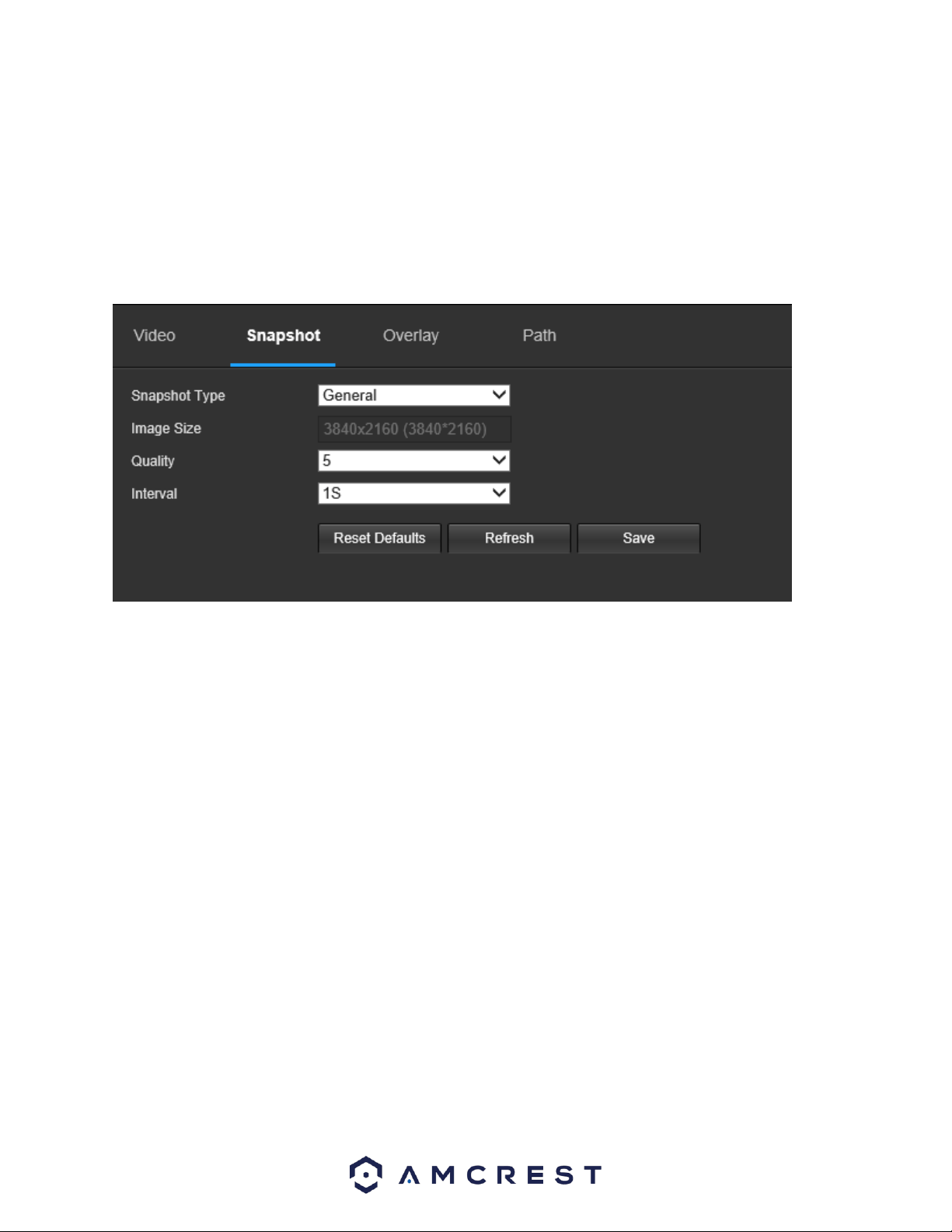
84
Sub Stream is a lower quality stream that allows the feed to take up less resources and bandwidth when
streaming. The Main Stream and the Sub Stream have the same fields. Sub Stream can be enabled by
checking the box next to Enable.
To reset to default settings, click the Reset Defaults button. To refresh the page, click the Refresh button.
To save the settings, click the Save button.
5.4.1.2.2. Snapshot
Below is a screenshot that shows the Snapshot tab in the Video menu item:
Below is an explanation for each of the fields on the Snapshot tab in the Video menu item:
• Snapshot Type: This dropdown box allows the user to select a snapshot mode. There are two
snapshot modes:
▪ General: Snapshots are taken as scheduled.
▪ Event: Snapshots occur when a motion detection alarm or tampering alarm is
triggered
• Image Size: This dropdown box shows the image size. By default, the screenshot size is the same size
as the video feed’s resolution.
• Quality: This dropdown box allows the user to select image quality. Quality is adjusted on a scale of
1-6.
• Interval: This is to set snapshot frequency. The value ranges from 1 to 7 seconds. The maximum
setting for a customized interval is 3600s/picture.
To reset to default settings, click the Reset Defaults button. To refresh the page, click the Refresh button.
To save the settings, click the Save button.
5.4.1.2.3. Overlay
Below is a screenshot that shows the Overlay tab in the Video menu item:
Loading ...
Loading ...
Loading ...