Loading ...
Loading ...
Loading ...
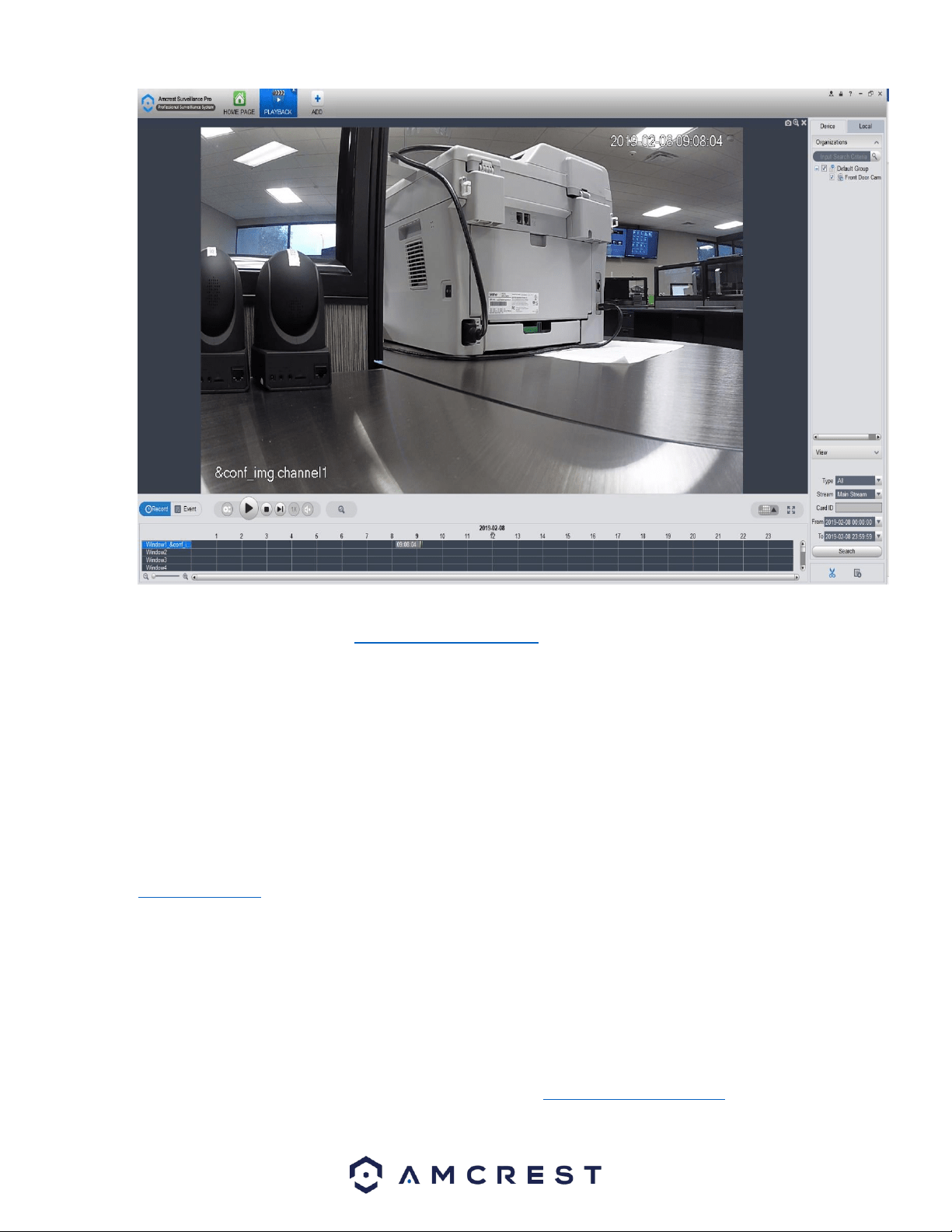
34
For more information on the Amcrest Surveillance Pro software and its functionality, please refer to the full Amcrest Surveillance
Pro user manual which can be found at amcrest.com/aspusermanual
Access your camera and all its features and settings on your local network using Internet Explorer or Safari on Windows or Mac.
This method of accessing the camera’s interface is necessary to setup remote access. Ensure that the following items are
completed:
Note: Make sure the camera and the PC are on the same network before proceeding.
Use one of the following web browsers: Safari, Internet Explorer, or the Google Chrome app.
To easily connect to the camera’s interface, install and run the Amcrest IP Config tool. You can download the IP Config software
from www.amcrest.com under the “Support” tab, Apps & Software. The IP Config tool’s interface looks like the below image:
4.4.2. Amcrest Blue Iris
Blue Iris is professional Windows based surveillance software that allows you to view and record up to 64 IP cameras, DVR/CCTV
based cameras ($59.95 Paid License for 64 Cameras) simultaneously. It is a third-party based, software that is compatible with a
vast majority of IP camera and DVR brands.
In addition, it takes advantage of H.264 video compression allowing you to save hard drive space and reduce bandwidth
consumption. Use Amcrest Blue Iris to turn your existing Windows PC into a fully featured professional video surveillance system.
For more details about Blue Iris software and its features, please visit http://blueirissoftware.com/
Loading ...
Loading ...
Loading ...