Loading ...
Loading ...
Loading ...
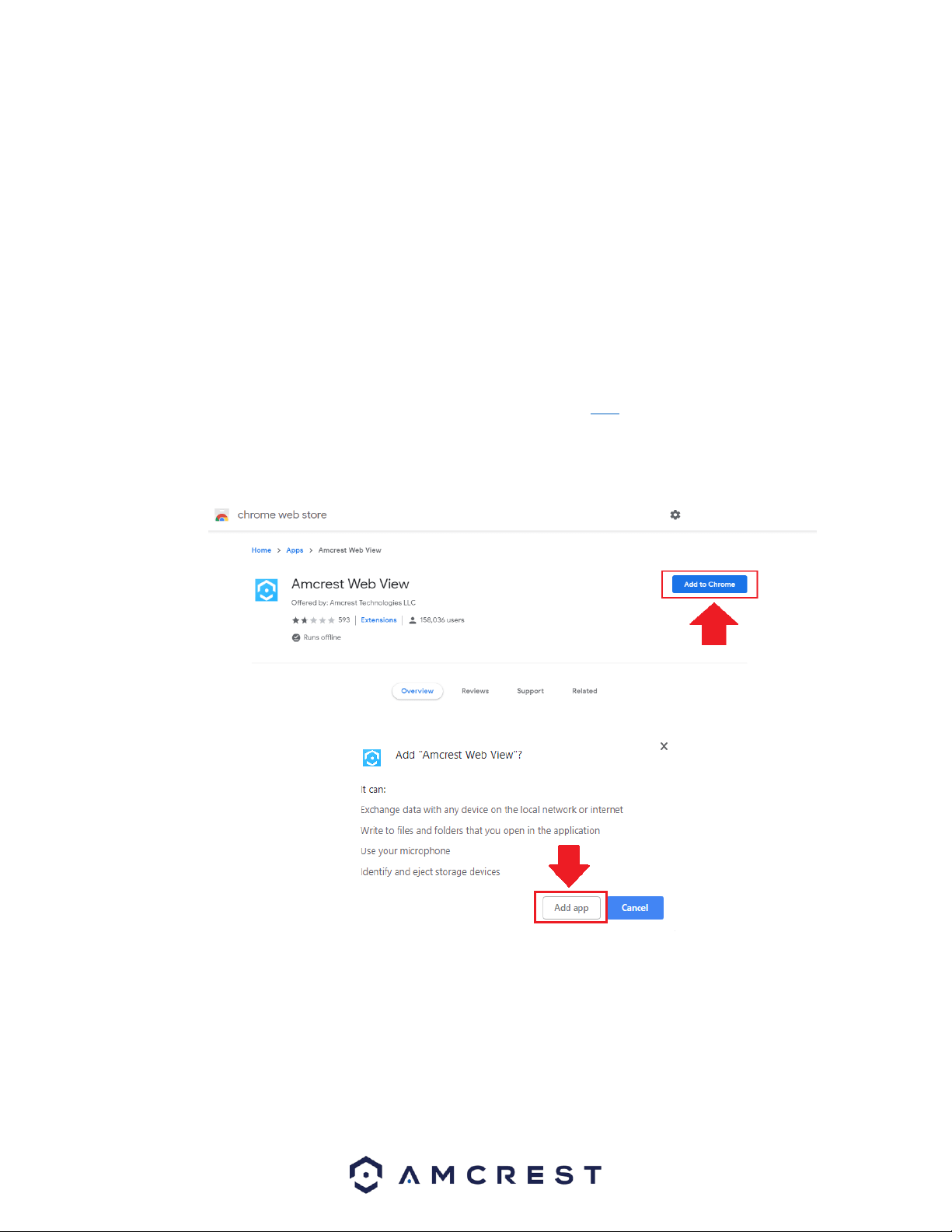
54
Using Multiple Cameras in the Web UI
Due to chipset limitations with certain model Amcrest cameras, different plugins may be required when accessing your camera
on your computer.
This section is specifically geared towards customers who have 3MP and below cameras and are experiencing issues when
accessing a newer, 4MP and above camera, simultaneously with their old setup. Higher megapixel cameras will require the use of
a different plugin when accessing them on a web browser.
This is normal as most higher megapixel cameras require different internal hardware to function. Conversely, this may pose a
compatibility issue when accessing a lower megapixel camera in a web browser at the same time as the higher megapixel camera
since the higher megapixel camera's plugins will take precedence over the lower megapixel camera's plugin.
How To Access a Device Using the Google Chrome Extension
Web based access for Amcrest device can be utilized in Google Chrome using the Amcrest Web View Chrome App. This is an app
designed by Amcrest specifically for the use of accessing your device in Chrome without the use of a plugin and is available in the
Chrome web store. To add the Amcrest Web View app to your browser, click here.
Adding the Amcrest Web View App
In the Chrome Web Store, click on the Add to Chrome button to add the extension to your Chrome browser.
To confirm the addition of the Amcrest Web View app to your browser, click on the Add app option listed in the popup.
The app will begin to download to your Chrome app store. The Chrome app store can be accessed by typing the following URL
into your browser: chrome//apps Click on the Amcrest Web View to launch the app.
Loading ...
Loading ...
Loading ...