Loading ...
Loading ...
Loading ...
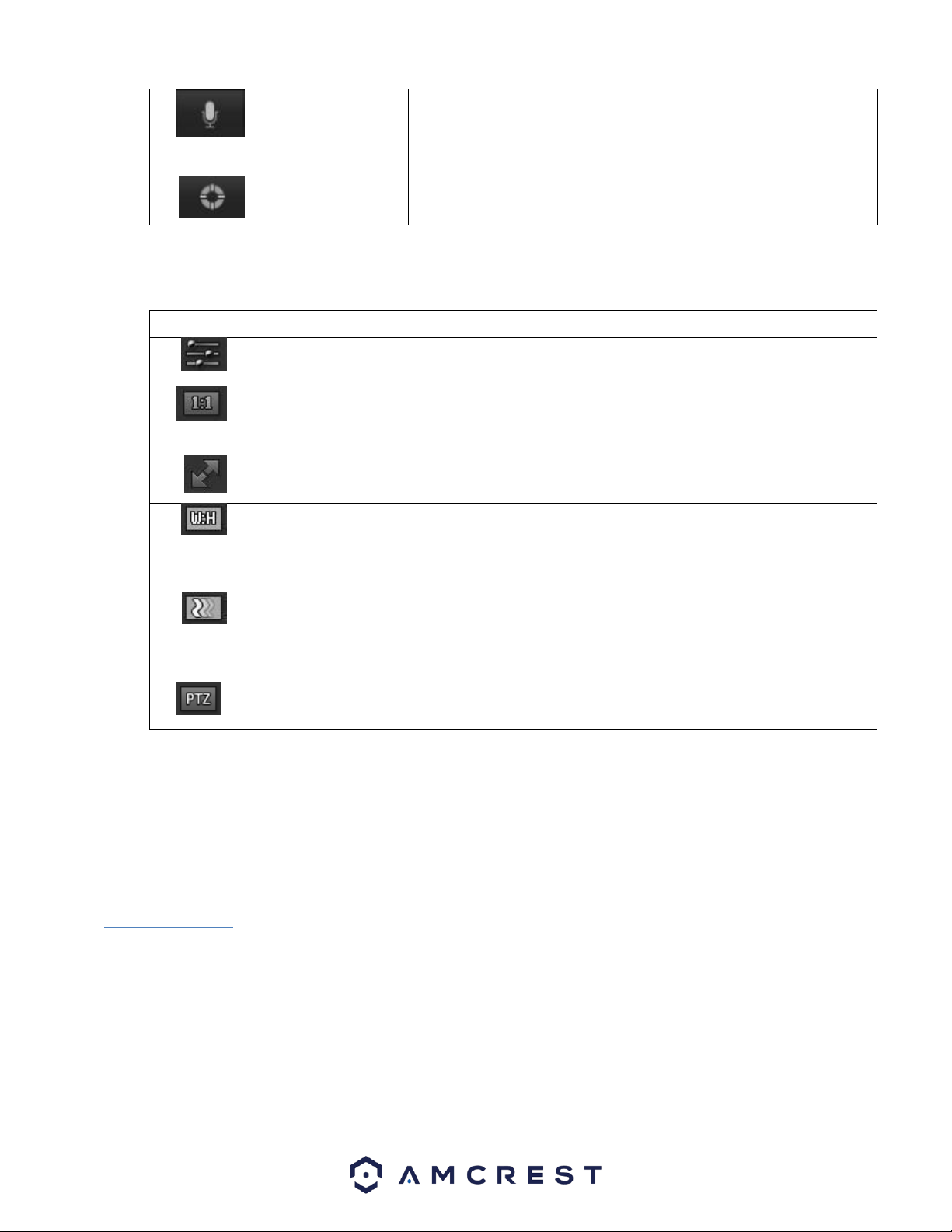
73
Bidirectional Talk
Click and hold this button to enable bidirectional talk. This feature
allows the user to broadcast audio from their computer to the camera.
While this is active, the camera’s speaker is shut off to keep audio
quality high.
Help
Click this button to open a window that details the buttons and
functions shown on this screen.
Section 3: This bar allows the user to change video settings for the live playback screen. See the below table for an explanation of
the video settings:
Button
Function Name
Function Description
Image Adjustment
This button opens the image adjustment toolbar, which allows the user to
adjust brightness, contrast, saturation, and hue for the live feed’s picture.
Adapt/Original Size
This button allows the user to switch between displaying the original size
of the stream in its set resolution, or to adapt to the size of the monitor
display the feed is being viewed on.
Full Screen
This button allows the user to make the live feed go into full screen mode.
Double click the mouse or click the ESC button to exit full screen mode.
Width/Height Ratio
This button allows the user to change the width/height ratio for the live
feed. The options are Original and Adaptive. Original uses the aspect ratio
of the stream’s set resolution, and adaptive fits the feed to the aspect ratio
of the monitor display the feed is being viewed on.
Stream Fluency
This button allows the user to change the stream fluency. There are 3
options. Realtime reduces delay and decreases fluency, and Fluency has a
larger delay, but the video stream becomes more fluid.
Pan Tilt Zoom
This button allows the user to show or hide the pan tilt zoom control panel
on the live view screen.
Section 4: This section of the Live tab shows the picture that the camera is broadcasting. The bitrate is shown in the top left
corner, the native resolution is shown in the top right corner, the time stamp is shown below the native resolution, and the
camera type is shown in the bottom left corner.
Section 5: This section of the Live tab shows the PTZ functionality of the camera. Use the directional arrows to pan/tilt your
camera. To zoom your camera, use the Zoom function listed in this menu.
5.2 Playback
The Playback tab allows the user to playback the camera’s recorded video. Below is a screenshot of the
Playback tab:
Loading ...
Loading ...
Loading ...