Loading ...
Loading ...
Loading ...
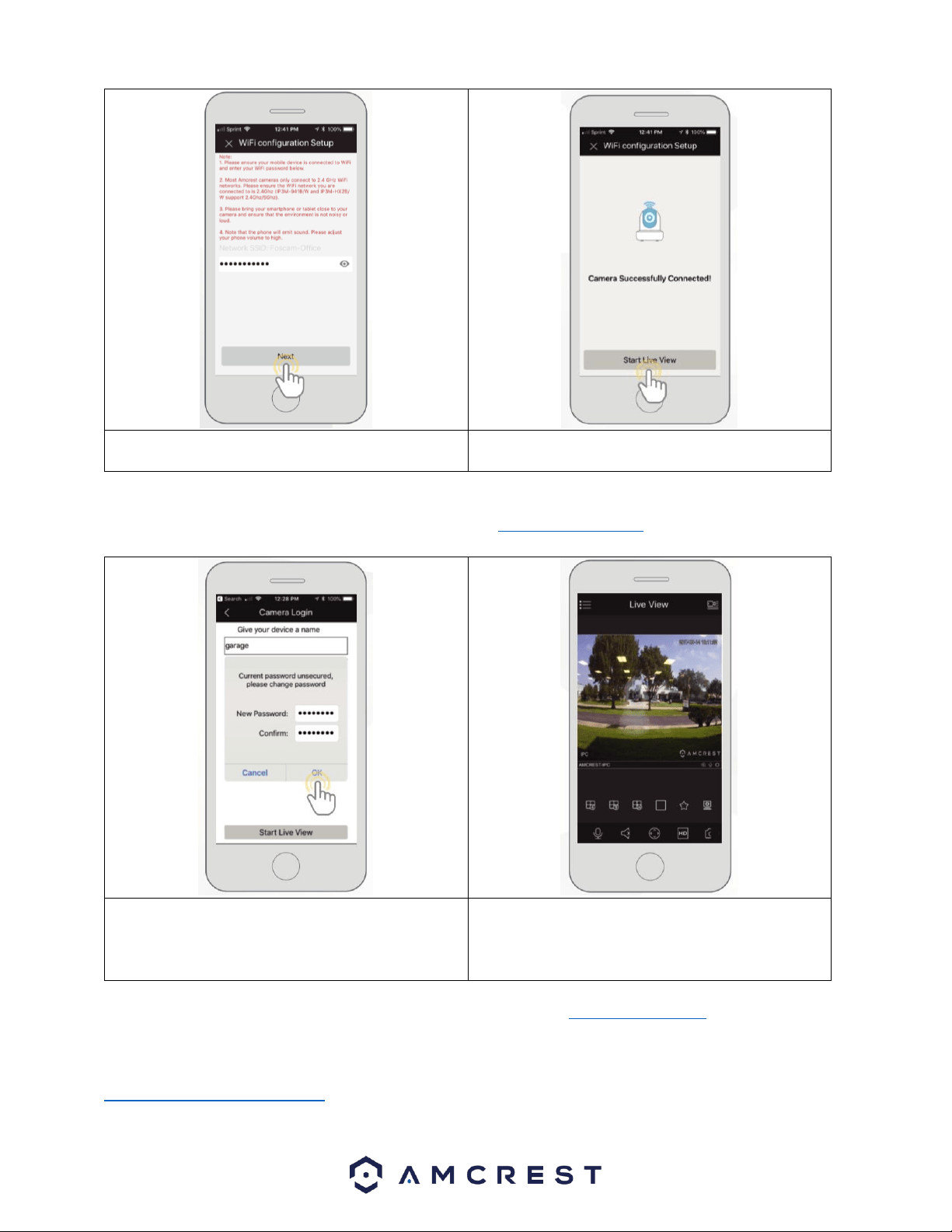
15
10. Enter the WiFi Password for your WiFi network in the
Network SSID field. Press Next to continue.
11. Tap Start Live View.
Note: For Android 8.0 and above users, you will need to enable location permissions to be able to locate and scan for your WiFi
network. For more information on how to locate an SSID visit: amcrest.com/androidP
8. 12. The app will prompt you to change the password
for your camera. Enter a password between 8 and 32
characters and confirm the password. Press OK to
continue.
13. Your camera is not set up and ready for use on the
Amcrest View Pro app.
For more information about Amcrest View Pro and its functionalities visit amcrest.com/support
For more information on alternative setup methods for your camera in the Amcrest View Pro app visit the following links:
IP/Domain/DDNS App Setup: Used to establish a connection without using P2P. For more information on this setup method visit,
amcrest.com/IPDomainDDNSsetup
Loading ...
Loading ...
Loading ...