Loading ...
Loading ...
Loading ...
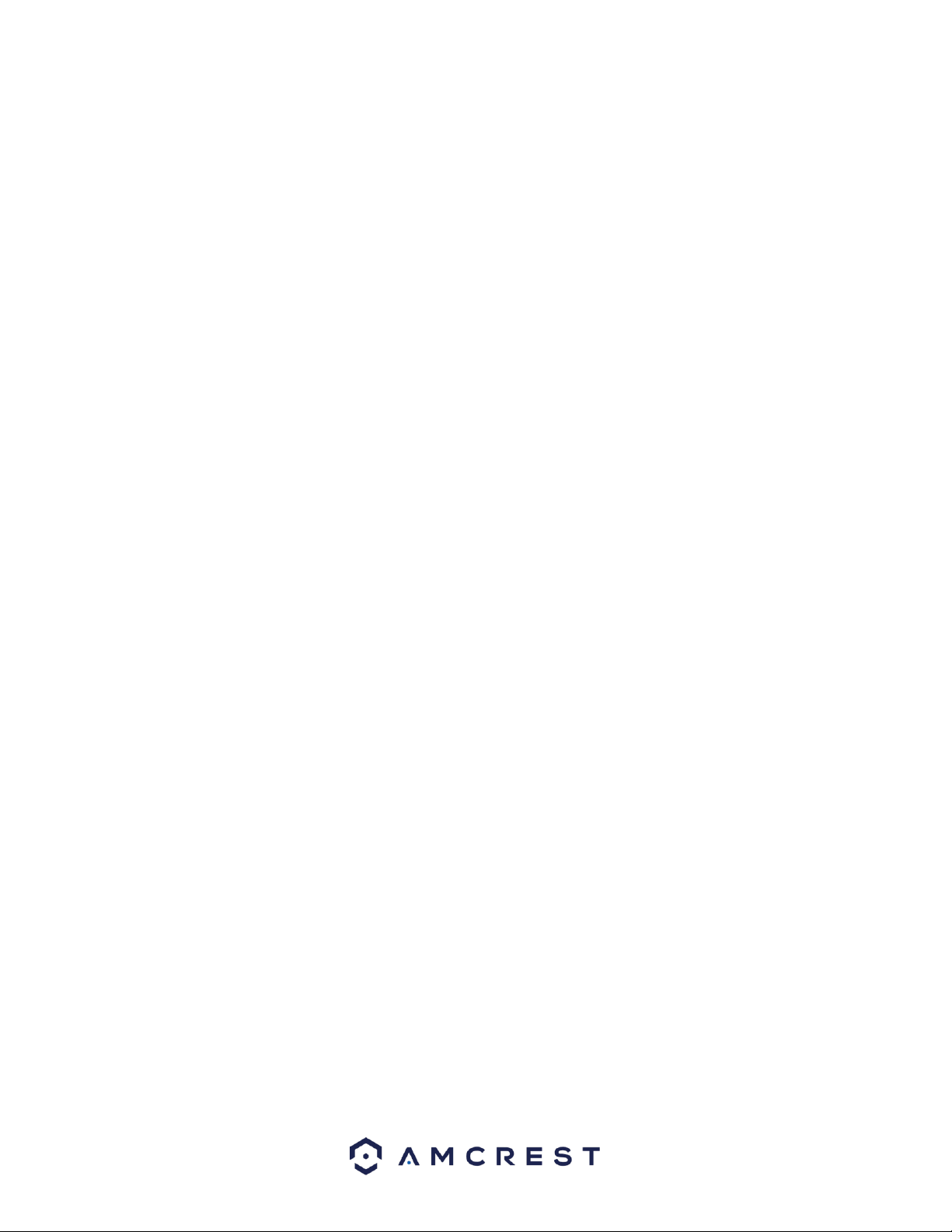
79
part of the video, distortion may occur if the white balance is not accurate. Please note the video may not be clear
if the value is too low. The recommended value ranges from 40 to 60.
Chroma CNT: This slider is used to adjust how pure or monochromatic the image will be compared to a white
surface. The value ranges from 0 to 100. The default value is 50. The larger the number, the stronger the purity of
the color. The value has no effect on general brightness or clarity of the video stream however, if the values are
too high it could cause stream issues. It is recommended to keep this value at the default setting of 50 to avoid
streaming issues.
Sharpness: This slider is used to adjust the sharpness of the video. The value ranges from 0 to 100. The larger the
value is, the clearer the edges are and vice versa. Note: The higher the value, the higher likelihood of picture noise
occurring. The default value is 50 and the recommended value ranges from 40 to 60.
Sharpness CNT: This slider is used to adjust how pure or monochromatic the sharpness of the image will be
compared to a white surface. The default value is 50. The larger the number, the stronger the purity of the
sharpness. The value has no effect on general brightness or clarity of the video stream however, if the values are
too high it could cause stream issues. It is recommended to keep this value at the default setting of 50 to avoid
streaming issues.
Gamma: This slider is used to adjust the gamma of the video. The larger the number, the brighter the video is.
The default value is 50 and the recommended value ranges from 40 to 60.
Flip: This dropdown box allows the user to flip the video feed picture. Flipping the picture is recommended only if
the camera is mounted upside down.
To reset to default settings, click the Reset Defaults button. To refresh the screen, click on Refresh. To save the
settings, click the Save button.
5.5.1.1.2. Exposure
This menu allows users to select and adjust key exposure features. For more information on the items listed in this
menu, refer to the information provided below.
Profile: This dropdown box allows the user to select which profile to modify. The 3 options are Day, Night, and
Normal.
Anti-Flicker: These radio buttons allow the user to select what type of antiflicker technology should be used for the
video feed. The three options are 50 Hz, 60 Hz, and Outdoor. The desired option should offset any flickering effect
caused by the electrical current used in the specific area.
Mode: This dropdown box allows the user to select different exposure settings such as, Auto, Aperture Priority,
Shutter Priority, Gain Priority or manual settings. For more information on these settings, refer to the information
provided below:
o Auto: Allows the user to automatically set exposure settings based on surrounding environments.
o Aperture Priority: Allows the use to set aperture settings in the camera. This allows the camera to automatically
detect shutter speeds based on surrounding environments. The default iris setting is 10 ~ 50, however, it can range
from 0 ~ 100.
o Shutter Priority: Allows the user to set shutter settings in the camera. This allows the camera to automatically
detect optimal aperture settings based on surrounding environments. The default shutter speed is 1/30, however,
it can range to 1/30000.
o Gain Priority: Allows the user to prioritize gain levels based on the surrounding environment of the camera. The
default gain value is from 0 ~ 50, however, can range from 0 ~ 100.
o Manual: Allows the user to manually control and adjust aperture, shutter, and gain priorities. Each value will be set
to default unless modified by the user.
Loading ...
Loading ...
Loading ...