Loading ...
Loading ...
Loading ...
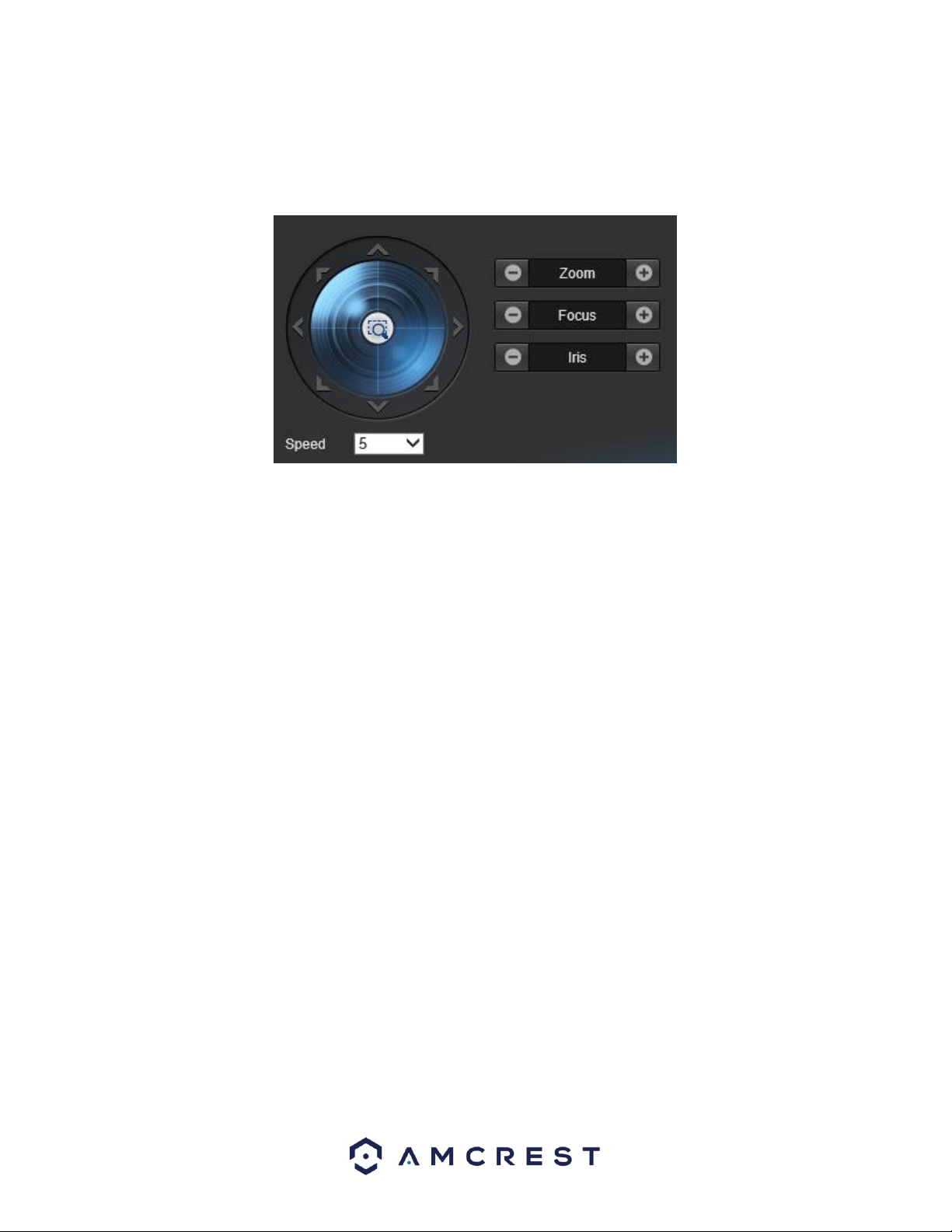
101
o Reset Defaults: Allows the user to reset all PTZ functions set in the camera to default. Click the Reset Default
button to reset any set PTZ functions.
In this field you will also notice an additional quick access to the PTZ control panel.
The arrows on the PTZ control panel allow the user to move the camera’s position in a specific direction. The
button in the middle of the direction arrow allows the user to select an area in the live view to zoom in on. The
speed dropdown box allows the user to control the speed at which the camera moves. The values range from 1 to
8, 8 being the fastest.
The zoom, focus, and iris buttons allow the user to digitally zoom in and out, focus, and just the camera’s image on
the live screen.
To reset to default settings, click the Reset Defaults button. To refresh the page, click the Refresh button. To save
the settings, click the Save button.
5.8. Event
This menu section allows the user to change different settings for triggering events.
5.8.1 Video Detection
The video detection menu has two tabs: Motion Detect and Video Tamper.
5.8.1.1 Motion Detect
This tab allows the user to modify motion detection settings. Below is a screenshot of the Motion Detect tab:
Loading ...
Loading ...
Loading ...