Loading ...
Loading ...
Loading ...
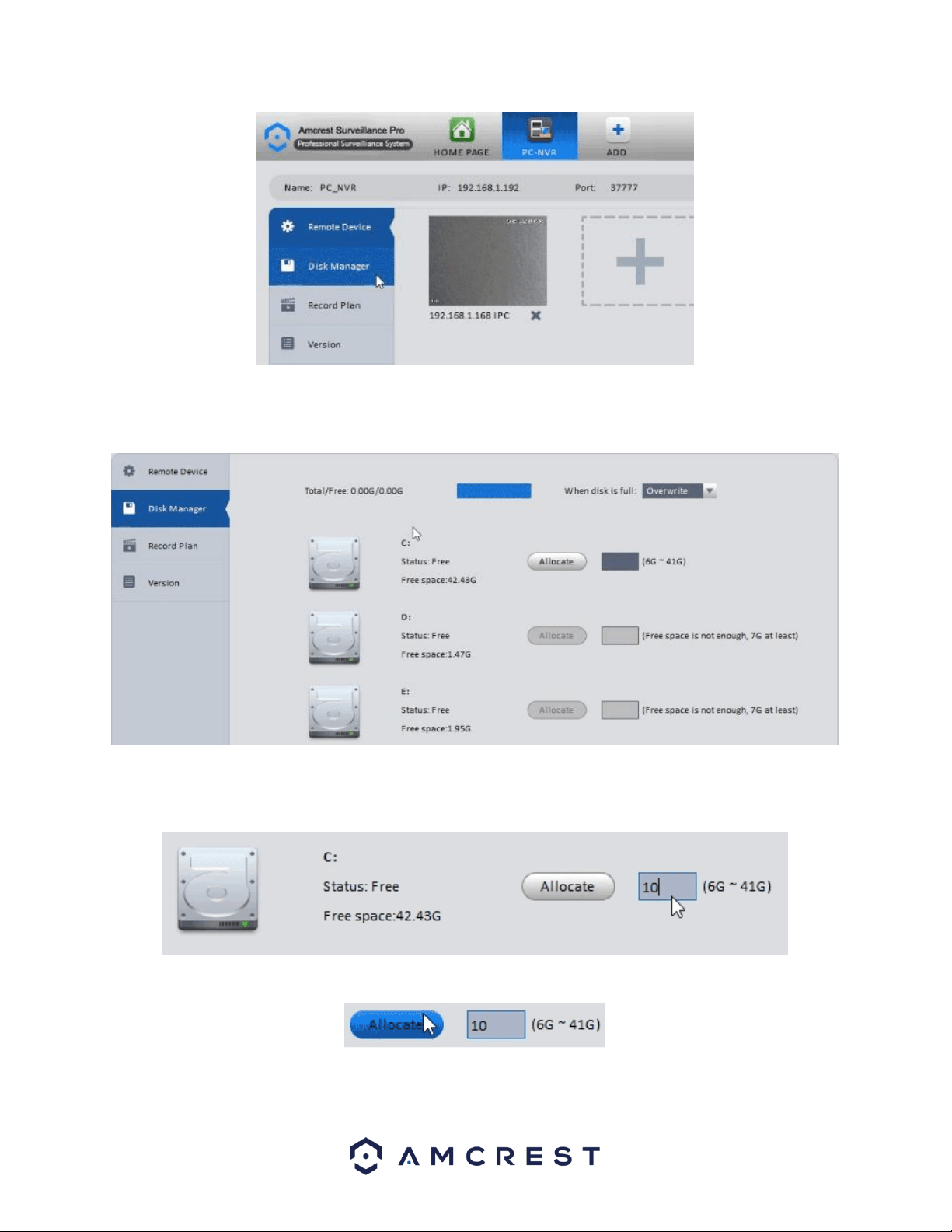
28
Disk Manager will appear showing you a list of drives that could be used to allocate storage space for your cameras
through Amcrest Surveillance Pro.
Select a disk you would wish to use for recording purposes, you may allocate as much space as you have available
on the drive within its minimum and maximum allowance.
Once you’ve set a number between the possible storage sizes, click Allocate.
A prompt window will appear to warn you the allocation may take several minutes, and the application will restart
after completion. Click OK to begin the allocation.
Loading ...
Loading ...
Loading ...