Loading ...
Loading ...
Loading ...
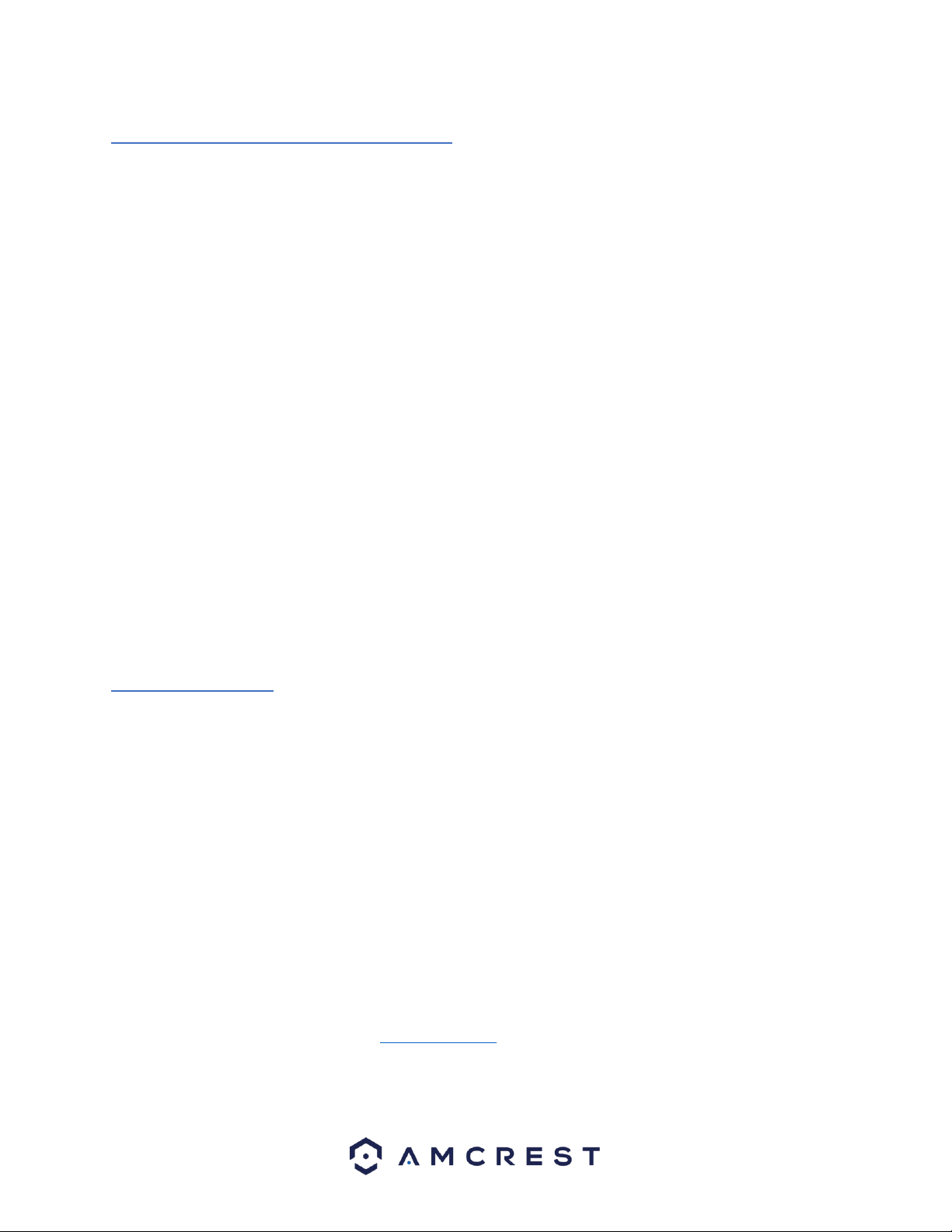
10
4.2 How to Setup the Camera
To make your experience with your Amcrest camera easy and simple, we've provided multiple ways to set up,
view, and operate your camera depending on your needs. Please follow the instructions on this page to set up your
camera in the way that works best for you.
4.2.1 Setting up Your Camera for the First Time
If you are setting up your camera for the first time, or you are setting up your camera for mobile viewing, please
follow the instructions as outlined on section 4.3. Using the Amcrest Cloud app or Amcrest View app on your
smartphone or tablet, you can view your camera live from anywhere, and access features such as taking snapshots,
creating recordings, and more.
4.2.1 For Configuring Advanced Settings on Your Camera
If you would like to configure your camera to enable advanced features such as motion direction, e-mail alerts,
FTP, image adjustments, scheduling and more, please follow the instructions as outlined on section 4.4 (Desktop
Access).
4.2.3 For Cloud Storage and Playback
Amcrest Cloud is our optional cloud storage and playback service which allows you to access recorded footage
from any device. We offer 4 hours of free storage for your first camera. Please follow the instructions as outlined
on section 4.5 (Cloud Access) to sign up for our Amcrest Cloud service and get 4 hours of free storage.
4.2.4 For Quick Web Access to Your Cameras
AmcrestView.com is a web portal that allows you to view your cameras and recordings quickly and easily from
anywhere in the world using a web browser. Use AmcrestView.com if you need to simply check-in at a moment's
notice. If you would like to use AmcrestView.com, please follow the instructions outlined on section 4.6 (Web
Access).
4.3 App Setup
Amcrest cameras can be used on your mobile device using the following apps:
• Amcrest Cloud
• Amcrest View Pro
Both apps are free and available in the App Store and Google Play store. Please note, each app requires an iOS 6.0
or later version. Android will require a 3.0 or later version OS to run these apps.
For purposes of this guide, we will use iOS, though both apps. The App Interface may differ slightly from the
screenshots below as updates are released. Below, you'll find instructions on how to set up your camera up on the
Amcrest cloud app as well as the Amcrest View Pro app.
4.3.1. Amcrest Cloud App Setup
Amcrest Cloud allows you to access your device from anywhere in the world. Please note, you will need an Amcrest
Cloud account to proceed with Amcrest Cloud app setup. You can register for a cloud account in the Amcrest Cloud
app or from the Amcrest Cloud website at amcrestcloud.com
• Please make sure your camera is plugged into a power source and your Ethernet cable is connected
from the camera to your router.
• Make sure your camera and mobile device are on the same network during setup.
Loading ...
Loading ...
Loading ...