Loading ...
Loading ...
Loading ...
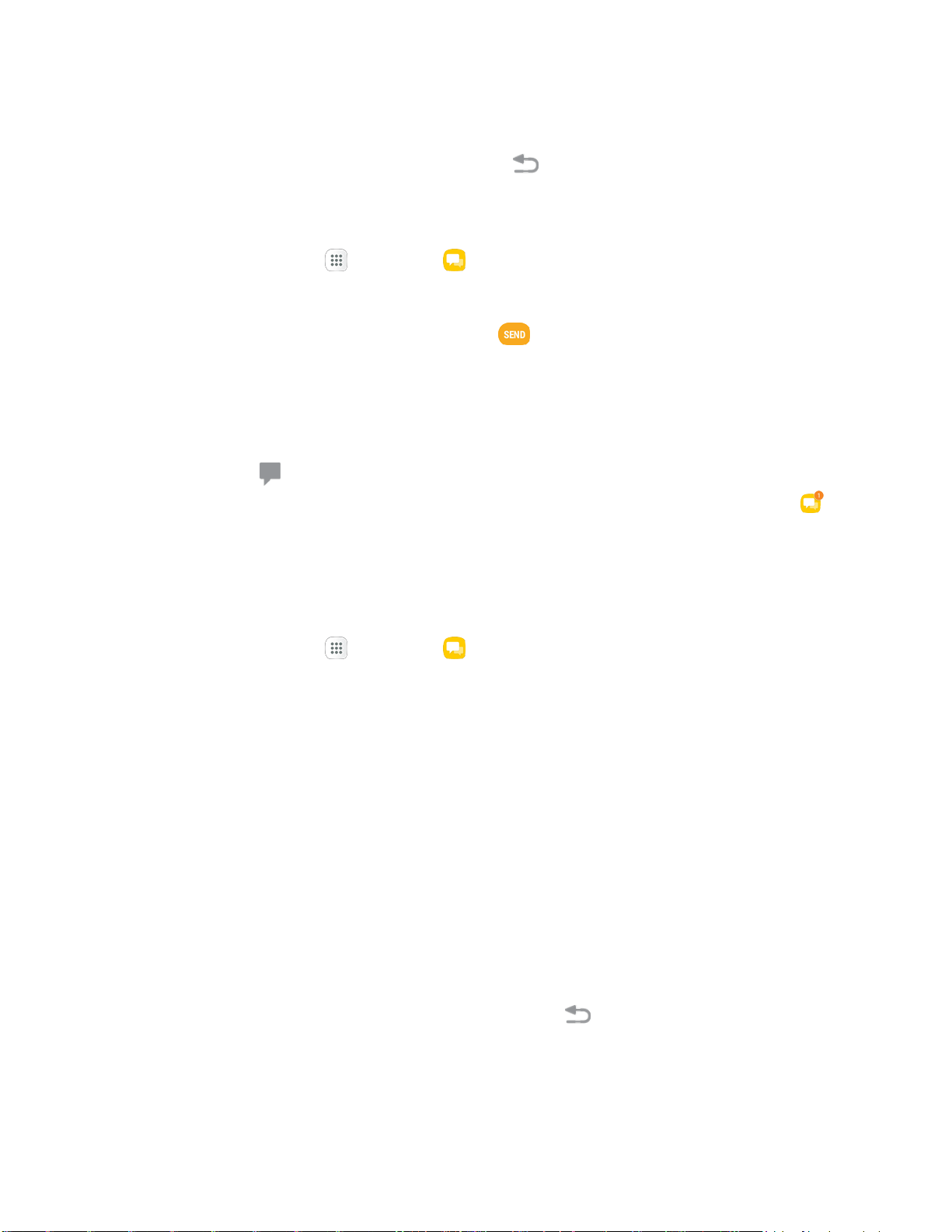
0
•
l
lli
1
Save and Resume a Draft Message
While composing a text or multimedia message, tap Back to automatically save your message as a
draft. Your message will display “Draft” on the main Messaging screen.
To resu
me composing the message:
1. From home, tap Ap
ps > Messages .
2. Tap
the message marked "Draft" to resume editing it.
3. When you finish editing the message, tap Send .
New Messages Notification
Depending on your notification settings, the phone will play a ringtone, vibrate, or display the message
briefly in the status bar when you receive a new text or multimedia message.
A new message icon
also appears in the notifications area of the status bar to notify you of a new text
or multi
media message. The Messages application icon also displays the number of new messages .
■ To o
pen the message, pull down the status bar to open the notification panel. Tap the new
message to open and read it.
– or –
From home, tap Apps
> Messages , an
d then tap the conversation.
For information on reading and replying to messages see Manage Message Conversations.
Manage Message Conversations
Text and multimedia messages that are sent to and received from a contact (or a number) are grouped
into conversations or message threads in the Messaging screen. Text or MMS conversations let you see
exchanged messages (similar to a chat program) with a contact on the screen.
Read a Text Message
■ Do one of the following:
On the Messaging screen, tap the text message or conversation to open and read it.
If you have a new message notification, Pull down the status bar to open the notification
panel. Tap the new message to open and read it.
To return to the Messaging screen from a conversation, tap Back
.
Note: If
a message contains a link to a Web page, tap the message and then tap the link to open it in the
Web browser.
Messaging and Internet 83
Loading ...
Loading ...
Loading ...
