Loading ...
Loading ...
Loading ...
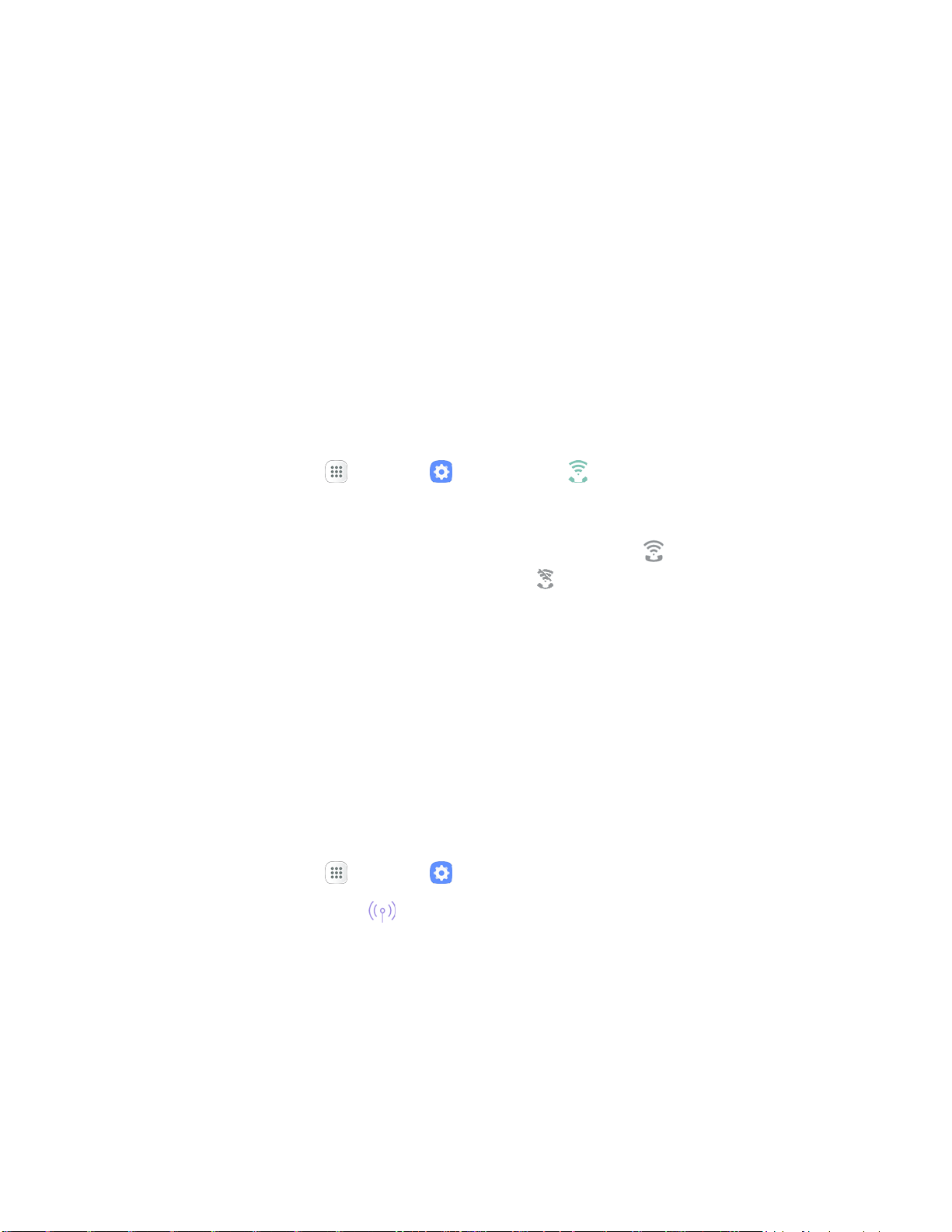
y
>)
(<
Disconnect from a VPN
1. Pull down the status bar to open the notification panel.
2. Tap the VPN connection to return to the VPN settings window.
3. Tap the VPN connection to disconnect from it.
Your phone disconnects from the VPN.
When your phone has disconnected from the VPN, you will see a VPN disconnected icon in
the notification area of the status bar.
Wi-Fi Calling Settings
The Wi-Fi Calling settings menu lets you set your Wi-Fi Calling options, including updating your 9-1-1
information. For information about setting up Wi-Fi Calling, see Wi-Fi Calling.
1. From home, tap Apps > Settings > Wi-Fi Calling .
2. Follo
w the prompts to change your Wi-Fi Calling settings.
When Wi-Fi Calling is set up, you will see Wi-Fi call
ing enabled
in the status bar when
Wi-Fi Calling is active, or Wi-Fi calling disabled if it is set up but you are not currently
connected to a Wi-Fi network.
Tip: For more information about Wi-Fi Calling, visit this FAQ link at sprint.com/support.
Hotspot and Tethering Settings
Use Mobile hotspot and tethering to share your device’s Internet connection with other devices.
For more information, see Hotspot.
Hotspot Settings
Use Hotspot to share your device’s Internet connection with other devices
1. From home, tap Apps > S
ettings .
2. Tap Hotspot
and Tethering > Hotspot.
The Hotspot window opens.
3. Tap On/Off to turn Hotspot on.
Hotspot is enabled.
To disable Hotspot, tap On/Off again.
Settings 232
Loading ...
Loading ...
Loading ...
