Loading ...
Loading ...
Loading ...
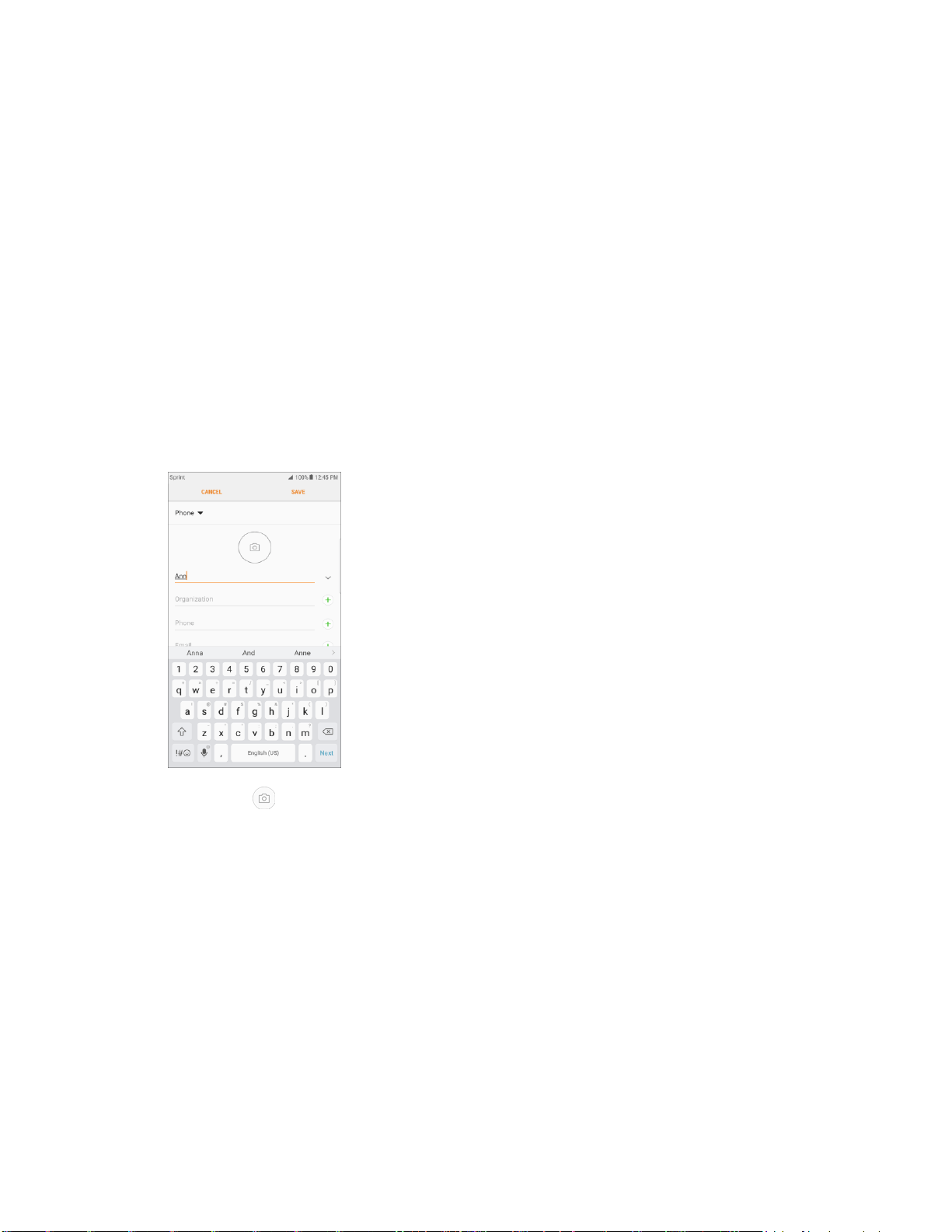
...
~,
~ 100,.l
lHSPM
:~
SAVE
Phone •
(~)
+
+
Anna And
An
ne
2 3 4 5 6 7 8 9 0
q
w
e y u 0
p
.
a s d f
g
h k
'u'
z X C V b n m
0
!#
0
"'
Eng11sh(US)
Ne
~t
~
3. If you have multiple account types associated with your phone, select a contact type.
Select Device as the sync account if you want your contacts on your phone only; they will not
be synced with your Google Account.
Select Google if you want to save contacts to your Google Account; these will be synced
automatically with your Google Account online. If you have multiple Google Accounts set up,
you will need to pick a specific account.
Select Samsung account to sync your contacts automatically with your Samsung account.
Select Microsoft Exchange ActiveSync to sync your contacts automatically with your
Microsoft Exchange account.
Note: If you do not see the Save contact to screen and you have multiple accounts set up, you can select
an account by tapping the account type in the upper left corner.
4. Use the keyboard to enter as much information as you want.
Picture : Assign a picture to the contact.
Name: Enter the contact’s name.
Organization: Enter organization information for the contact.
Phone: Enter a phone number for the contact.
Email: Enter an email address.
Groups: If desired, assign the contact to one or more contact groups.
View more: Show additional fields such as IM address, Notes, Nickname, Website, etc.
Scan business card: Take a picture of a business card to add the information for the
contact.
Contacts
69
Loading ...
Loading ...
Loading ...
