Loading ...
Loading ...
Loading ...
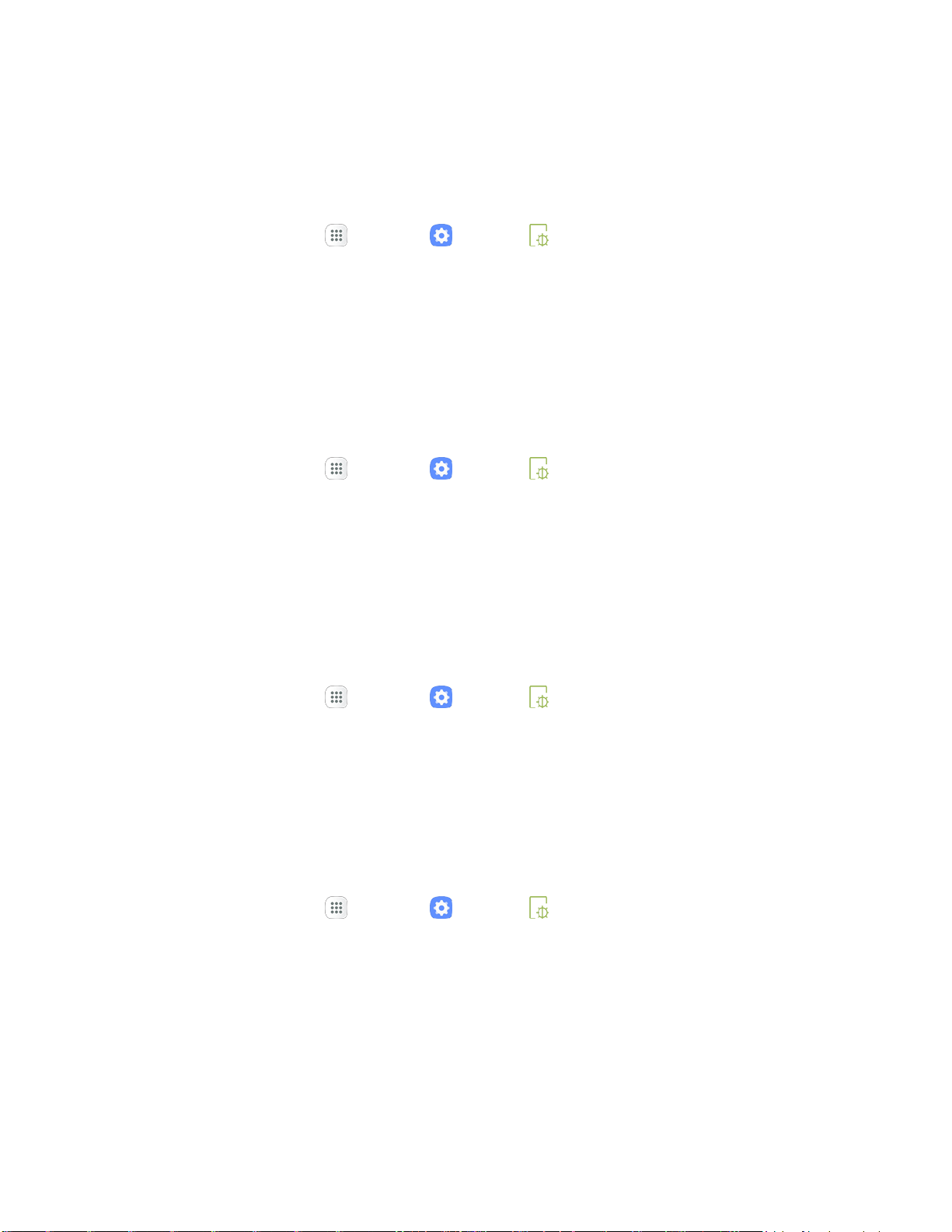
[
····
...
I
From home, tap Apps
> Setting
s > D
isplay .
Easy Mode
Icon
Frames
···
·
-=-
r···
I
·•••
From home, tap Apps > Settings > Display .
..
.
Home Screen Settings
Customize your Home screen by adding application shortcuts, widgets, folders, and using wallpapers.
To customize Home s
creen:
1. From home, tap Apps > Settings > Display .
2. Tap Home screen.
Customize the Home Screen.For more information, see
Easy mode provides a simpler experience using your phone, with a simpler home screen layout and
simpler app interactions. If you are a first-time smartphone user, or just to want to simplify the operation of
your phone, you can turn on Easy mode at any time.
1.
2. Tap
Easy mode.
3. Select the apps
you want
to use from the Easy
applications list.
4. Tap
Done
to apply
your Easy mode settings.
Return to Standard Mode
You can use the Easy mode Settings menu to return to Standard mode.
1. From home, tap Apps > Settings > Display .
2. Tap Easy mode.
3. Tap Standard mode, and then tap Done.
You can show icons with a shaded background to make them stand out on the Home screen and
Apps list screen.
1.
2. Tap Icon frames.
3. Choose one of the following options:
Icons only: Show icons only.
Icons with frames: Show icons with shaded backgrounds.
4. Tap Done, and confirm when prompted.
Device Setti
ngs
244
Loading ...
Loading ...
Loading ...
