Loading ...
Loading ...
Loading ...
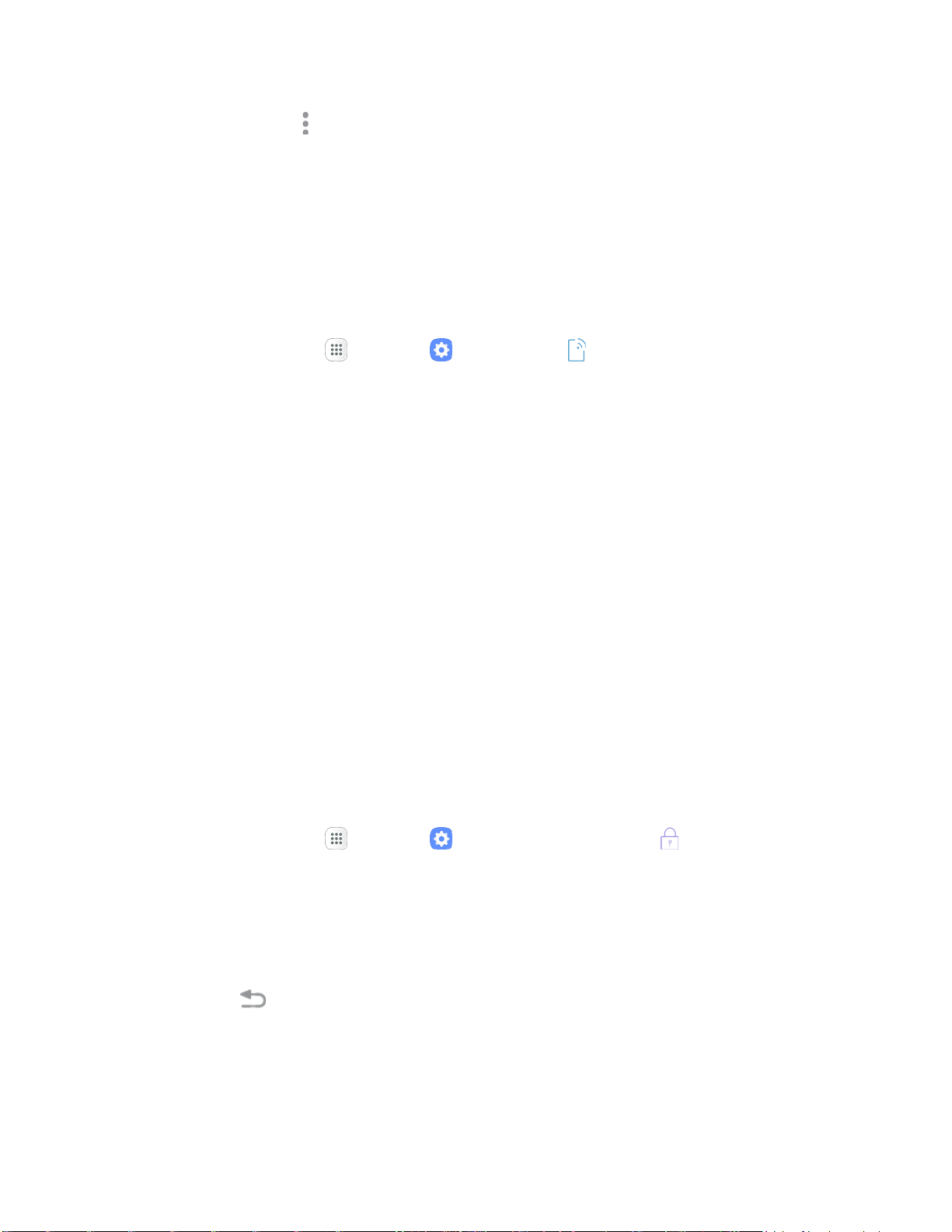
•
•
•
I
r.::'\
1::: J
~
l
g ....
.
.:::J
4. Tap More options > Printing settings to configure printer options. Available options may vary
depending on the type of printer, and not all printers support all options.
MirrorLink
Mirror your phone’s display on your car’s entertainment and information screen using a USB connection.
To use this feature, your car system must support MirrorLink.
To turn on MirrorLink:
1. Connect your phone to your car’s system using the USB cable.
2. From home, tap Ap
ps > Settings > Connections > More connection settings.
3. Tap M
irrorLink.
4. Tap Connect to vehicle via USB.
Virtual Private Networks (VPN)
From your phone, you can add, set up, and manage virtual private networks (VPNs) that allow you to
connect and access resources inside a secured local network, such as your corporate network.
Prepare Your Phone for VPN Connection
Depending on the type of VPN you are using at work, you may be required to enter your login credentials
or install security certificates before you can connect to your company’s local network. You can get this
information from your network administrator.
Before you can initiate a VPN connection, your phone must first establish a Wi-Fi or data connection. For
information about setting up and using these connections on your phone, see Browser and Turn Wi-Fi On
and Connect to a Wireless Network.
Set Up Secure Credential Storage
If your network administrator instructs you to download and install security certificates, you must first set
up the phone’s secure credential storage before setting up a VPN.
1. From home, tap Apps > Settings > Lock screen and security .
2. Tap Scr
een lock type > Pattern, PIN, Password, or Fingerprints.
3. Enter a new password (at least eight characters without any spaces) for the credential storage,
scroll down and confirm the password, and then tap OK.
The password is set, allowing secure credential storage.
4. Tap Back
to r
eturn to the main settings menu, and then tap Other security settings.
5. Swipe down to View security certificates, User certificates, or Install from device storage,
and then tap your preferred system and user credentials.
Your secure credentials storage is set.
Settings 230
Loading ...
Loading ...
Loading ...
