Loading ...
Loading ...
Loading ...
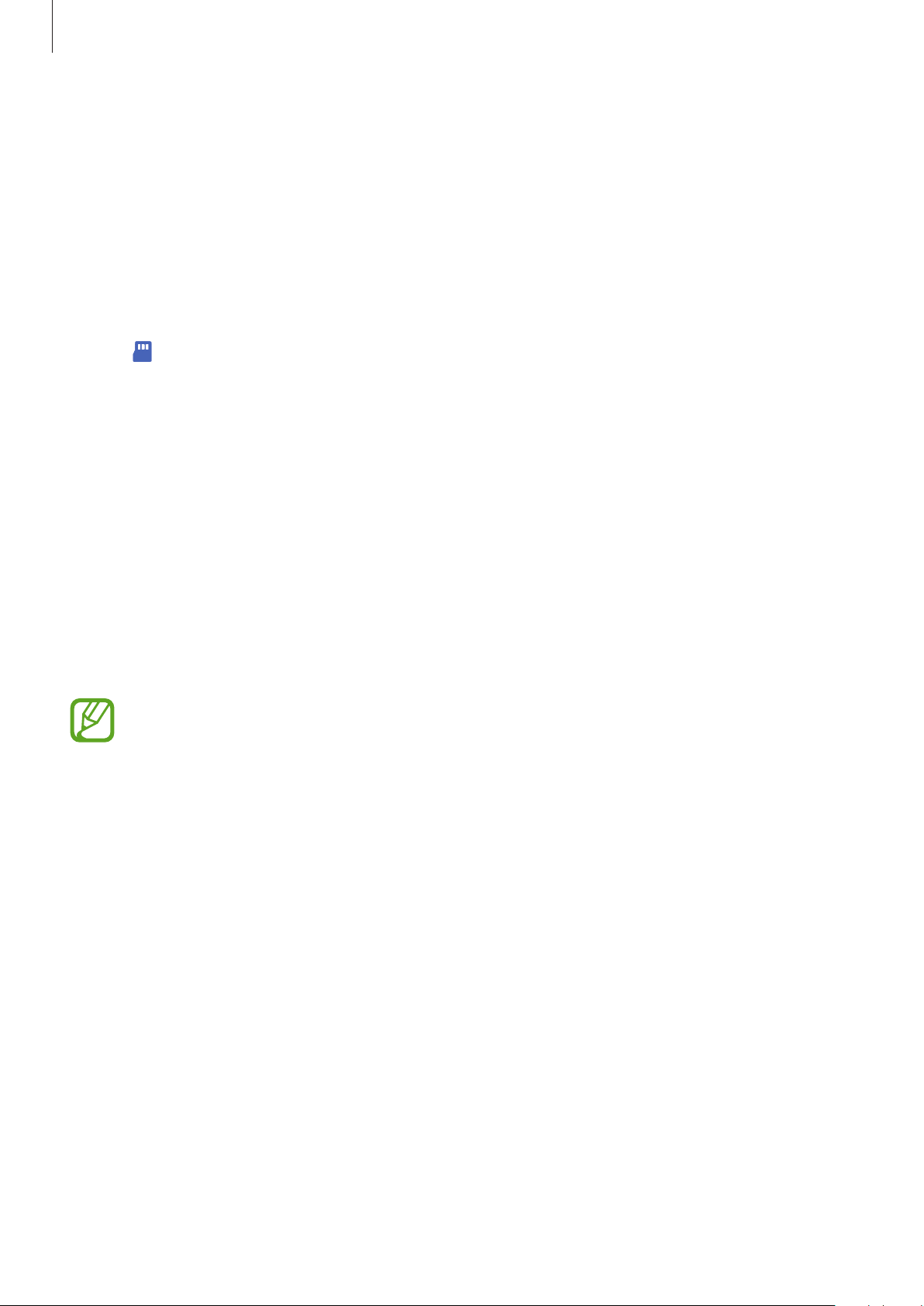
Basics
26
Backing up and restoring data using external storage
Transfer data using external storage, such as a microSD card.
1
Back up data from your previous device to external storage.
2
Insert or connect the external storage device to your device.
3
On your device, launch the
Settings
app and tap
Accounts and backup
→
Smart Switch
→
→
Restore
.
4
Follow the on-screen instructions to transfer data from external storage.
Transferring backup data from a computer
Transfer data between your device and a computer. You must download the Smart Switch
computer version app from www.samsung.com/smartswitch. Back up data from your
previous device to a computer and import the data to your device.
1
On the computer, visit www.samsung.com/smartswitch to download Smart Switch.
2
On the computer, launch Smart Switch.
If your previous device is not a Samsung device, back up data to a computer using a
program provided by the device’s manufacturer. Then, skip to the fifth step.
3
Connect your previous device to the computer using the device’s USB cable.
4
On the computer, follow the on-screen instructions to back up data from the device.
Then, disconnect your previous device from the computer.
5
Connect your device to the computer using the USB cable.
6
On the computer, follow the on-screen instructions to transfer data to your device.
Loading ...
Loading ...
Loading ...