Loading ...
Loading ...
Loading ...
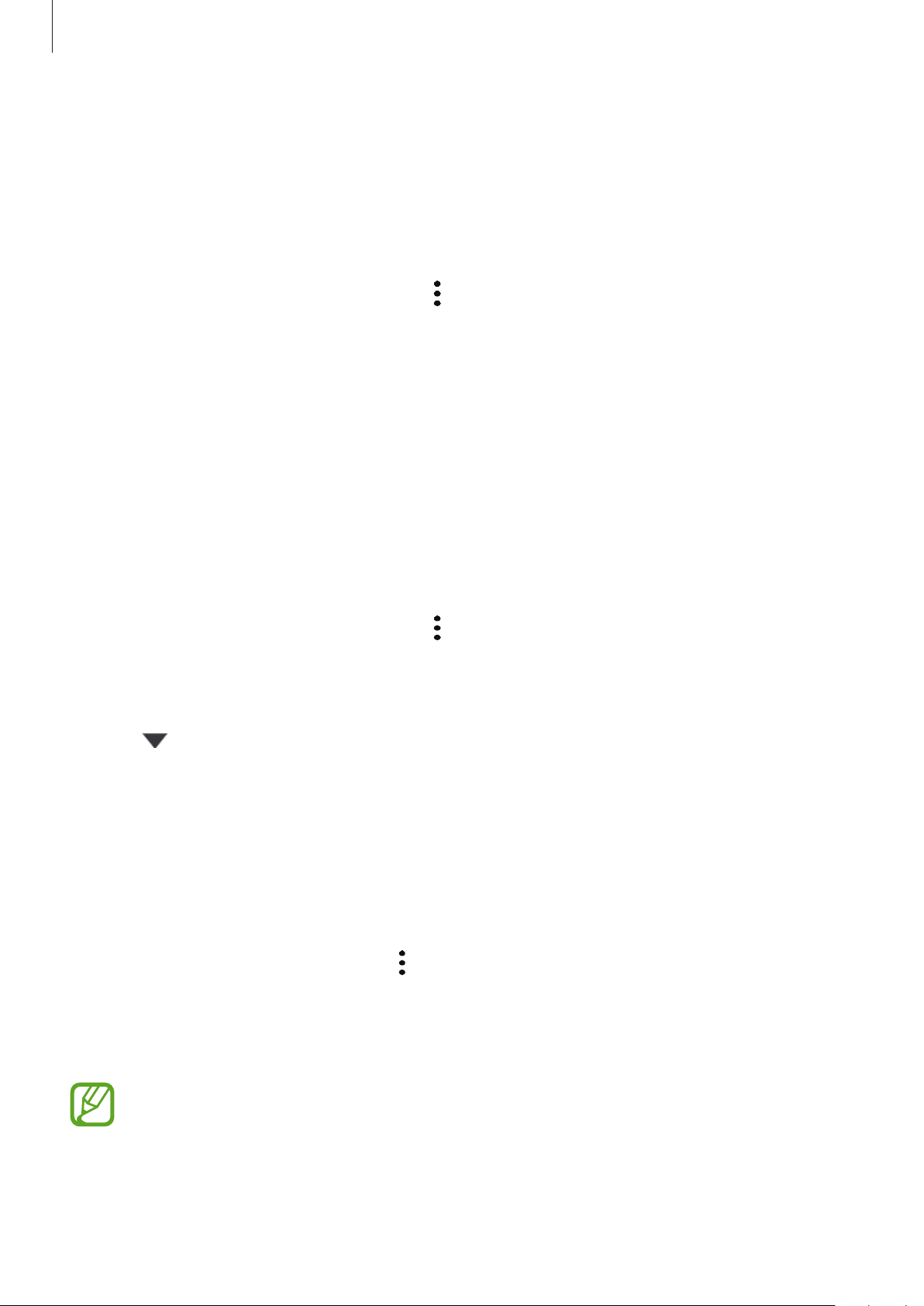
Settings
161
Backing up and restoring Secure Folder
Back up content and apps in Secure Folder to Samsung Cloud using your Samsung account
and restore them later.
Backing up data
1
Launch the
Secure Folder
app and tap
→
Settings
→
Backup and restore
.
2
Tap
Add account
and follow the on-screen instructions to complete signing in to your
Samsung account.
3
Tap
Back up Secure Folder data
.
4
Tick items you want to back up and tap
Back up
.
Data will be backed up to Samsung Cloud.
Restoring data
1
Launch the
Secure Folder
app and tap
→
Settings
→
Backup and restore
.
2
Tap
Restore
.
3
Tap to select a device to restore the data.
4
Tick items you want to restore and tap
Restore
.
Backed up data will be restored to your device.
Uninstalling Secure Folder
You can uninstall Secure Folder, including the content and apps in it.
Launch the
Secure Folder
app and tap
→
Settings
→
More settings
→
Uninstall
.
To back up content before uninstalling Secure Folder, tick
Move media files out of Secure
Folder
and tap
Uninstall
. To access data backed up from Secure Folder, launch the
My Files
app and tap
Internal storage
→
Secure Folder
.
Notes saved in
Samsung Notes
will not be backed up.
Loading ...
Loading ...
Loading ...