Loading ...
Loading ...
Loading ...
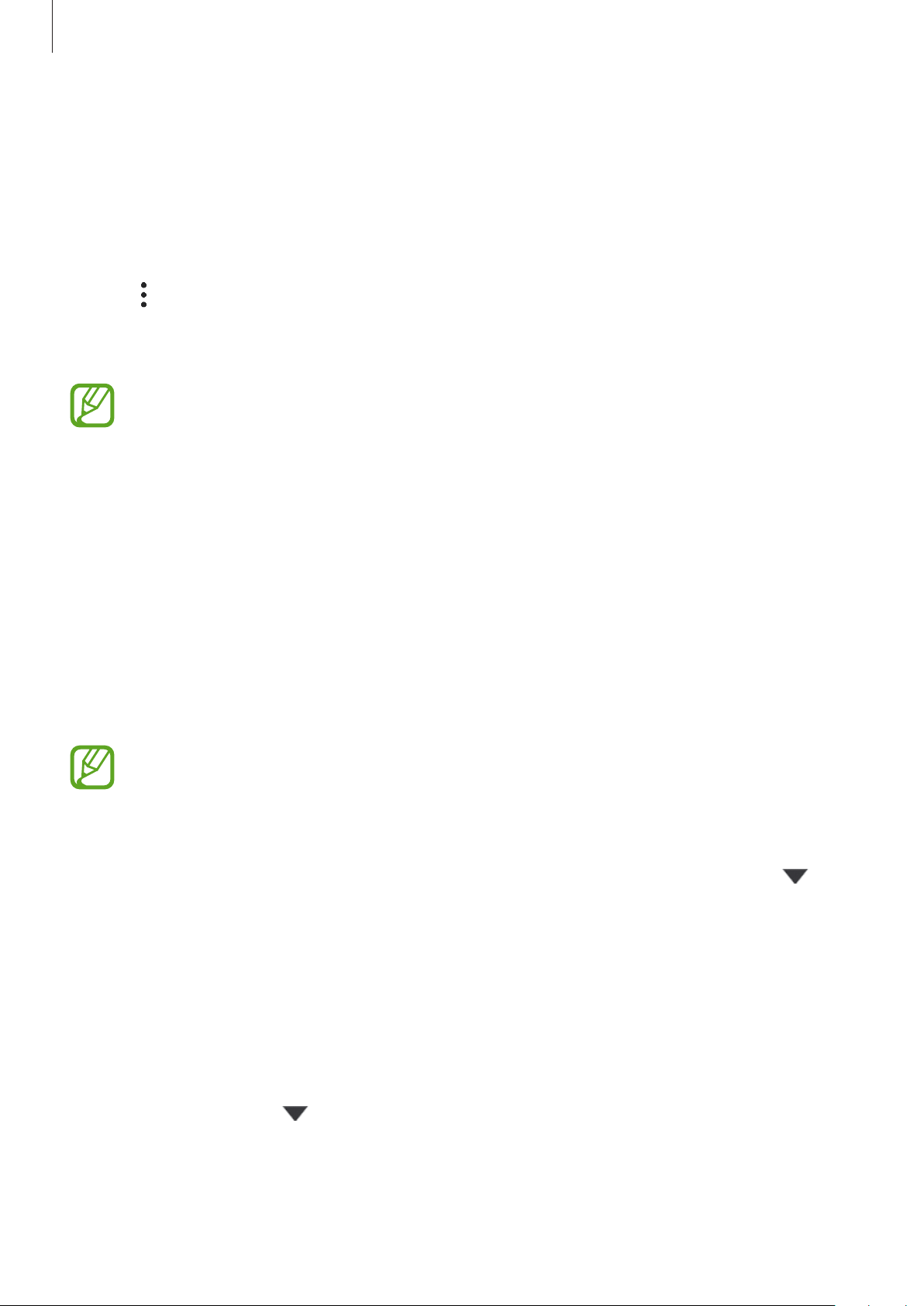
Settings
165
Syncing data
You can sync data saved in your device, such as images, videos, and events, with Samsung
Cloud and access it from other devices.
1
On the Settings screen, tap
Accounts and backup
→
Samsung Cloud
.
2
Tap
→
Settings
→
Sync and auto backup settings
→
Sync
.
3
Tap the switches next to the items you want to sync with.
You can check the saved data or change the settings by tapping
Gallery
,
Other
synced data
, or
Samsung Cloud Drive
.
Backing up data
You can back up your device’s data to Samsung Cloud.
1
On the Settings screen, tap
Accounts and backup
→
Samsung Cloud
→
Back up this
phone
.
2
Tick items you want to back up and tap
Back up
.
3
Tap
Done
.
•
Some data will not be backed up. To check which data will be backed up, on the
Settings screen, tap
Accounts and backup
→
Samsung Cloud
→
Back up this
phone
.
•
To view the backup data for other devices in your Samsung Cloud, on the Settings
screen, tap
Accounts and backup
→
Samsung Cloud
→
Restore data
→
, and
then select a device you want.
Restoring data
You can restore your backup data from Samsung Cloud to your device.
1
On the Settings screen, tap
Accounts and backup
→
Samsung Cloud
.
2
Tap
Restore data
→
and select a device you want.
3
Tick items you want to restore and tap
Restore
.
Loading ...
Loading ...
Loading ...