Loading ...
Loading ...
Loading ...
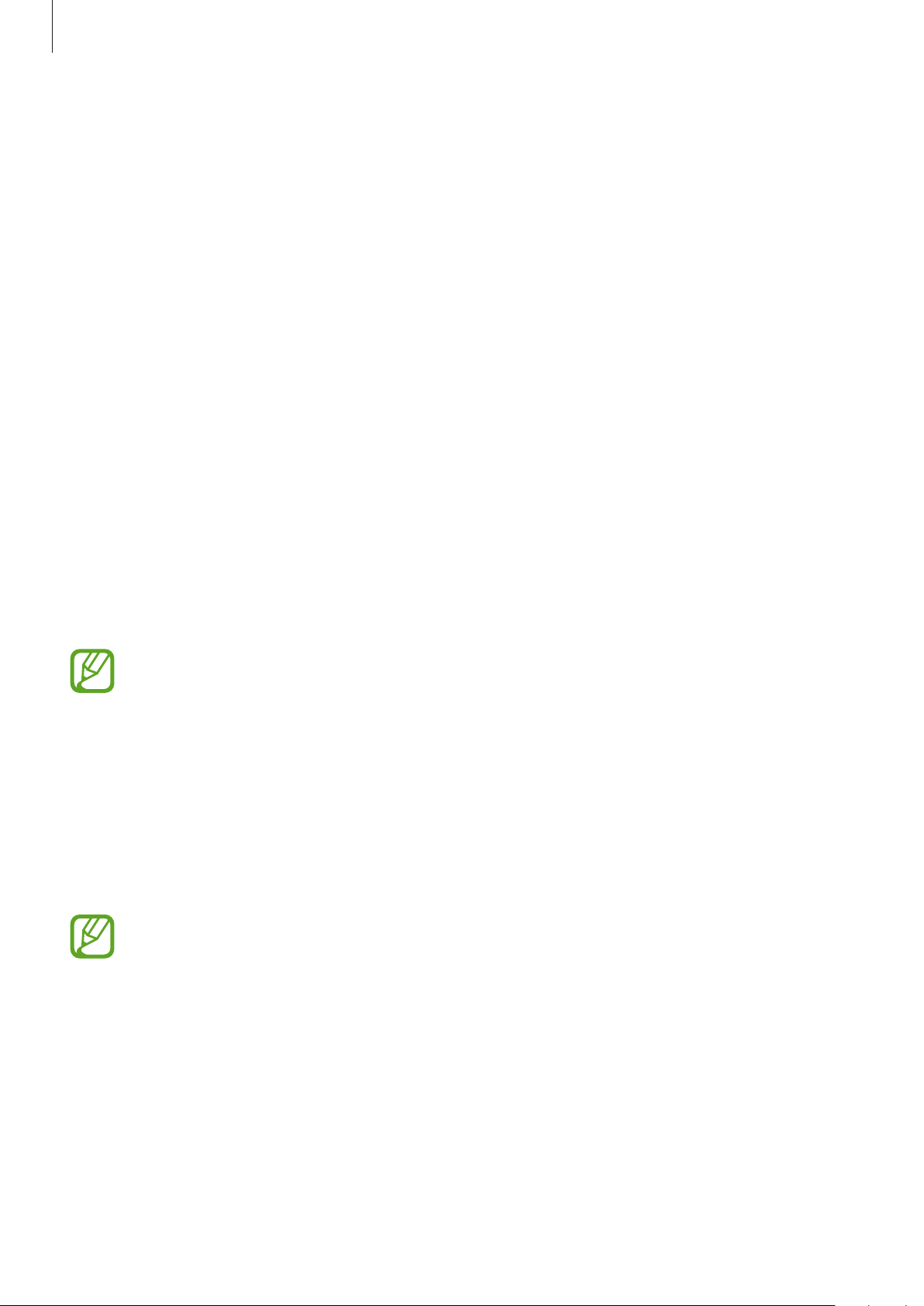
Settings
164
Accounts and backup
Options
Sync, back up, or restore your device’s data using Samsung Cloud. You can also sign in to
accounts, such as your Samsung account or Google account, or transfer data to or from other
devices via Smart Switch.
On the Settings screen, tap
Accounts and backup
.
•
Accounts
: Add your Samsung and Google accounts, or other accounts, to sync with.
•
Backup and restore
: Keep your personal information, app data, and settings safe on your
device. You can back up your sensitive information and access it later. You must sign in to
your Google or Samsung account to back up or restore data.
•
Samsung Cloud
: Manage the content that you want to store securely in Samsung Cloud.
Check the usage status of your Samsung Cloud storage, and sync, back up, and restore
your data. Refer to Samsung Cloud for more information.
•
Smart Switch
: Launch Smart Switch and transfer data from your previous device. Refer to
Transferring data from your previous device (Smart Switch) for more information.
Regularly back up your data to a safe location, such as Samsung Cloud or a computer,
so that you can restore it if the data is corrupted or lost due to an unintended factory
data reset.
Samsung Cloud
Sync the data saved in your device, such as images and videos with Samsung Cloud and
view the data you have saved on Samsung Cloud. You can also back up your device’s data to
Samsung Cloud and restore it later.
To use Samsung Cloud, you must sign in to your Samsung account.
Loading ...
Loading ...
Loading ...