Loading ...
Loading ...
Loading ...
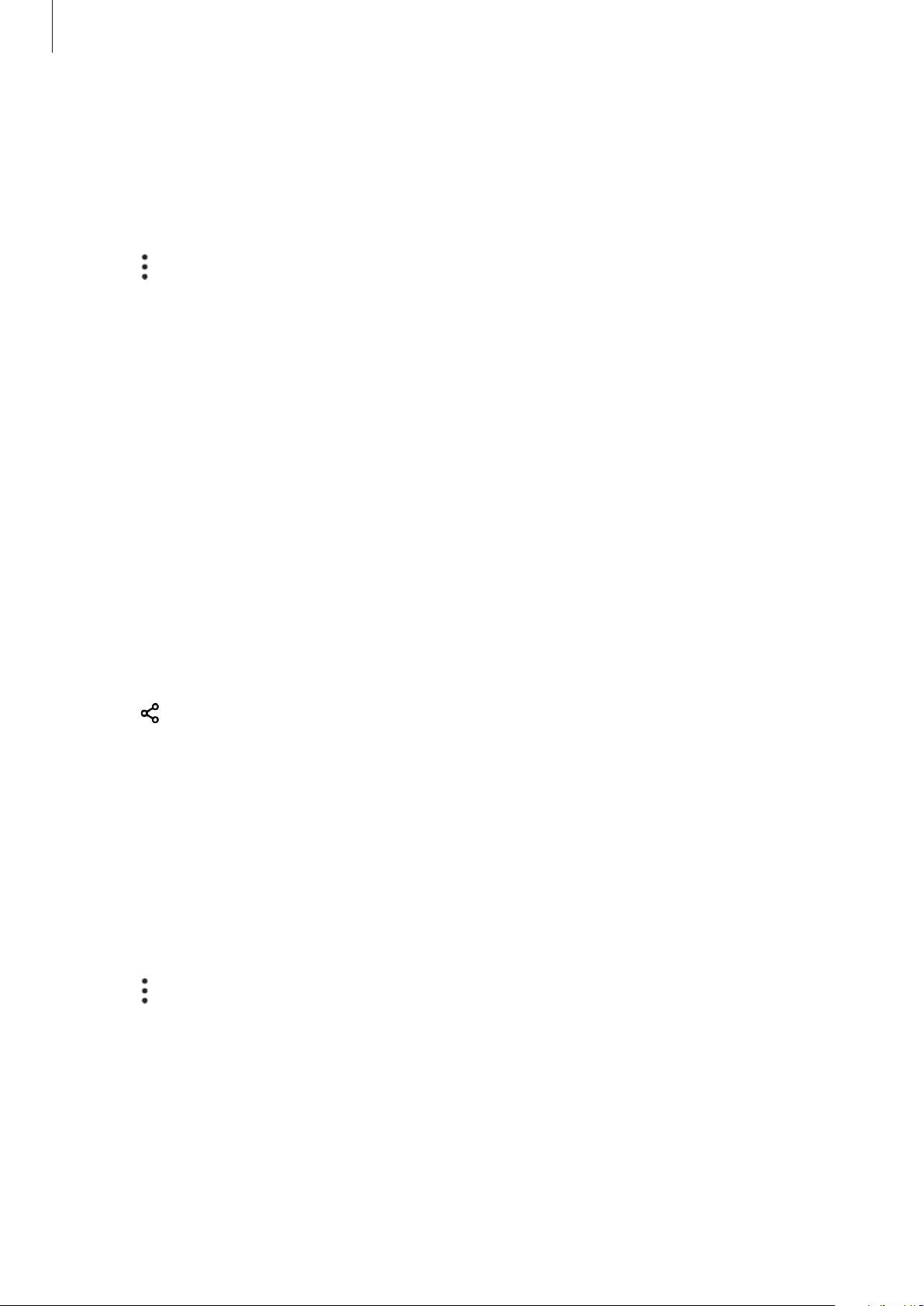
Settings
130
Wi-Fi Direct
Wi-Fi Direct connects devices directly via a Wi-Fi network without requiring an access point.
1
On the Settings screen, tap
Connections
→
Wi-Fi
and tap the switch to activate it.
2
Tap
→
Wi-Fi Direct
.
The detected devices are listed.
If the device you want to connect to is not in the list, request that the device turns on its
Wi-Fi Direct feature.
3
Select a device to connect to.
The devices will be connected when the other device accepts the Wi-Fi Direct connection
request.
Sending and receiving data
You can share data, such as contacts or media files, with other devices. The following actions
are an example of sending an image to another device.
1
Launch the
Gallery
app and select an image.
2
Tap
→
Wi-Fi Direct
and select a device to transfer the image to.
3
Accept the Wi-Fi Direct connection request on the other device.
If the devices are already connected, the image will be sent to the other device without
the connection request procedure.
Ending the device connection
1
On the Settings screen, tap
Connections
→
Wi-Fi
.
2
Tap
→
Wi-Fi Direct
.
The device displays the connected devices in the list.
3
Tap the device name to disconnect the devices.
Loading ...
Loading ...
Loading ...