Loading ...
Loading ...
Loading ...
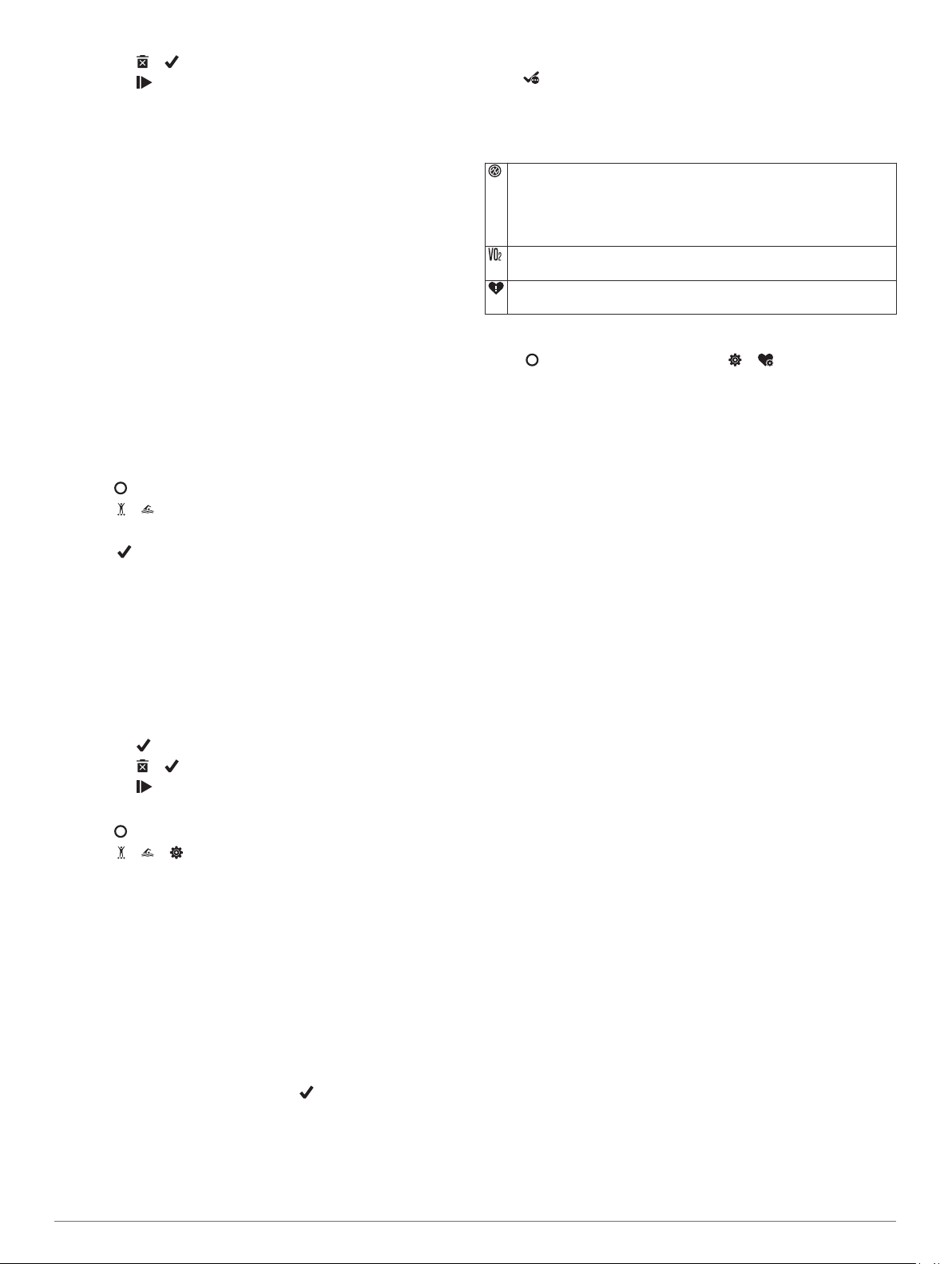
• Select > to delete the activity.
• Select to resume the activity.
Tips for Recording Strength Training Activities
• Do not look at the device while performing reps.
You should interact with the device at the beginning and end
of each set, and during rests.
• Focus on your form while performing reps.
• Perform bodyweight or free weight exercises.
• Perform reps with a consistent, wide range of motion.
Each rep is counted when the arm wearing the device returns
to the starting position.
NOTE: Leg exercises may not be counted.
• Turn on automatic set detection to start and stop your sets.
• Save and send your strength training activity to your Garmin
Connect account.
You can use the tools in your Garmin Connect account to
view and edit activity details.
Recording a Swim Activity
NOTE: Heart rate data is not displayed while swimming. You
can view heart rate data in the saved activity in the Garmin
Connect app.
1
Press to view the menu.
2
Select > .
3
Select a pool size.
4
Select .
5
Double-tap the touchscreen to start the activity timer.
The device records activity data only while the activity timer is
running.
6
Start your activity.
The device displays your distance and swim intervals, or pool
lengths.
7
After you complete your activity, double-tap the touchscreen
to stop the activity timer.
8
Select an option:
• Select to save the activity.
• Select > to delete the activity.
• Select to resume the activity.
Setting Swim Alerts
1
Press to view the menu.
2
Select > > > Alerts.
3
Select Time, Distance, or Calories to customize each alert.
4
Select the toggle switch to enable each alert.
Calibrating the Treadmill Distance
To record more accurate distances for your treadmill runs, you
can calibrate the treadmill distance after you run at least 1.5 km
(1 mi.) on a treadmill. If you use different treadmills, you can
manually calibrate the treadmill distance on each treadmill or
after each run.
1
Start a treadmill activity (Recording a Timed Activity, page 4).
2
Run on the treadmill until your Lily device records at least
1.5 km (1 mi.).
3
After you complete your run, select .
4
Check the treadmill display for the distance traveled.
5
Select an option:
• To calibrate the first time, tap the touchscreen and enter
the treadmill distance on your device.
• To manually calibrate after the first-time calibration, select
, and enter the treadmill distance on your device.
Heart Rate Features
The Lily device enables you to view wrist-based heart rate data.
Monitors the saturation of oxygen in your blood. Knowing your
oxygen saturation can help you determine how your body is
adapting to exercise and stress.
NOTE: The pulse oximeter sensor is located on the back of the
device.
Displays your current VO2 max., which is an indication of athletic
performance and should increase as your level of fitness improves.
Alerts you when your heart rate exceeds or drops below a certain
number of beats per minute after a period of inactivity.
Wrist Heart Rate Monitor Settings
Press to view the menu, and select > .
Status: Allows you to turn the wrist heart rate monitor on or off.
HR Alerts: Allows you to set the device to alert you when your
heart rate exceeds or drops below a set threshold after a
period of inactivity (Setting an Abnormal Heart Rate Alert,
page 6).
Sleep Pulse Ox: Allows you to set your device to record pulse
oximeter readings while you are inactive during the day or
continuously while you sleep. (Turning On Pulse Oximeter
Sleep Tracking, page 5)
Pulse Oximeter
The Lily device has a wrist-based pulse oximeter to gauge the
saturation of oxygen in your blood. Knowing your oxygen
saturation can help you determine how your body is adapting to
exercise and stress. Your device gauges your blood oxygen
level by shining light into the skin and checking how much light
is absorbed. This is referred to as SpO
2
.
On the device, your pulse oximeter readings appear as an SpO
2
percentage. On your Garmin Connect account, you can view
additional details about your pulse oximeter readings, including
trends over multiple days (Turning On Pulse Oximeter Sleep
Tracking, page 5). For more information on pulse oximeter
accuracy, go to garmin.com/ataccuracy.
Getting Pulse Oximeter Readings
You can manually begin a pulse oximeter reading on your
device at any time. The accuracy of these readings can vary
based on your blood flow, the device placement on your wrist,
and your stillness (Tips for Erratic Pulse Oximeter Data,
page 12).
1
Wear the device above your wrist bone.
The device should be snug but comfortable.
2
Swipe to view the pulse oximeter widget.
3
Hold the arm wearing the device at heart level while the
device reads your blood oxygen saturation.
4
Keep still.
The device displays your oxygen saturation as a percentage.
NOTE: You can turn on and view pulse oximeter sleep data in
your Garmin Connect account (Turning On Pulse Oximeter
Sleep Tracking, page 5).
Turning On Pulse Oximeter Sleep Tracking
Before you can use pulse oximeter sleep tracking, you must set
your Lily device as your primary activity tracking device in your
Garmin Connect account (Activity Tracking Settings, page 9).
You can set your device to continuously measure your blood
oxygen level, or SpO2, for up to 4 hours during your defined
sleep windowTips for Erratic Pulse Oximeter Data, page 12.
Heart Rate Features 5
Loading ...
Loading ...
Loading ...
