Loading ...
Loading ...
Loading ...
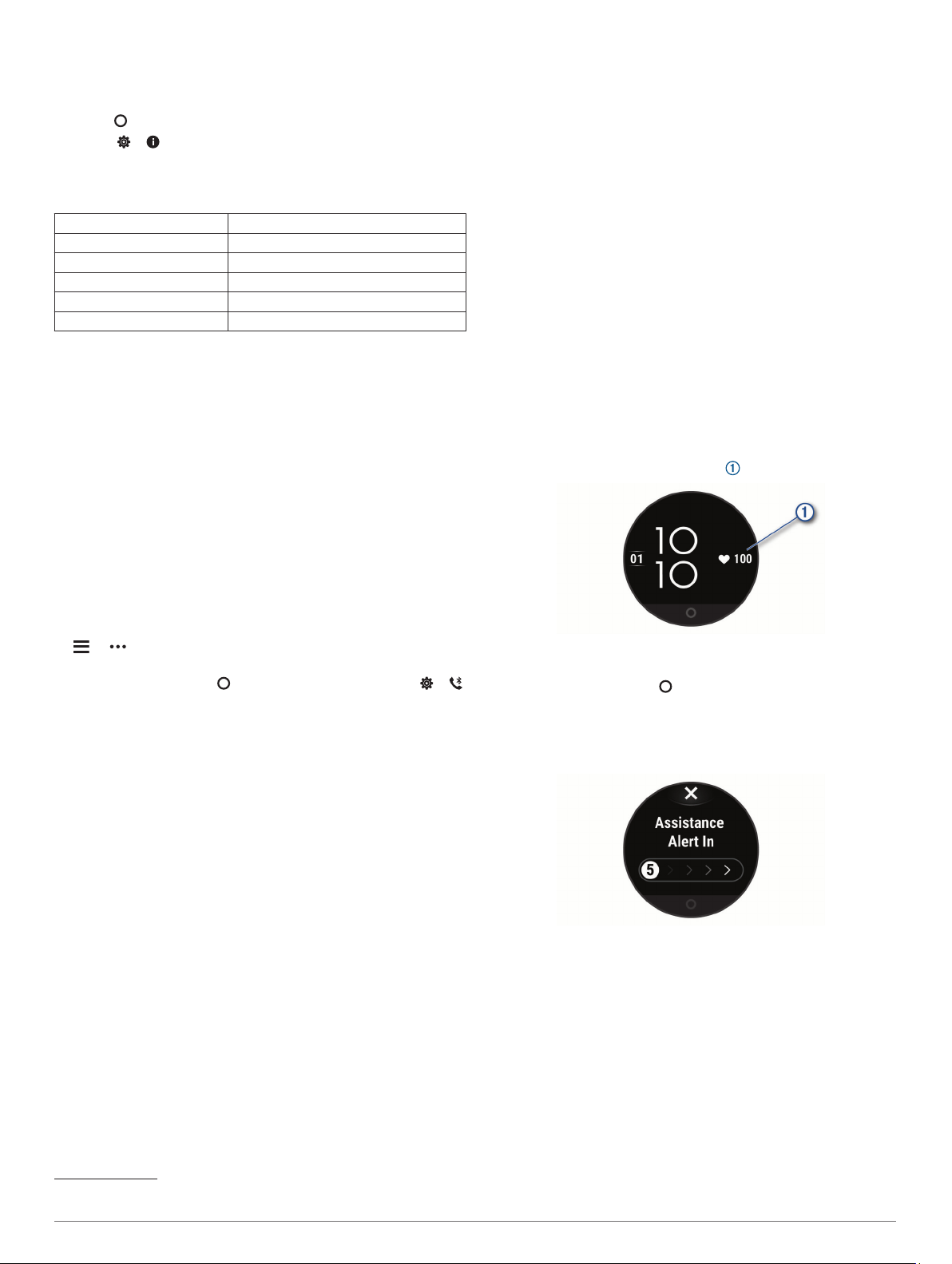
Viewing Device Information
You can view the unit ID, software version, and regulatory
information.
1
Press to view the menu.
2
Select > .
3
Swipe to view the information.
Specifications
Battery type Rechargeable, built-in lithium-ion battery
Battery life Up to 5 days
Operating temperature range From -20º to 60ºC (from -4º to 140ºF)
Charging temperature range From 0º to 45ºC (from 32º to 113ºF)
Wireless frequency 2.4 GHz @ -6.3 dBm maximum
Water rating 5 ATM
1
Troubleshooting
Is my smartphone compatible with my
device?
The Lily device is compatible with smartphones using Bluetooth
technology.
Go to www.garmin.com/ble for compatibility information.
My phone will not connect to the device
• Bring the device within range of your smartphone.
• If your devices are already paired, turn Bluetooth off on both
devices, and turn it back on.
• If your devices are not paired, enable Bluetooth technology
on your smartphone.
• On your smartphone, open the Garmin Connect app, select
or , and select Garmin Devices > Add Device to enter
pairing mode.
• On your device, press to view the menu, and select >
> Pair Phone to enter pairing mode.
Activity Tracking
For more information about activity tracking accuracy, go to
garmin.com/ataccuracy.
My step count does not seem accurate
If your step count does not seem accurate, you can try these
tips.
• Wear the device on your non-dominant wrist.
• Carry the device in your pocket when pushing a stroller or
lawn mower.
• Carry the device in your pocket when actively using your
hands or arms only.
NOTE: The device may interpret some repetitive motions,
such as washing dishes, folding laundry, or clapping your
hands, as steps.
The step counts on my device and my Garmin
Connect account do not match
The step count on your Garmin Connect account updates when
you sync your device.
1
Sync your step count with the Garmin Connect app (Syncing
Your Data with the Garmin Connect App, page 7).
2
Wait while the device syncs your data.
Syncing can take several minutes.
1
The device withstands pressure equivalent to a depth of 50 m. For more
information, go to www.garmin.com/waterrating.
NOTE: Refreshing the Garmin Connect app does not sync
your data or update your step count.
My stress level does not appear
Before the device can detect your stress level, wrist-based heart
rate monitoring must be turned on.
The device samples your heart rate variability throughout the
day during periods of inactivity to determine your stress level.
The device does not determine your stress level during timed
activities.
If dashes appear instead of your stress level, be still, and wait
while the device measures your heart rate variability.
My intensity minutes are flashing
When you exercise at an intensity level that qualifies toward
your intensity minutes goal, the intensity minutes flash.
Exercise for at least 10 consecutive minutes at a moderate or
vigorous intensity level.
Touchscreen Tips
• Tap the touchscreen to make a selection.
• During a timed activity, double-tap the touchscreen to start
and stop the timer.
• From the watch face, tap the touchscreen to cycle through
data, such as steps and heart rate .
• From the controls menu, hold the touchscreen to add,
remove, and reorder the controls.
• From any screen, press to return to the previous screen.
• Tap the widget screen to view additional details for the
widget.
• To send an assistance alert, tap the touchscreen firmly and
rapidly until the device vibrates.
Tips for Erratic Heart Rate Data
If the heart rate data is erratic or does not appear, you can try
these tips.
• Clean and dry your arm before putting on the device.
• Avoid wearing sunscreen, lotion, and insect repellent under
the device.
• Avoid scratching the heart rate sensor on the back of the
device.
• Wear the device above your wrist bone. The device should
be snug but comfortable.
• Warm up for 5 to 10 minutes and get a heart rate reading
before starting your activity.
NOTE: In cold environments, warm up indoors.
• Rinse the device with fresh water after each workout.
Troubleshooting 11
Loading ...
Loading ...
Loading ...
