Loading ...
Loading ...
Loading ...
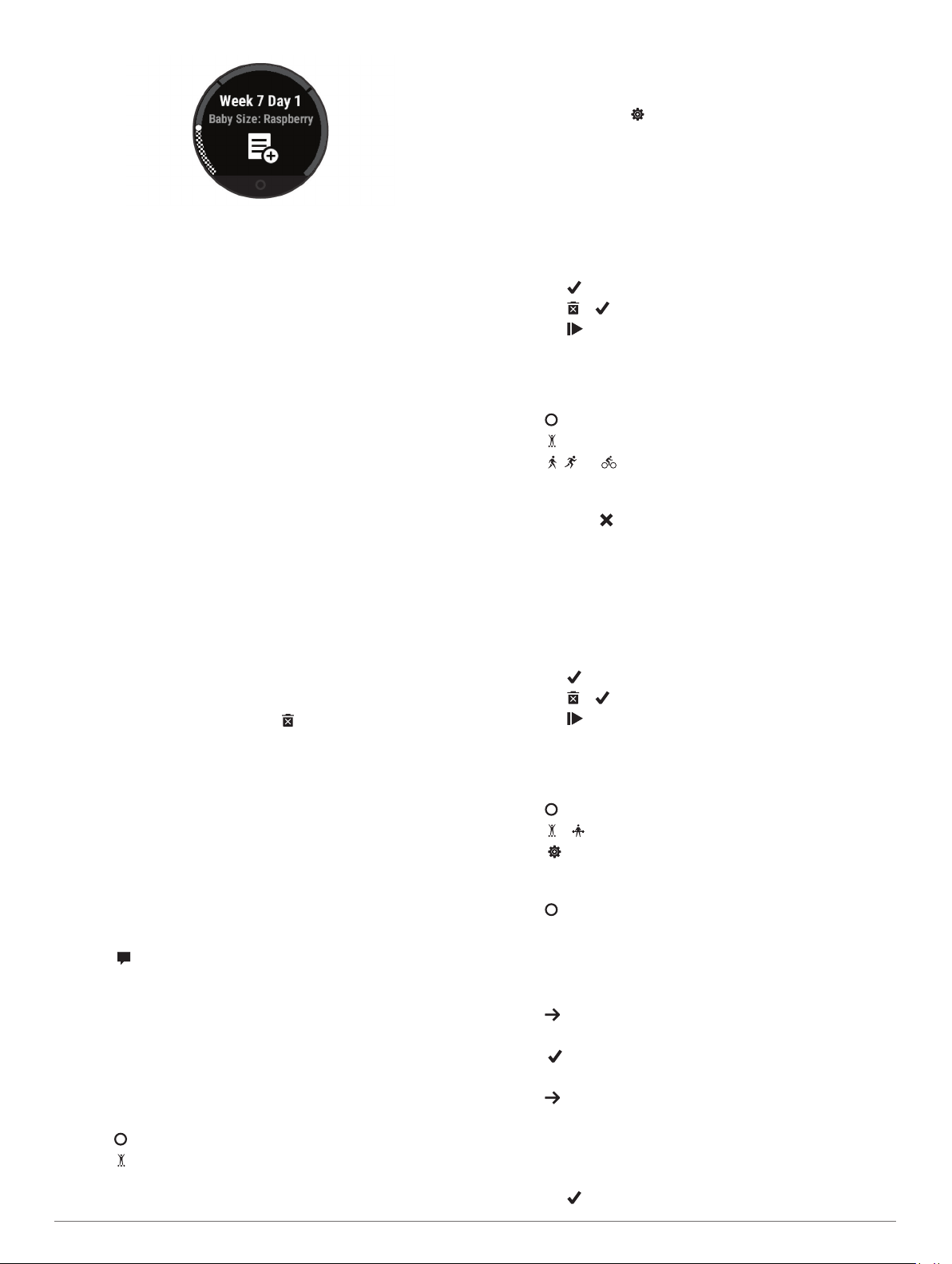
2
Tap the touchscreen.
3
Select an option:
• Select Symptoms to log your physical symptoms, mood,
and more.
• Select Blood Glucose to log your glucose levels before
and after meals and before bed.
• Select Movement to use a stopwatch or timer to log the
baby's movements.
4
Follow the on-screen instructions.
Controlling Music Playback
The music control widget allows you to control music on your
smartphone using your Lily device. The widget controls the
currently active or most recently active media player app on your
smartphone. If no media player is active, the widget does not
display track information, and you must start playback from your
phone.
1
On your smartphone, start playing a song or playlist.
2
On your Lily device, swipe to view the music control widget.
Viewing Notifications
When your device is paired with the Garmin Connect app, you
can view notifications from your smartphone on your device,
such as text messages and emails.
1
Swipe to view the notifications widget.
2
Select a notification.
TIP: Swipe to view older notifications.
3
Tap the touchscreen, and select to dismiss the notification.
Replying to a Text Message
NOTE: This feature is available only for Android
™
smartphones.
When you receive a text message notification on your Lily
device, you can send a quick reply by selecting from a list of
messages.
NOTE: This feature sends text messages using your phone.
Regular text message limits and charges may apply. Contact
your mobile carrier for more information.
1
Swipe to view the notifications widget.
2
Select a text message notification.
3
Tap the touchscreen to view the notification options.
4
Select .
5
Select a message from the list.
Your phone sends the selected message as a text message.
Training
Recording a Timed Activity
You can record a timed activity, which can be saved and sent to
your Garmin Connect account.
1
Press to view the menu.
2
Select .
3
Select an activity.
NOTE: You can use the Garmin Connect app to add or
remove timed activities (Customizing Activity Options,
page 9).
4
If necessary, select to customize the data screens or
activity options.
5
Double-tap the touchscreen to start the activity timer.
6
Start your activity.
TIP: You can double-tap the touchscreen to stop and resume
the activity timer.
7
After you complete your activity, double-tap the touchscreen
to stop the timer.
8
Select an option:
• Select to save the activity.
• Select > to delete the activity.
• Select to resume the activity.
Recording an Activity with Connected GPS
You can connect the device to your smartphone to record GPS
data for your walk, run, or bike activity.
1
Press to view the menu.
2
Select .
3
Select , , or .
4
Open the Garmin Connect app.
NOTE: If you cannot connect the device to your smartphone,
you can select to continue the activity. GPS data will not
be recorded.
5
Double-tap the touchscreen to start the activity timer.
6
Start your activity.
Your phone must be in range during the activity.
7
After you complete your activity, double-tap the touchscreen
to stop the activity timer.
8
Select an option:
• Select to save the activity.
• Select > to delete the activity.
• Select to resume the activity.
Recording a Strength Training Activity
You can record sets during a strength training activity. A set is
multiple repetitions (reps) of a single move.
1
Press to view the menu.
2
Select > .
3
Select to set up rep counting and automatic set detection.
4
Select the toggle switch to enable Rep Counting and Auto
Set.
5
Press to return to the activity timer screen.
6
Double-tap the touchscreen to start the activity timer.
7
Start your first set.
The device counts your reps.
8
Swipe to view additional data screens (optional).
9
Press to finish a set.
NOTE: If necessary, swipe up or down to edit your rep count.
10
Select to start the rest timer.
A rest timer appears.
11
Press to begin the next set.
12
Repeat steps 9 through 11 until your activity is complete.
13
After you complete your activity, double-tap the touchscreen
to stop the activity timer.
14
Select an option:
• Select to save the activity.
4 Training
Loading ...
Loading ...
Loading ...
