Loading ...
Loading ...
Loading ...
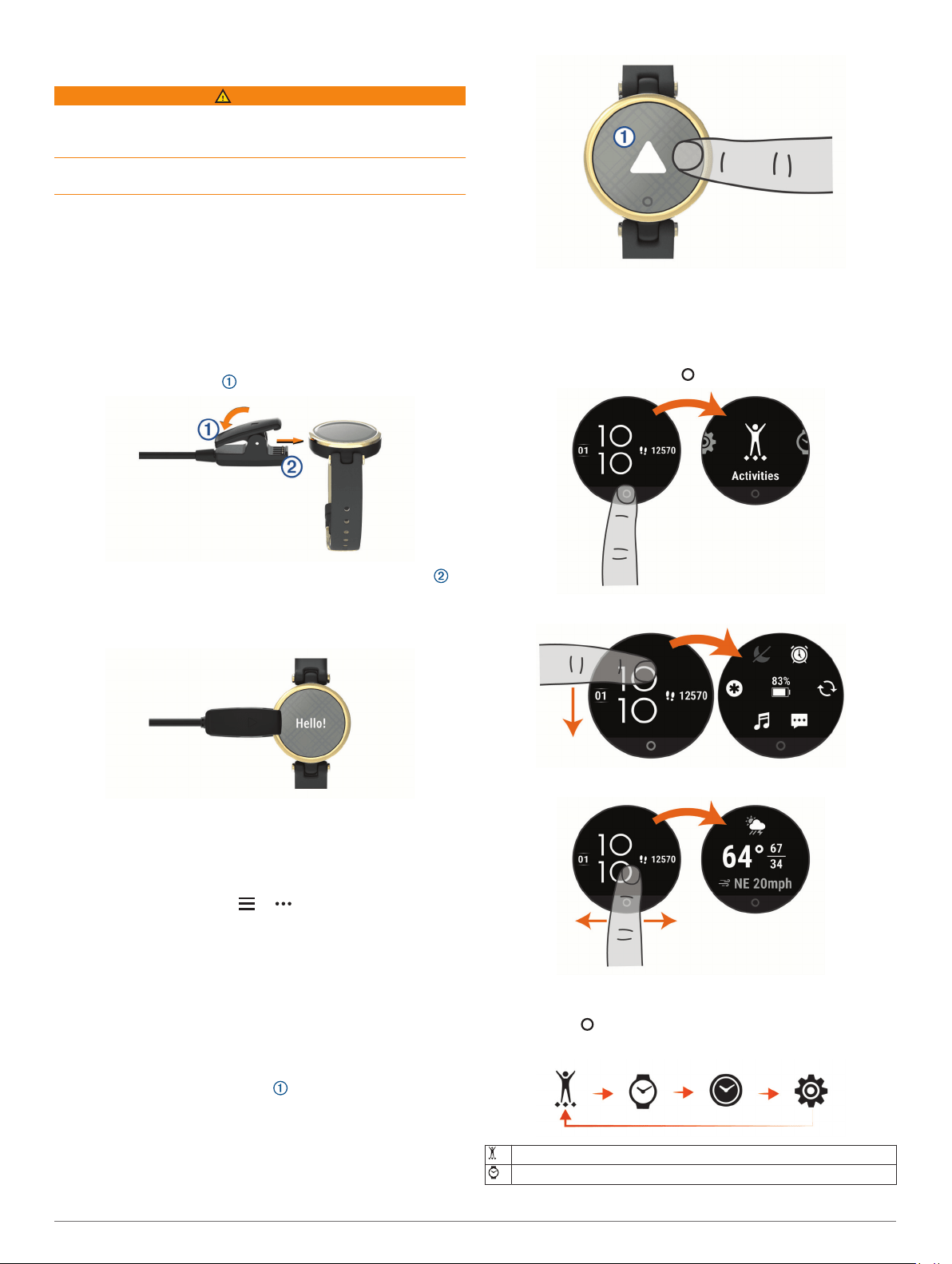
Introduction
WARNING
See the Important Safety and Product Information guide in the
product box for product warnings and other important
information.
Always consult your physician before you begin or modify any
exercise program.
Setting Up the Device
Before you can use your device, you must plug it into a power
source to turn it on.
To use the Lily device, you must set it up using a smartphone or
computer. When using a smartphone, the device must be paired
directly through the Garmin Connect
™
app, instead of from the
Bluetooth
®
settings on your smartphone.
1
From the app store on your smartphone, install the Garmin
Connect app.
2
Pinch the charging clip .
3
Align the clip with the contacts on the back of the device .
4
Plug the USB cable into a power source to turn on the device
(Charging the Device, page 10).
Hello! appears when the device turns on.
5
Select an option to add your device to your Garmin Connect
account:
• If this is the first device you have paired with the Garmin
Connect app, follow the on-screen instructions.
• If you have already paired another device with the Garmin
Connect app, from the or menu, select Garmin
Devices > Add Device, and follow the on-screen
instructions.
After you pair successfully, a message appears, and your device
syncs automatically with your smartphone.
Turning On and Off the Device
The Lily device automatically wakes when you interact with it.
1
To turn on the screen, select an option:
• Rotate and lift your wrist toward your body.
• Double-tap the touchscreen .
2
To turn the screen off, rotate your wrist away from your body.
NOTE: The screen turns off when not in use. When the
screen is off, the device is still active and recording data.
Viewing Widgets and Menus
• From the watch face, press to view the main menu.
• From the watch face, swipe down to view the controls menu.
• From the watch face, swipe left or right to view the widgets.
Menu Options
You can press to view the menu.
TIP: Swipe to scroll through the menu options.
Displays the timed activity options.
Displays the watch face options.
Introduction 1
Loading ...
Loading ...
Loading ...
