Loading ...
Loading ...
Loading ...
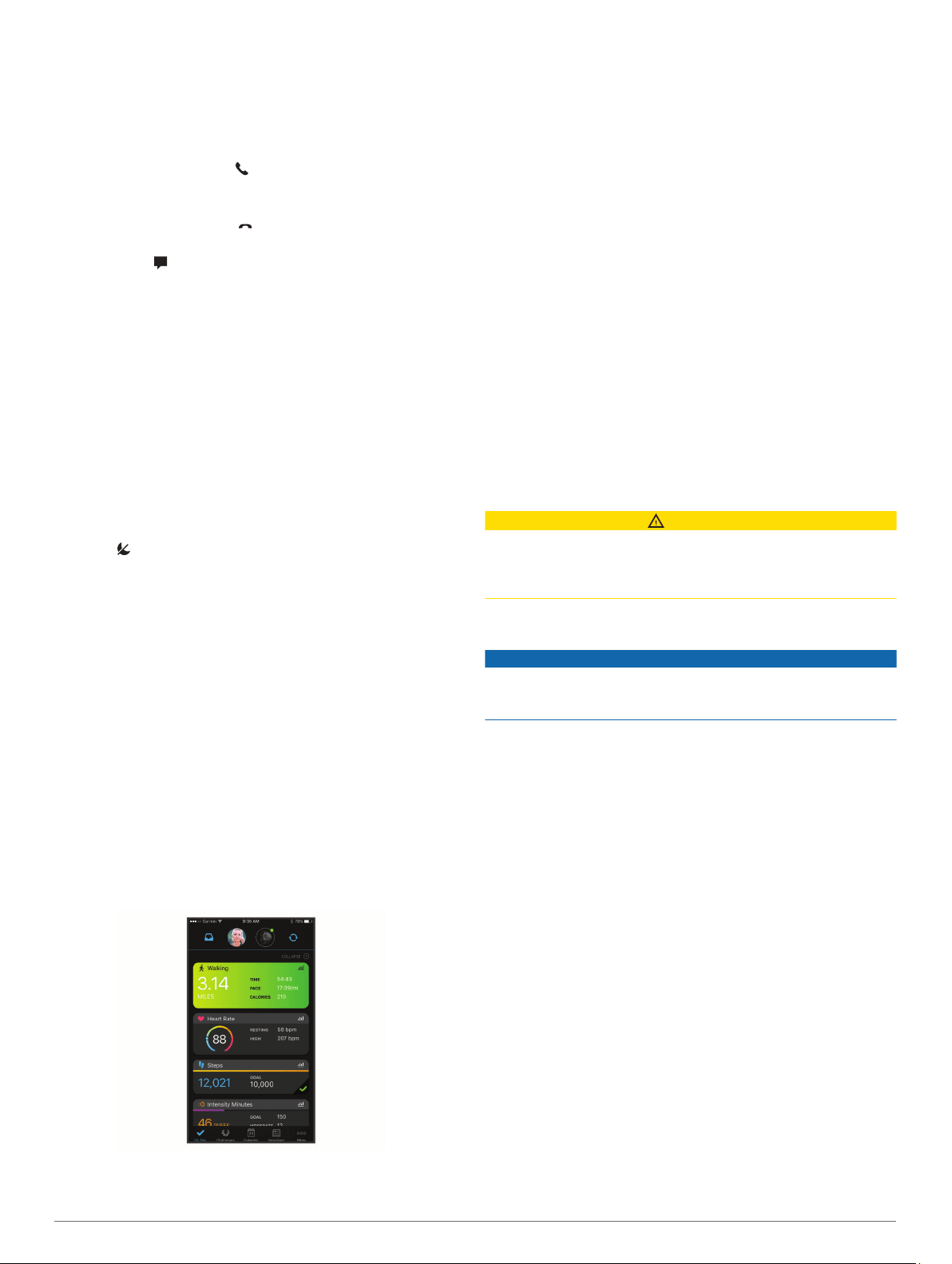
The Bluetooth signal strength increases as you move closer
to your smartphone.
Receiving an Incoming Phone Call
When you receive a phone call on your connected smartphone,
the Lily device displays the name or phone number of the caller.
• To accept the call, select .
NOTE: To talk to the caller, you must use your connected
smartphone.
• To decline the call, select .
• To decline the call and immediately send a text message
reply, select , and select a message from the list.
NOTE: This feature is available only if your device is
connected to an Android smartphone.
Using Do Not Disturb Mode
You can use do not disturb mode to turn off notifications,
gestures, and alerts. For example, you can use this mode while
sleeping or watching a movie.
NOTE: In your Garmin Connect account, you can set the device
to automatically enter do not disturb mode during your normal
sleep hours. You can set your normal sleep hours in the user
settings on your Garmin Connect account (User Settings,
page 9).
1
From the watch face, swipe down to view the controls menu.
NOTE: You can add options to the controls menu
(Customizing the Controls Menu, page 8).
2
Select .
Garmin Connect
You can connect with your friends on your Garmin Connect
account. Your Garmin Connect account gives you the tools to
track, analyze, share, and encourage each other. Record the
events of your active lifestyle including runs, walks, rides, swims,
hikes, and more.
You can create your free Garmin Connect account when you
pair your device with your phone using the Garmin Connect app,
or you can go to www.garminconnect.com.
Track your progress: You can track your daily steps, join a
friendly competition with your connections, and meet your
goals.
Store your activities: After you complete and save a timed
activity with your device, you can upload that activity to your
Garmin Connect account and keep it as long as you want.
Analyze your data: You can view more detailed information
about your activity, including time, distance, heart rate,
calories burned, and customizable reports.
Share your activities: You can connect with friends to follow
each other's activities or post links to your activities on your
favorite social networking sites.
Manage your settings: You can customize your device and
user settings on your Garmin Connect account.
Garmin Move IQ
™
When your movements match familiar exercise patterns, the
Move IQ feature automatically detects the event and displays it
in your timeline. The Move IQ events show activity type and
duration, but they do not appear in your activities list or
newsfeed.
The Move IQ feature can automatically start a timed activity for
walking and running using time thresholds you set in the Garmin
Connect app. These activities are added to your activities list.
Connected GPS
With the connected GPS feature, your device uses the GPS
antenna in your smartphone to record GPS data for walk, run, or
bike activities (Recording an Activity with Connected GPS,
page 4). The GPS data, including location, distance, and speed,
appears in the activity details in your Garmin Connect account.
Connected GPS is also used for the assistance and LiveTrack
features.
NOTE: To use the connected GPS feature, enable smartphone
app permissions to always share location to the Garmin Connect
app.
Safety and Tracking Features
CAUTION
The safety and tracking features are supplemental features and
should not be relied on as a primary method to obtain
emergency assistance. The Garmin Connect app does not
contact emergency services on your behalf.
The Lily device has safety and tracking features that must be set
up with the Garmin Connect app.
NOTICE
To use these features, you must be connected to the Garmin
Connect app using Bluetooth technology. You can enter
emergency contacts in your Garmin Connect account.
For more information about safety and tracking features, go to
www.garmin.com/safety.
Assistance: Allows you to send an automated message with
your name, LiveTrack link, and GPS location to your
emergency contacts.
LiveTrack: Allows friends and family to follow your races and
training activities in real time. You can invite followers using
email or social media, allowing them to view your live data on
a web page.
Sleep Tracking
While you are sleeping, the device automatically detects your
sleep and monitors your movement during your normal sleep
hours. You can set your normal sleep hours in the user settings
on your Garmin Connect account. Sleep statistics include total
hours of sleep, sleep levels, and sleep movement. You can view
your sleep statistics on your Garmin Connect account.
NOTE: Naps are not added to your sleep statistics. You can use
do not disturb mode to turn off notifications and alerts, with the
exception of alarms (Using Do Not Disturb Mode, page 7).
Syncing Your Data with the Garmin Connect
App
Your device automatically syncs data with the Garmin Connect
app each time you open the app. Your device periodically syncs
data with the Garmin Connect app automatically. You can also
manually sync your data at any time.
Garmin Connect 7
Loading ...
Loading ...
Loading ...
