Loading ...
Loading ...
Loading ...
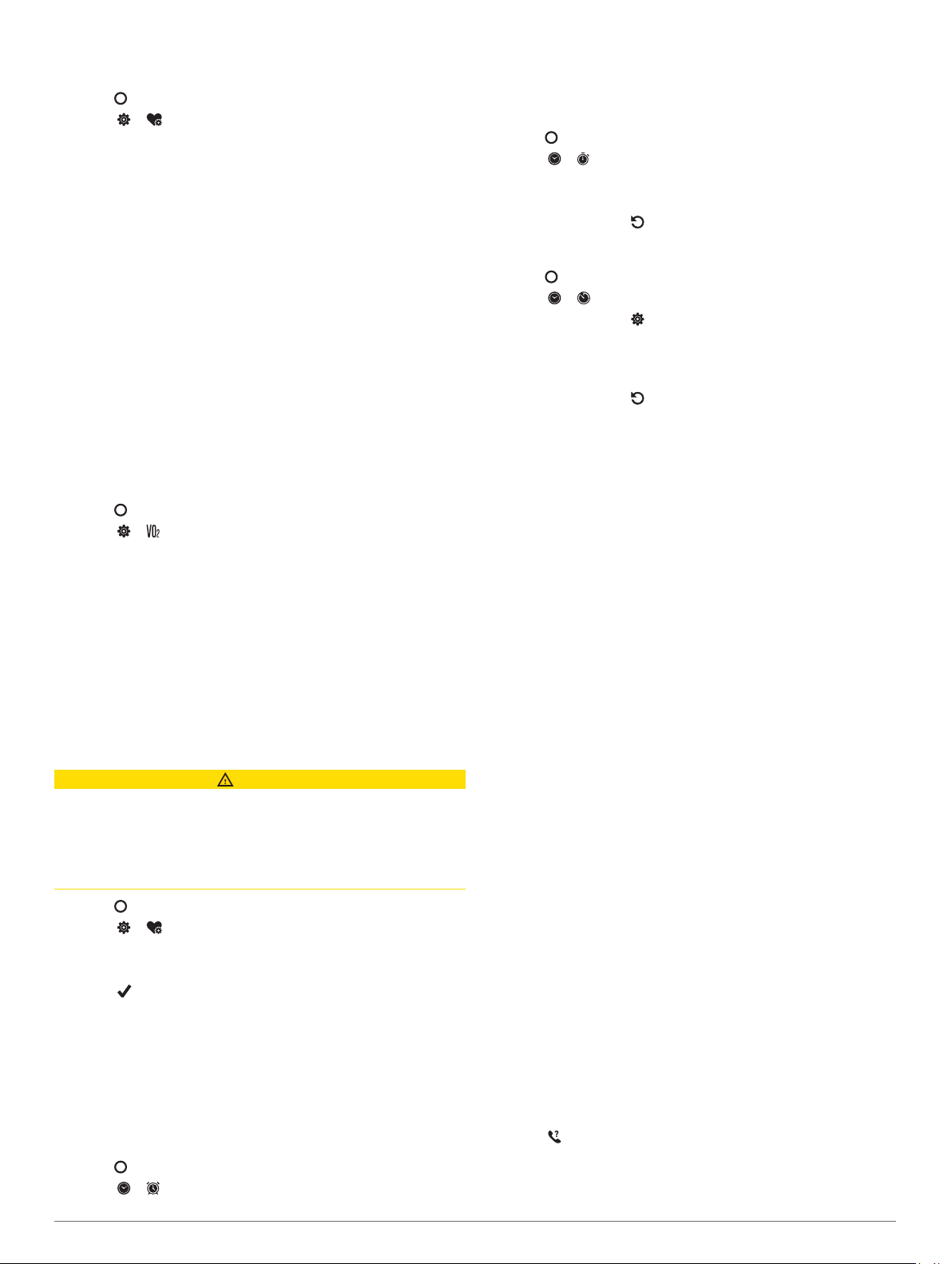
NOTE: Unusual sleep positions can cause abnormally low
sleep-time SpO2 readings.
1
Press to view the menu.
2
Select > > Sleep Pulse Ox.
3
Select the toggle switch to turn on tracking.
About VO2 Max. Estimates
VO2 max. is the maximum volume of oxygen (in milliliters) you
can consume per minute per kilogram of body weight at your
maximum performance. In simple terms, VO2 max. is an
indication of athletic performance and should increase as your
level of fitness improves.
On the device, your VO2 max. estimate appears as a number
and description. On your Garmin Connect account, you can view
additional details about your VO2 max. estimate, including your
fitness age. Your fitness age gives you an idea of how your
fitness compares with a person of the same gender and different
age. As you exercise, your fitness age can decrease over time.
VO2 max. data is provided by Firstbeat Analytics. VO2 max.
analysis is provided with permission from The Cooper Institute
®
.
For more information, see the appendix (VO2 Max. Standard
Ratings, page 13), and go to www.CooperInstitute.org.
Getting Your VO2 Max. Estimate
The device requires wrist-based heart rate data and a timed 15
minute brisk walk or run to display your VO2 max. estimate.
1
Press to view the menu.
2
Select > .
If you have already recorded a 15 minute brisk walk or run,
your VO2 max. estimate may appear. The device updates
your VO2 max. estimate each time you complete a timed
walk or run.
3
Follow the on-screen instructions to get your VO2 max.
estimate.
A message appears when the test is complete.
4
To manually start a VO2 max. test to get an updated
estimate, tap your current reading and follow the instructions.
The device will update with your new VO2 max. estimate.
Setting an Abnormal Heart Rate Alert
CAUTION
This feature only alerts you when your heart rate exceeds or
drops below a certain number of beats per minute, as selected
by the user, after a period of inactivity. This feature does not
notify you of any potential heart condition and is not intended to
treat or diagnose any medical condition or disease. Always defer
to your health care provider for any heart-related issues.
1
Press to view the menu.
2
Select > > HR Alerts.
3
Select High Alert or Low Alert.
4
Select a heart rate threshold value.
5
Select .
Each time you exceed or drop below the custom value, a
message appears and the device vibrates.
Clocks
Using the Alarm Clock
1
Set alarm clock times and frequencies on your Garmin
Connect account (Alert Settings, page 9).
2
Press to view the menu.
3
Select > .
4
Swipe to scroll through the alarms.
5
Select an alarm to turn it on or off.
Using the Stopwatch
1
Press to view the menu.
2
Select > .
3
Double-tap the touchscreen to start the timer.
4
Double-tap the touchscreen to stop the timer.
5
If necessary, select to reset the timer.
Starting the Countdown Timer
1
Press to view the menu.
2
Select > .
3
If necessary, select to set the time.
4
Double-tap the touchscreen to start the timer.
5
If necessary, double-tap the touchscreen to pause and
resume the timer.
6
If necessary, select to reset the timer.
Bluetooth Connected Features
The Lily device has several Bluetooth connected features for
your compatible smartphone using the Garmin Connect app.
Notifications: Alerts you to notifications from your smartphone,
including calls, texts, social network updates, calendar
appointments, and more, based on your smartphone
notification settings.
LiveTrack: Allows friends and family to follow your races and
training activities in real time. You can invite followers using
email or social media, allowing them to view your live data on
a Garmin Connect tracking page.
Weather updates: Displays the current temperature and
weather forecast from your smartphone.
Music controls: Allows you to control the music player on your
smartphone.
Find my phone: Locates your lost smartphone that is paired
with your Lily device and currently within range.
Find my device: Locates your lost Lily device that is paired with
your smartphone and currently within range.
Activity uploads: Automatically sends your activity to the
Garmin Connect app as soon as you open the app.
Software updates: Your device wirelessly downloads and
installs the latest software update.
Managing Notifications
You can use your compatible smartphone to manage
notifications that appear on your Lily device.
Select an option:
• If you are using an iPhone
®
device, go to the iOS
®
notifications settings to select the items to show on the
device.
• If you are using an Android smartphone, from the Garmin
Connect app, select Settings > Notifications.
Locating a Lost Smartphone
You can use this feature to help locate a lost smartphone that is
paired using Bluetooth technology and currently within range.
1
From the watch face, swipe down to view the controls menu.
2
Select .
The Lily device begins searching for your paired smartphone.
An audible alert sounds on your smartphone, and the
Bluetooth signal strength appears on the Lily device screen.
6 Clocks
Loading ...
Loading ...
Loading ...
