Loading ...
Loading ...
Loading ...
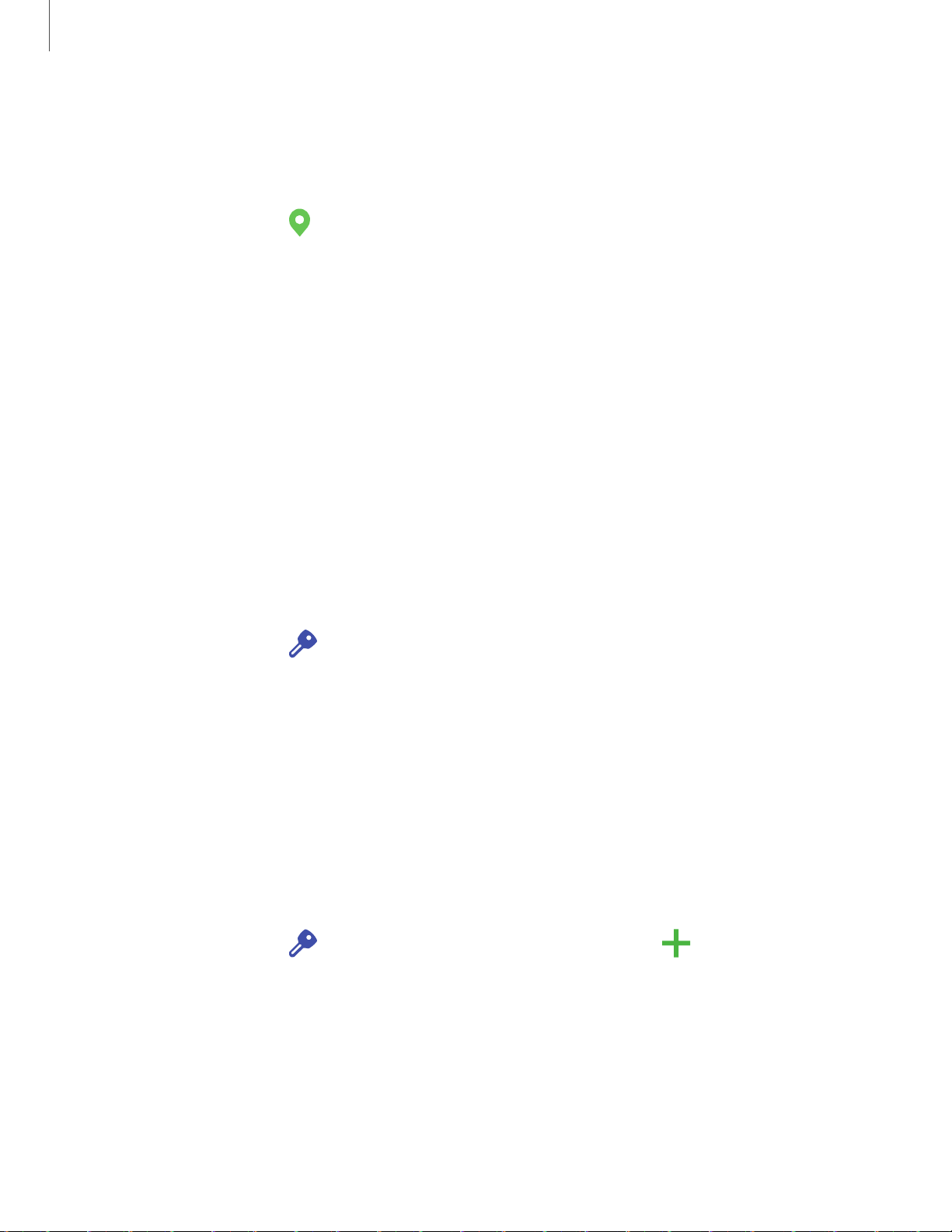
0
+
Settings
15
9
Location services
Location services store and use your device’s most recent location data. Certain apps
can use this data to improve your search results based on places that you have visited.
1.
From Settings, tap
Location.
2. Tap an entry under Location services to see how your location information is
used.
Accounts
You can connect to and manage your accounts, including your Google Account,
Samsung account, email, and social networking accounts.
Samsung Cloud
You can keep your data safe by backing up and restoring your device. You can also
sync your data from multiple devices. For more information, visit
samsung.com/us/support/owners/app/samsung-cloud.
1.
From Settings, tap
Accounts and backup > Samsung Cloud.
l If a Samsung account has not been added, the screens explain how to create
or sign in to your account.
2. Once a Samsung account is configured, you can view and manage items stored in
the Samsung Cloud.
Add an account
You can add and sync all your email, social networking, and picture and video sharing
accounts.
1.
From Settings, tap
Accounts and backup > Accounts > Add account.
2. Tap one of the account types.
3. Follow the prompts to enter your credentials and set up the account.
l Tap Auto sync data to enable automatic updates to your accounts.
Loading ...
Loading ...
Loading ...