Loading ...
Loading ...
Loading ...
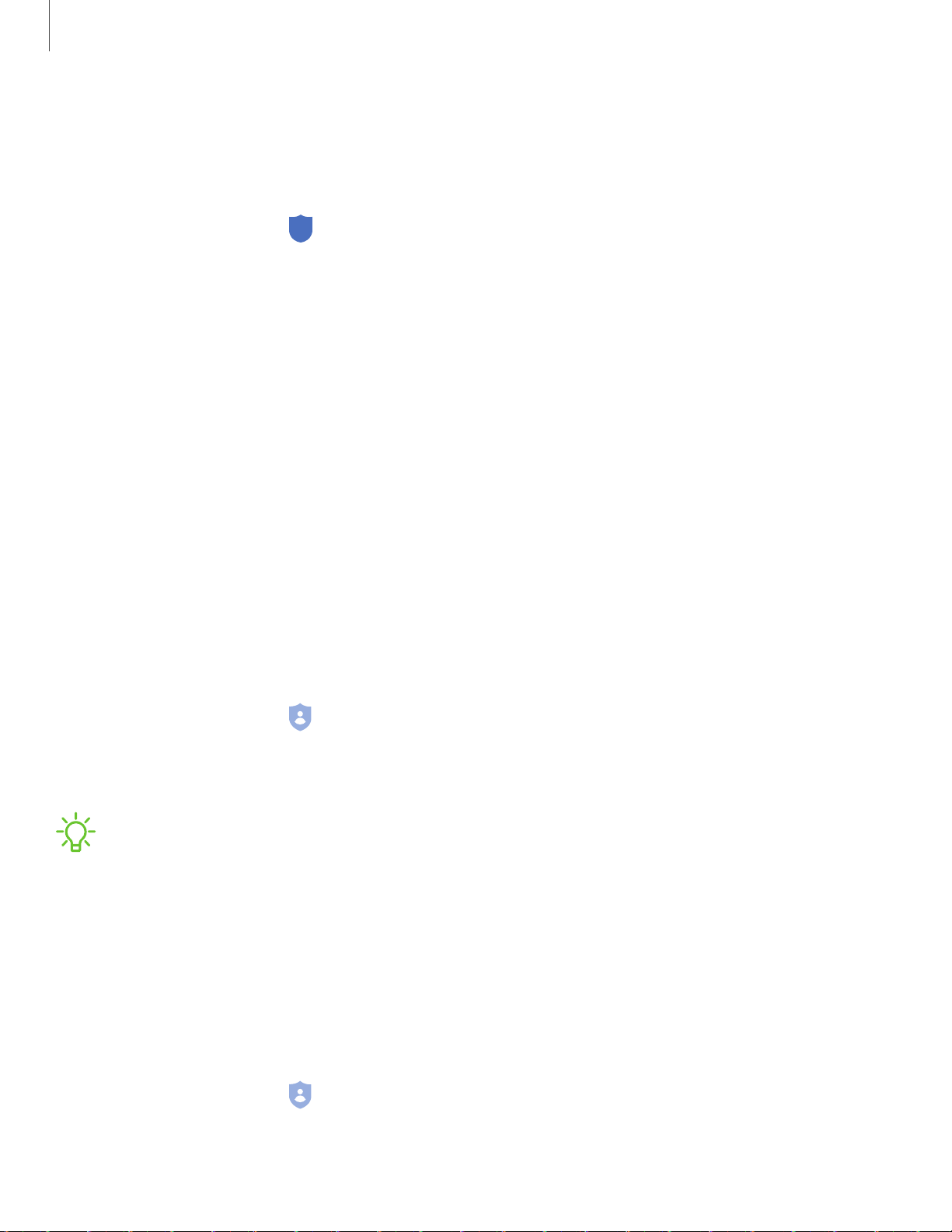
8
-'!J-
8
Settings
15
7
Advanced security settings
You can use these options to configure advanced security settings to better protect
your device.
◌
From Settings, tap Biometrics and security > Other security settings for the
following options:
•
Trust agents: Allow trusted devices to perform selected actions when
connected.
– This option is only displayed when a lock screen is turned on. For more
information, see Set a secure screen lock on page 151.
•
Pin windows: Pin an app on your device screen, which prevents access to
other features of your device.
•
Security policy updates: Keep your device secure by checking for security
updates.
Permission manager
Apps might access features of your device that you permit them to (like the camera,
microphone, or location) when they are running in the background, not just when you
are using the app. You can set your device to notify you when this happens.
1.
From Settings, tap
Privacy > Permission manager.
2. Tap a category, then tap an app to select which permissions you want to be
notified about by tapping Allow or Deny.
NOTE When using an app or service for the first time that wants to access
certain features of your device, a dialog box asks if you want to permit such
access. You can choose from Allow all the time, Allow only while using the app,
or Deny for each type of access requested.
Send diagnostic data
Send diagnostic information about your device to Samsung when you are having
technical problems.
1.
From Settings, tap
Privacy > Send diagnostic data.
2. Read and accept the consent information to enable this feature.
Loading ...
Loading ...
Loading ...