Loading ...
Loading ...
Loading ...
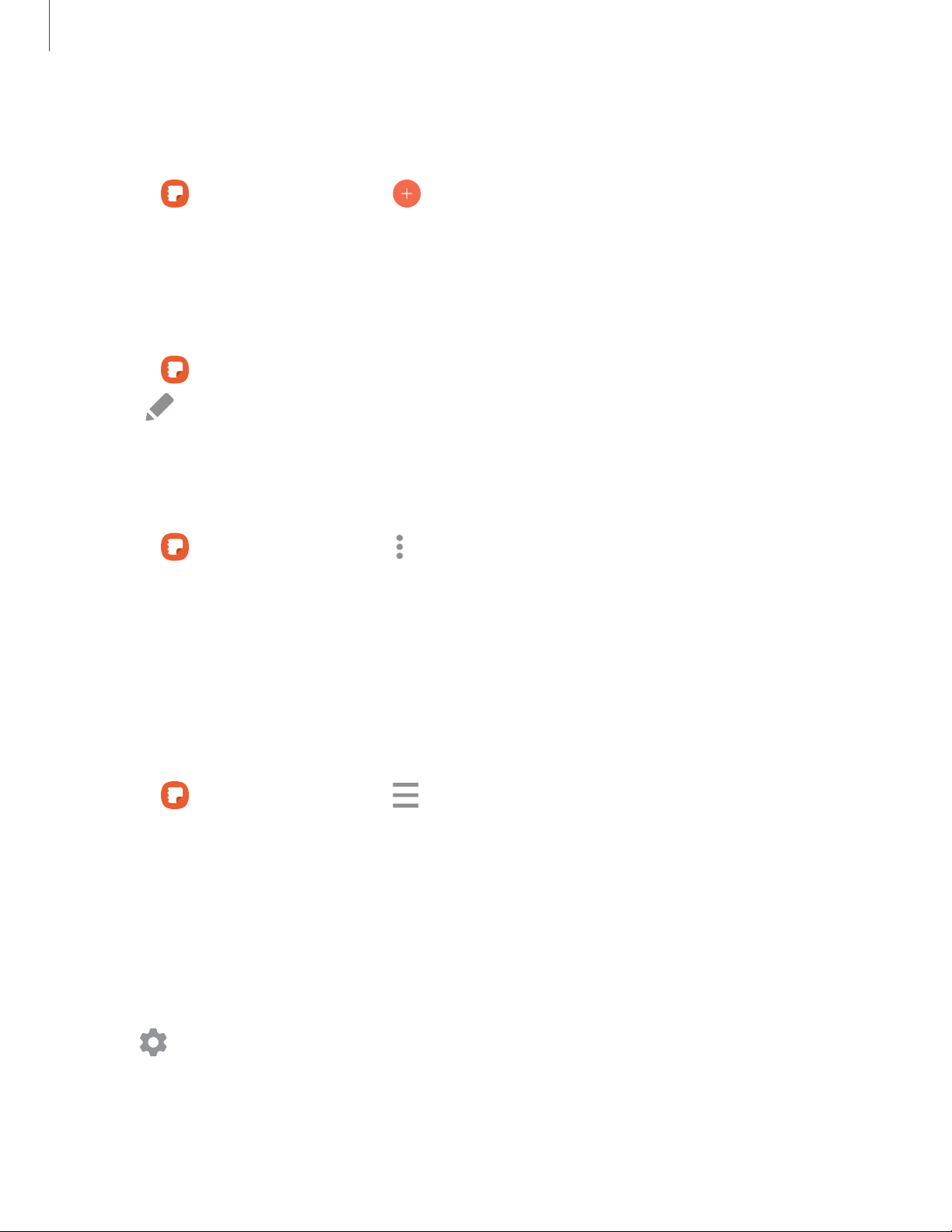
Q
Q
Q
0
•
•
•
-
-
-
Apps
1
12
Create notes
Add text, images, voice recordings and more.
1.
From
Samsung Notes, tap Create note.
2. When you are finished, tap Save.
Edit notes
Make edits to notes you create.
1.
From
Samsung Notes, tap a note to view it.
2.
Tap
Edit and make changes. When you are finished, tap Save.
Notes options
You can edit, sort, or manage notes.
◌
From Samsung Notes, tap More options for the following options:
•
Edit: Select notes to share, delete, or move.
•
Sort: Change the way notes are organized.
•
View: Switch between Grid, List, or Simple list.
Notes menu
You can view your notes by category.
◌
From Samsung Notes, tap Navigation drawer for the following options:
•
All notes: View all notes.
•
Frequently used: Quick access to commonly used notes.
•
Shared notebooks: View notebooks shared with your contacts through your
Samsung account.
•
Trash: View deleted notes for up to 15 days.
•
Categories: View notes by category.
•
Settings
: View settings for the Samsung Notes app.
Loading ...
Loading ...
Loading ...