Loading ...
Loading ...
Loading ...
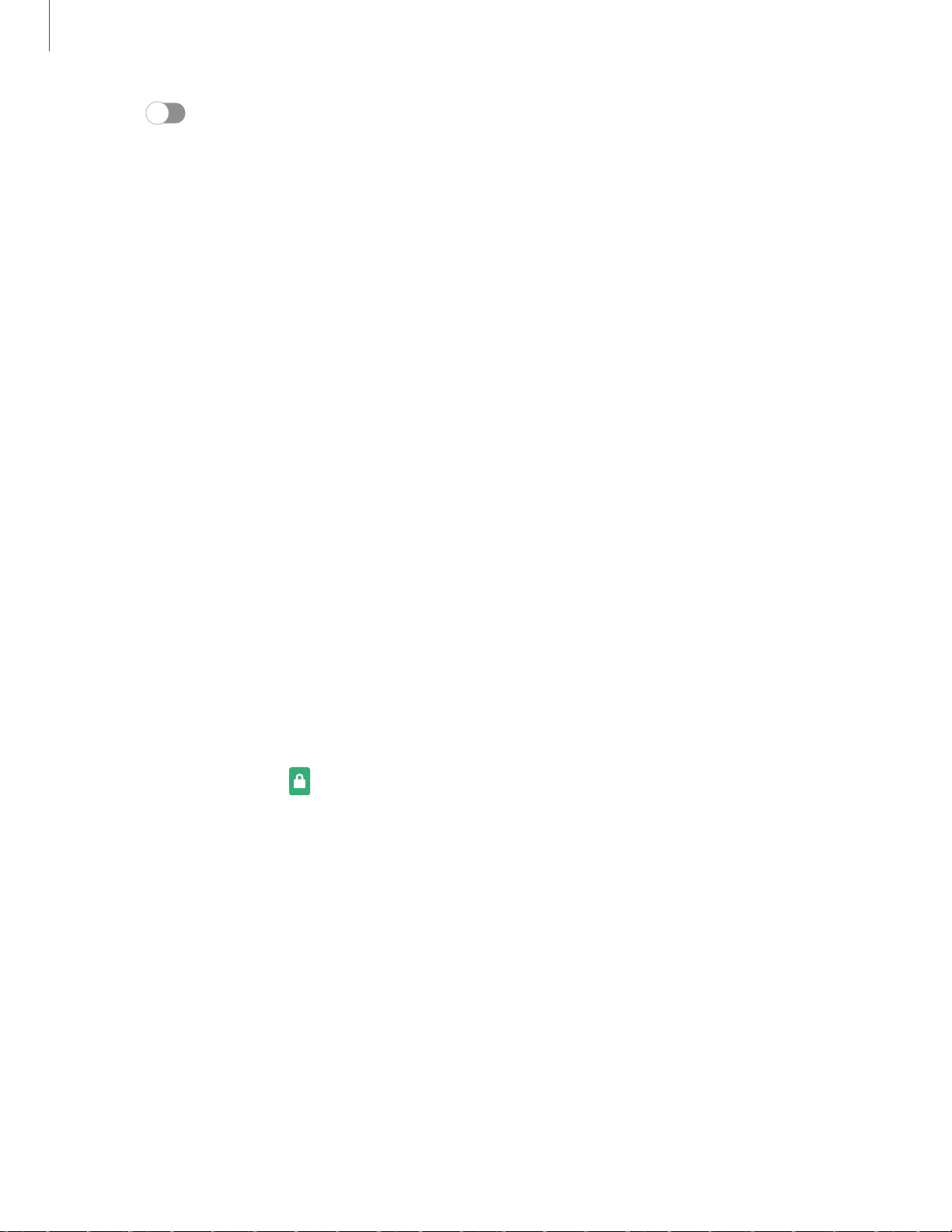
Settings
1
52
2. Tap
to enable showing notifications on the lock screen. The following
options are available:
• View style: Display notification details or hide them and show only an icon.
• Hide content: Do not show notifications in the Notification panel.
• Notifications to show: Choose which notifications to show on the Lock screen.
• Show on Always On Display: Display notifications on the Always on Display
screen.
3. Tap Done when finished.
4. Configure the following screen lock options:
• Smart Lock: Unlock your device automatically when trusted locations or
other devices have been detected. A secure screen lock is required for this
feature.
• Secure lock settings: Customize your secure lock settings. A secure screen
lock is required for this feature.
• Always On Display: Enable the Always On Display screen. For more
information, see Always On Display on page 37.
Clock and information
You can configure features that appear on the Lock screen, like the clock and other
useful information.
◌
From Settings, tap Lock screen for the following options:
•
Wallpaper services: Enable additional features such as guide page and
Dynamic Lock Screen.
•
Clock style: Set the type and color of the clock on the Lock screen and
Always On Display screen.
•
Roaming clock: Change to digital clocks showing both local and home time
zones when roaming.
•
FaceWidgets: Enable widgets on the Lock screen and Always On Display
screen to get quick access to useful information.
•
Contact information: Show your contact information, such as your phone
number or email address.
Loading ...
Loading ...
Loading ...