Loading ...
Loading ...
Loading ...
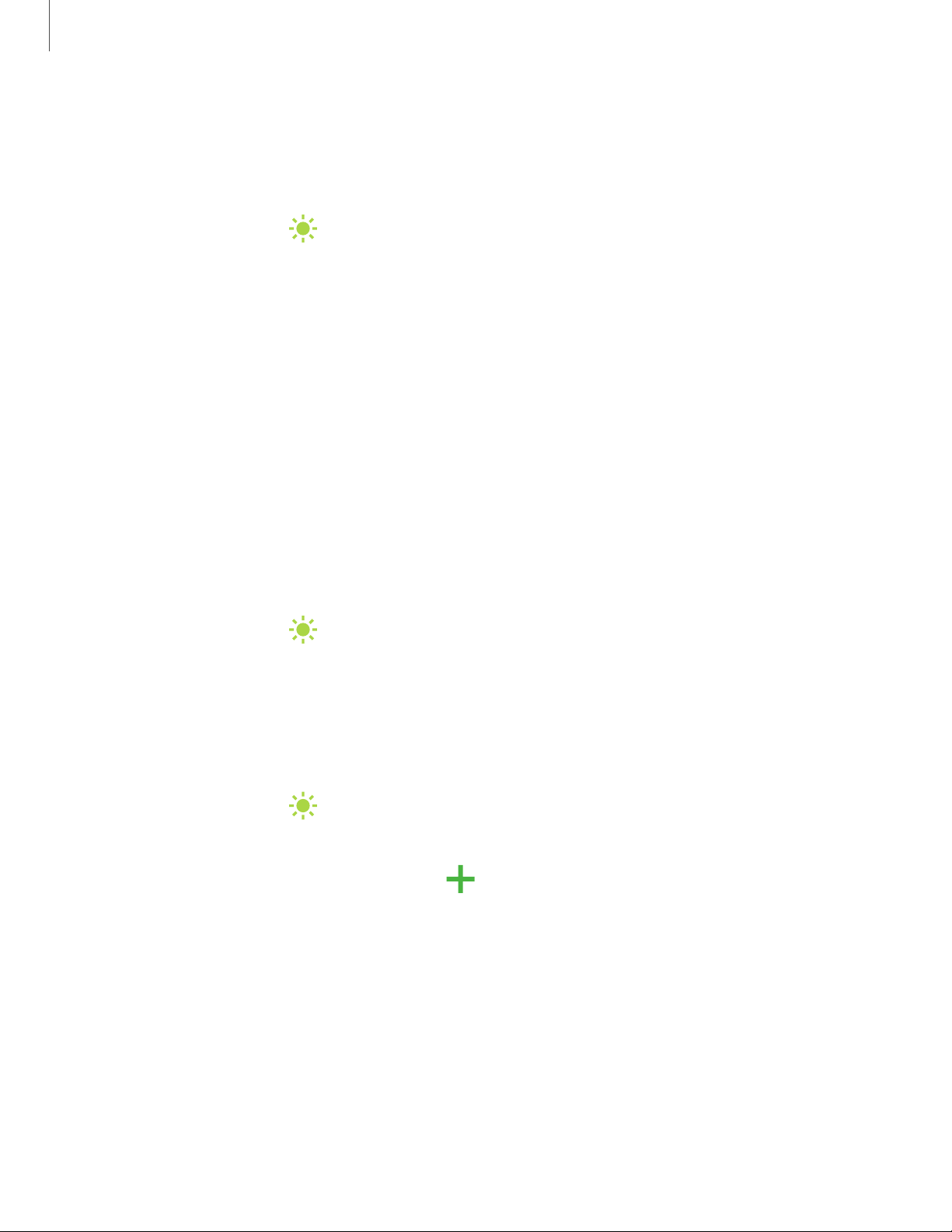
'I#
-•-
#I'
'I#
-•-
#I'
'I#
-•-
#I'
+
Settings
13
8
Dark mode
Dark mode allows you to switch to a darker theme to keep your eyes more
comfortable at night, darkening white or bright screens and notifications.
◌
From Settings, tap Display > Dark mode for the following options:
•
Turn on now: Put your device in Dark mode.
•
Turn on as scheduled: Configure Dark mode for either Sunset to sunrise or
Custom schedule.
•
Apply to wallpaper: Apply Dark mode settings to the wallpaper when it is
active.
•
Adaptive color filter: Turn on Blue light filter automatically between sunset
and sunrise to reduce eye strain.
Screen mode
Your device has several screen mode options which adjust the screen quality for
different situations. You can select the mode according to your preference.
1.
From Settings, tap
Display > Screen mode.
2. Tap an option to set a different screen mode.
Font size and style
You can change the font size and style to customize your device.
◌
From Settings, tap Display > Font size and style for the following options:
•
Tap Font style to choose a different font.
–
Tap a font to select it, or tap
Download fonts to add fonts from
Galaxy Store.
•
Tap Bold font to make all fonts appear with bold weight.
•
Drag the Font size slider to adjust the size of text.
Loading ...
Loading ...
Loading ...