Loading ...
Loading ...
Loading ...
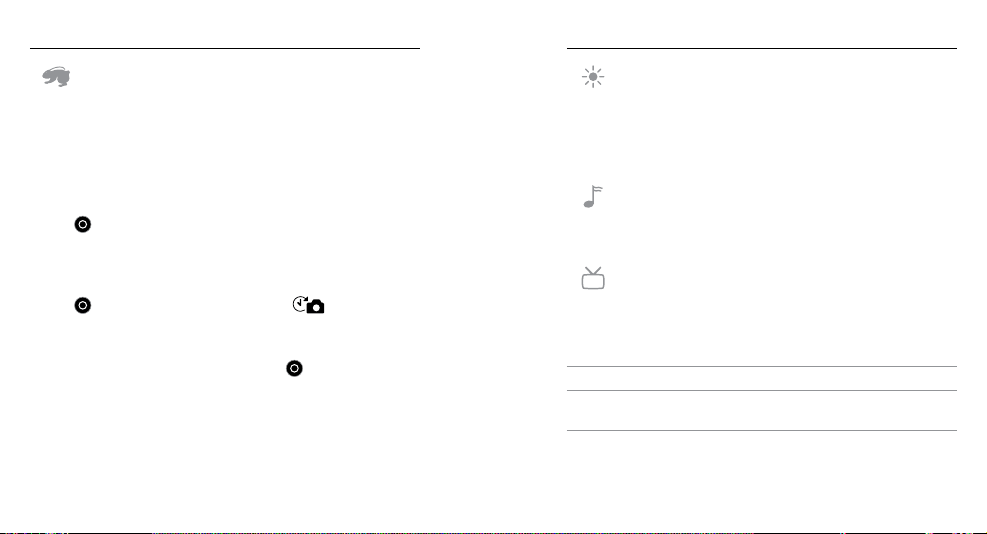
60 61
/ Setup Mode
QUIKCAPTURE
With QuikCapture, you can quickly turn your camera on and begin
capturing video or Time Lapse photos. The options for this setting are
on and off (default).
Note: QuikCapture is disabled when the camera is connected to the remote or the GoPro App.
To Capture Video with QuikCapture:
With the camera powered off, press and release the Shutter/Select
button [
]. Your camera automatically powers on and begins
capturing video.
To Capture Time Lapse Photos with QuikCapture:
With the camera powered off, press and hold the Shutter/Select
button [
] until you see the Time Lapse icon [ ]. Your camera
automatically powers on and begins capturing Time Lapse photos.
To Stop Recording:
Press and release the Shutter/Select button [
] to stop recording
and power off the camera.
/ Setup Mode
LEDS
This setting determines which camera status lights (red) to activate.
The options for this setting are 4 (top, bottom, front, back), 2 (front and
back), or off (none). The default setting is 4.
Note: The Wireless status light (blue) is always activated unless you select off for this setting.
BEEPS
You can set the volume for the sound indicators to be 100% (default),
70% or off.
VIDEO FORMAT
The Video Format setting governs frame rates for recording and
playback when viewing video on a TV/HDTV.
Setting Description
NTSC (default) Viewing video in North America
PAL
Viewing video on a PAL TV/HDTV (most
televisions outside of North America)
Loading ...
Loading ...
Loading ...