Loading ...
Loading ...
Loading ...
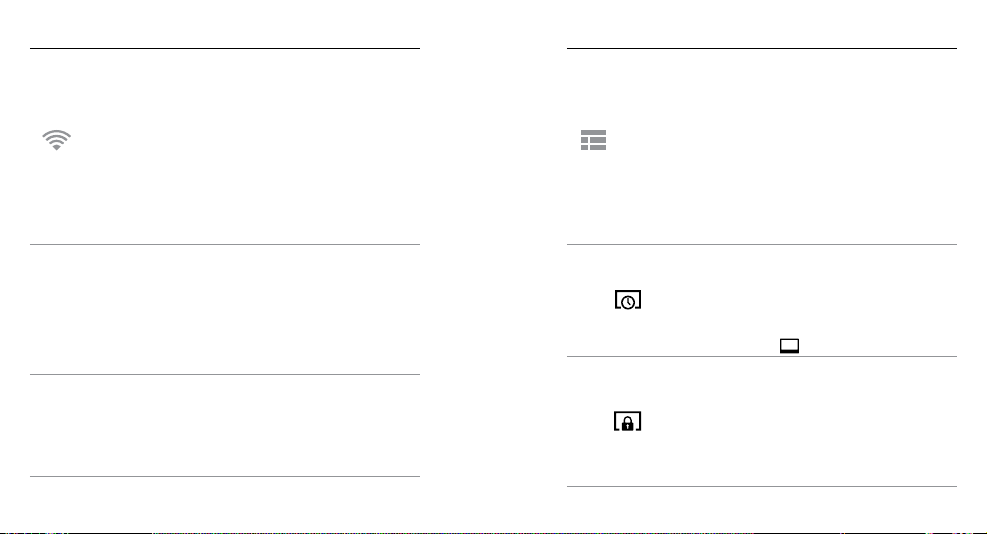
56 57
/ Setup Mode
In Setup mode, you can change settings that apply to all camera
modes. For instructions on how to change the following settings,
see Navigating Settings Menus.
WIRELESS
When Wireless is on, a Wireless status icon appears on the camera
status screen and the blue wireless light blinks intermittently. The
default setting for Wireless is off.
Setting Description
PAIR
Lets you pair your camera to a smartphone/
tablet (through the GoPro App) or a GoPro
remote (sold separately). For instructions
on pairing to a smartphone/tablet, see
Connecting to the GoPro App. For instructions
on pairing to a GoPro remote, see the user
manual for the remote.
MODE
Aer pairing, Mode lets you connect the
camera to the GoPro App or a GoPro remote
(sold separately).
Note: RC and APP are combined into one Mode option if you
paired your camera with a smartphone/tablet that uses
Bluetooth® LE.
PRO TIP: If you forgot your camera’s name or password, use the
Camera Reset setting (Reset Wi-Fi option) in Setup mode to reset
them to the defaults. The default password is goprohero.
TOUCH DISPLAY
Touch Display appears only if your camera is attached to an LCD Touch
BacPac (sold separately). These settings let you manage the BacPac
screen to conserve battery power.
Setting Description
Sleep
Automatically dims the touch display aer a
period of inactivity. The options for this setting
are 1 minute (default), 2 minutes, 3 minutes
and Never. To manually dim the screen or
to wake it, press the Touch Display Sleep/
Wake button [
].
Lock
Lets you use gestures to lock and unlock the
touch display. The options for this setting are
off and on (default). Turn this setting on to
prevent accidental input on the touch display.
When this setting is on, press the touch
display for two seconds to lock it. To unlock
the touch display, slide down and hold.
/ Setup Mode
Loading ...
Loading ...
Loading ...