Loading ...
Loading ...
Loading ...
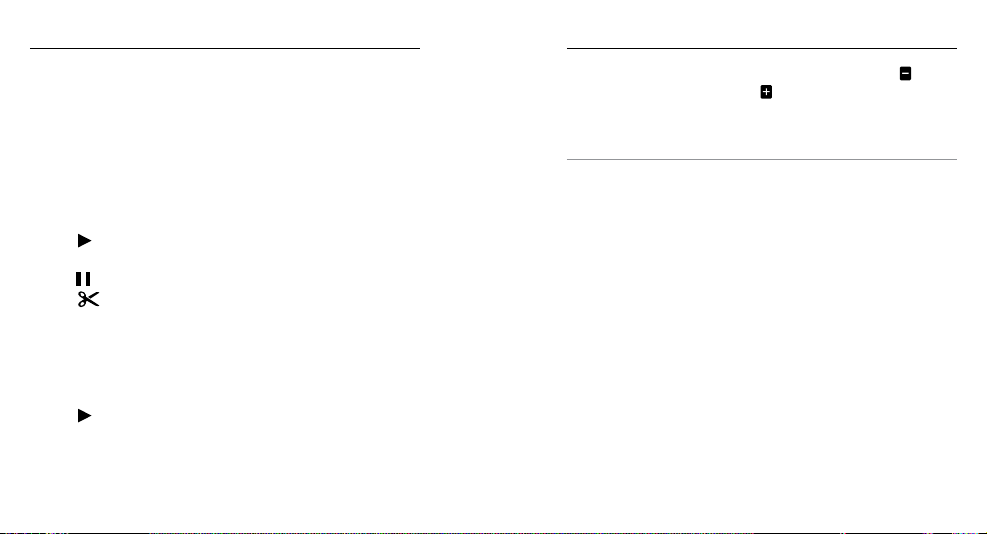
54 55
CREATING SHORT CLIPS FROM A VIDEO
Video trimming lets you create short clips of your favorite shots
from your video files. Clips are saved as new files that can be shared
through the GoPro App and used during editing in GoPro Studio.
Note: This feature is available only if your camera is connected to an LCD Touch BacPac
(sold separately).
To Create a Short Clip from a Video:
1. In Playback mode, tap the video that contains the clip that you
want to save.
2. Tap [
] to begin playing the video.
3. When you reach the point where you want to start clipping,
tap [
].
4. Tap [ ]. By default, the duration of the clip is 5 seconds.
5. If needed, select one of these options:
• To save a longer clip, tap the 5 sec icon repeatedly to cycle
through the options. You can save a clip with a duration of 5,
15, or 30 seconds.
• To save a photo of the frame in view, tap Still.
6. Tap [
] to review the clip before saving it.
/ Playback Mode
7. If needed, adjust the starting point of the clip by tapping [ ] .
To adjust the ending point, tap [
].
Note: If you adjust the starting or ending points, the duration of the clip remains the same.
8. Tap Save. The clip is saved as a separate video file. Still photos are
saved as photo files. Your original video file is unchanged.
PRO TIP: Aer you create clips from a video, you can delete the
original file to save space on your microSD card.
/ Playback Mode
Loading ...
Loading ...
Loading ...