Loading ...
Loading ...
Loading ...
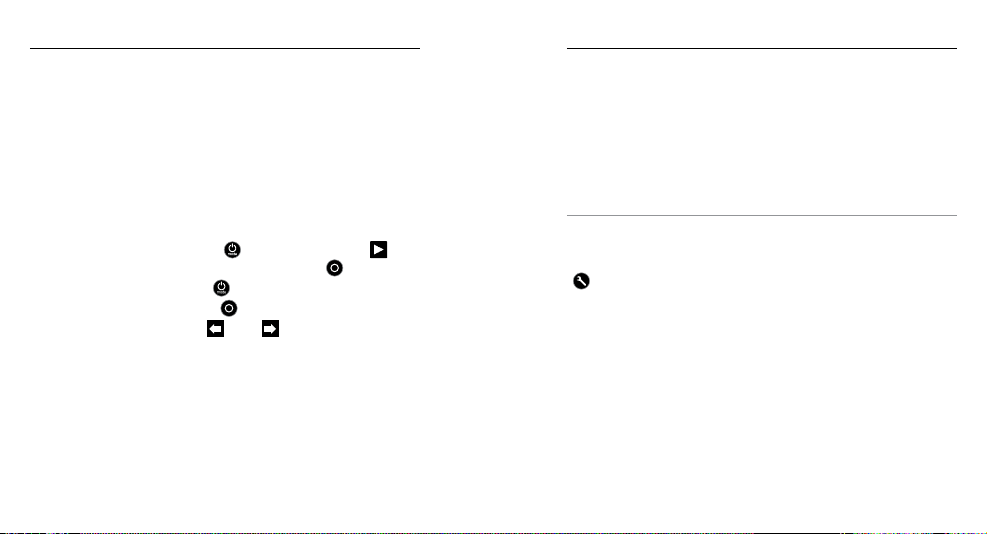
52 53
PLAYING BACK VIDEOS AND PHOTOS ON YOUR TV
Playing back videos and photos on your TV/HDTV requires a micro
HDMI, composite or combo cable (all sold separately).
To Play Back Content on a TV:
1. Plug the camera into a TV/HDTV with a micro HDMI cable,
composite cable or combo cable.
2. Select the input on your TV that corresponds to the port into which
you plugged the cable.
3. Power on the camera.
4. Press the
Power/Mode button [
] to cycle to Playback [ ]
mode, and then press the Shutter/Select button [
] to select it.
5. Use the
Power/Mode button [
] to navigate files.
6. Use the Shutter/Select button [ ] to open a file in full-screen view.
7. When a file is selected, use [ ] and [ ] to navigate backward
and forward to see more media files on your memory card.
Note: HDMI playback depends on the resolution of the device, and is certified up to 1080p.
/ Playback Mode
PLAYING BACK CONTENT ON A SMARTPHONE/TABLET
1. Connect your camera to the GoPro App. For details, see
Connecting to the GoPro App.
2. Use the controls on the app to play back your footage on your
smartphone/tablet.
PLAYING BACK CONTENT USING AN LCD TOUCH BACPAC
For instructions, see the LCD Touch BacPac User Guide.
PRO TIP: While playing back your video, you can add HiLight Tags to
mark the best moments. In the GoPro App, tap the HiLight Tag icon. If
you are using an LCD Touch BacPac, press the Settings/Tag button
[
] on the camera to add a tag.
/ Playback Mode
Loading ...
Loading ...
Loading ...