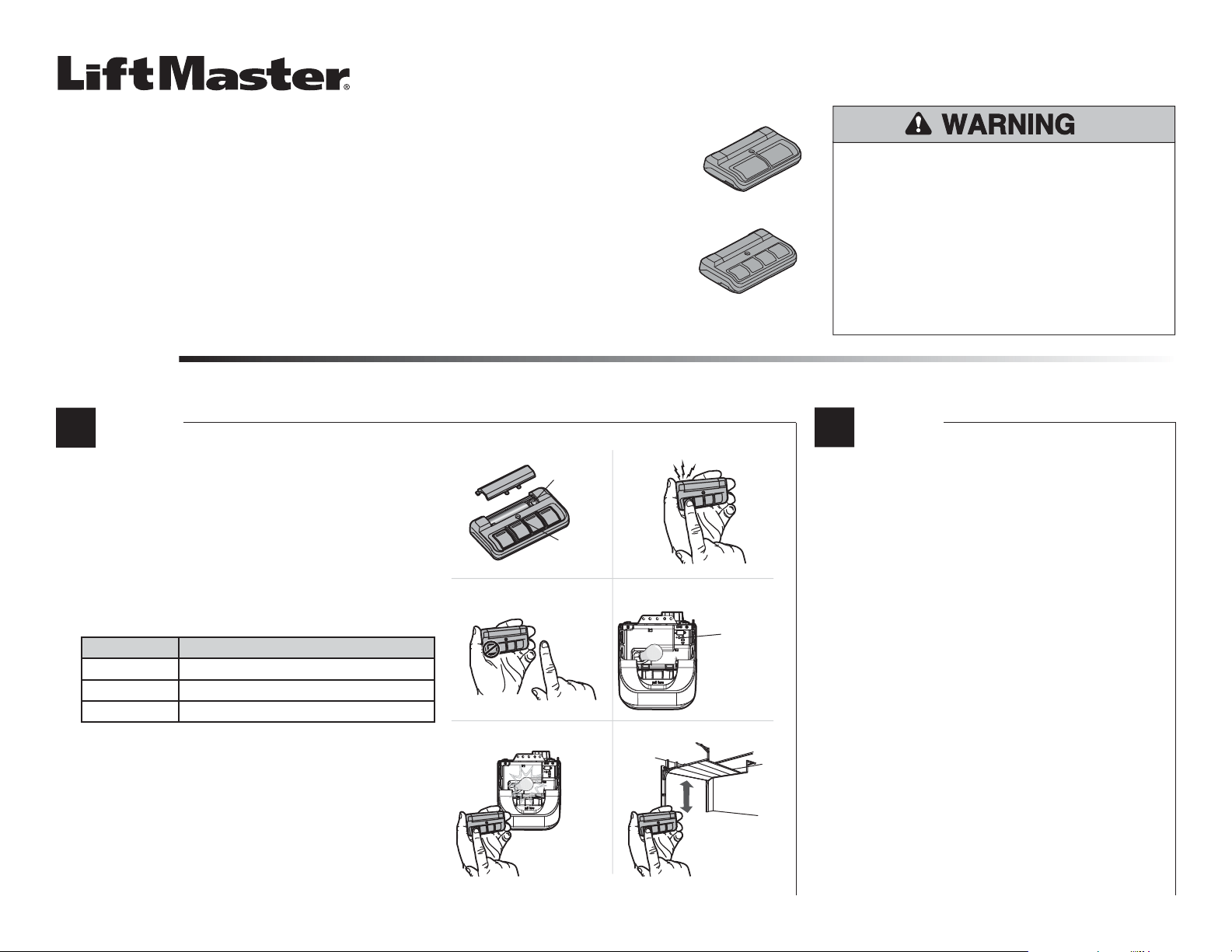
2-BUTTON AND 4-BUTTON REMOTE CONTROLS
MODELS 892LT AND 894LT
To prevent possible SERIOUS INJURY or DEATH from a
moving gate or garage door:
• ALWAYS keep remote controls out of reach of children.
NEVER permit children to operate or play with remote
controls.
• Activate gate or door ONLY when it can be seen clearly,
is properly adjusted and there are no obstructions to
door travel.
• ALWAYS keep gate or garage door in sight until
completely closed. NEVER permit anyone to cross path
of moving gate or door.
PROGRAMMING
A
OPTION A
The instructions are written for garage door openers, however the
steps still apply for compatible products. Make sure the garage door
opener has a working light bulb because it is a programming
indicator. The illustrations are generic, so your garage door opener
may look different.
1 Press and hold the program button on the remote control until
the LED on the front of the remote control turns on.
2 Press and release the remote control button you wish to use
the number of times that corresponds with the garage door
opener type:
# OF PRESSES GARAGE DOOR OPENER TYPE
1 Security+ 2.0
®
(Yellow Learn Button)
2 315 MHz Security+
®
(Purple Learn Button)
3 390 MHz Security+
®
(Red/Orange Learn Button)
3 To exit programming mode, press any remote control button
except the button that was just programmed.
4 Press and release the Learn button on the garage door opener.
The Learn LED will light.
5 Within 30 seconds, press the remote control button
programmed in step 2 until the garage door opener lights flash
or two clicks are heard.
6 To test, press the programmed button the remote control. The
garage door opener will activate.
1 Make sure the existing dip-switch remote control and the
new remote control are in close proximity to each other.
2 Remove the battery cover from the new remote control
and locate the Program button.
3 To enter programming mode on the new remote control,
press the program button until the LED on the remote
control turns on.
4 Press and hold the button that currently activates your
product on the existing remote control that you want to
copy to the new remote control. The LED on the new
remote control will flash.
5 Press and release the button on the new remote control
that you want to program. The LED on the new remote
control will flash rapidly, then return to a flash slowly. DO
NOT press the button after the LED flashes.
6 To exit programming mode, press and release the
Program button on the remote control. The LED on the
remote control will turn off.
7 To test, press and release the programmed button on the
remote control. The gate operator or commercial door
operator will activate.
MODEL 892LT
MODEL 894LT
There are two different programming options depending on your application. If you are programming the remote control to an existing DIP switch remote control, refer to OPTION B. For all other
programming, refer to OPTION A.
The 892LT/894LT remote control is compatible with Security+ 2.0
®
garage door openers, gate operators,
commercial door operators and commercial receivers. The remote control can also clone any DIP switch
technology from LiftMaster. The remote control can also be used as a replacement for LiftMaster
®
remote
control models 972LM/974LM and 372LM/374LM.
After following the correct programming steps, the 892LT and 894LT remote control will work with
garage door openers or receivers which use the following accessories:
• 890 Series (Security+ 2.0
®
)
• 370 Series (Security+ 315 Mhz)
• 970 Series (Security+ 390 Mhz)
The 892LT and 894LT can clone the following DIP switch remote controls:
• 61LM (390 Mhz)
• 361LM (315 Mhz)
• 811LM (Security+ 2.0
®
)
B
OPTION B
12
34
56
LED
Program
Button
Learn
Button
Click
Click
Loading ...
Loading ...
Loading ...
