Loading ...
Loading ...
Loading ...
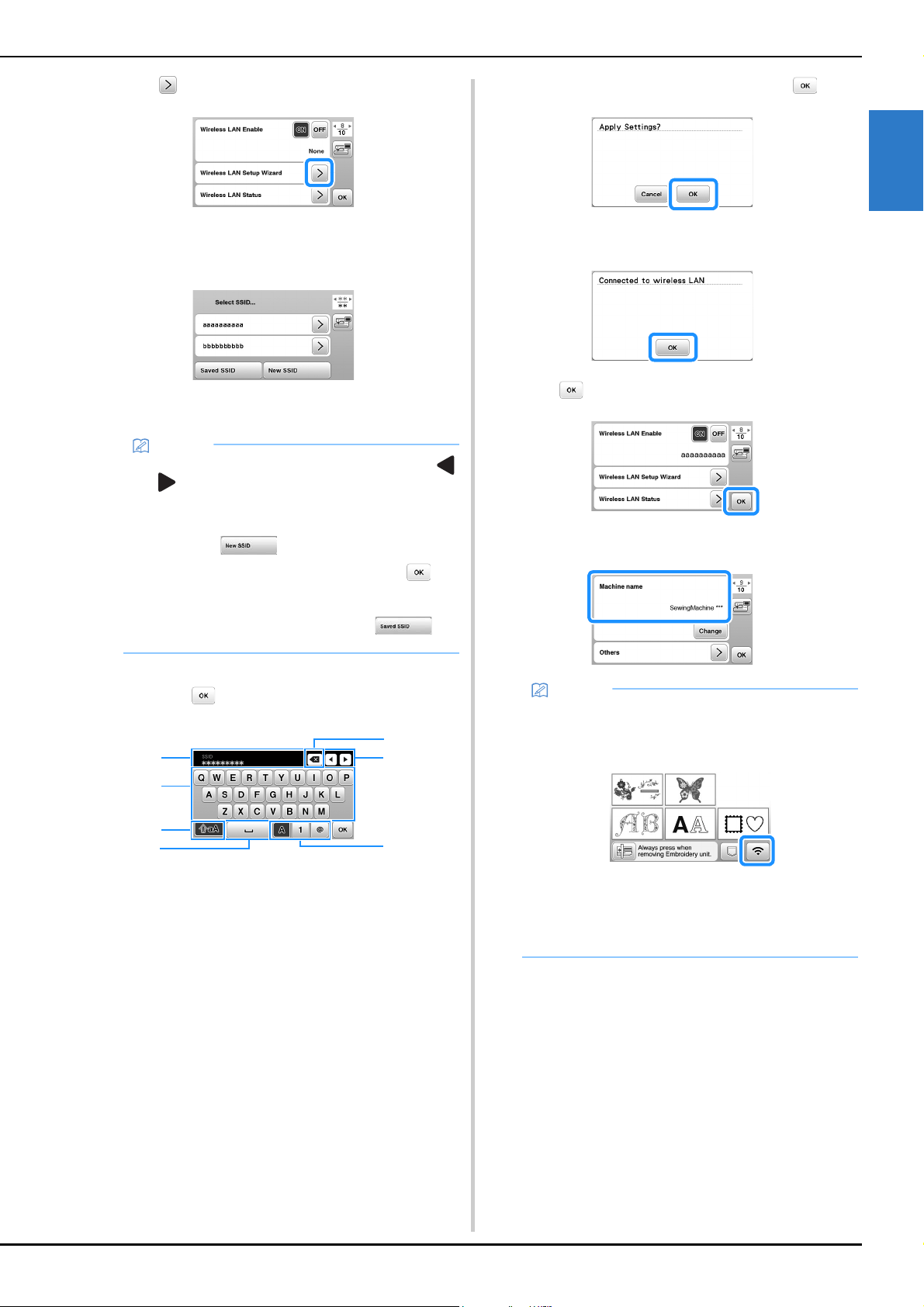
Wireless Network Connection Functions
GETTING READY
15
1
b
Press beside [Wireless LAN Setup Wizard].
A list of available SSIDs appears.
c
Select the SSID that was noted.
The screen for entering the network key (password)
appears.
d
Enter the network key (password) that was noted, and
then press .
1 Text input area
2 Character keys
3 Caps key
4 Space key
5 Letters/numbers/symbols key
6 Cursor keys (Move the cursor to the left or right.)
7 Backspace key (Deletes the character at the cursor's
position.)
e
When the following message appears, press .
When a connection is established, the following
message appears.
f
Press to exit the setup.
Use the [Machine name] on page 9 of the settings
screen for the wireless LAN function.
Memo
• When displaying next or previous pages, press
or key to search the SSID that was noted.
• If the desired SSID is not listed, specify it as
described below.
1 Press in the end of the SSID list.
2 Enter the desired SSID, and then press .
3 Select the authentication method and encryption
mode.
• If using a previous connection, press ,
and then select the saved SSID.
3
2
1
5
4
6
7
Memo
• While connected, the signal strength can be
confirmed by the wireless LAN key in the lower
right of the pattern type selection screen.
• Once a wireless network connection has been set
up, a wireless network connection will be
established each time the machine is turned on.
However, [Wireless LAN Enable] in the wireless
LAN settings screen must remain set to [ON].
Loading ...
Loading ...
Loading ...