Loading ...
Loading ...
Loading ...
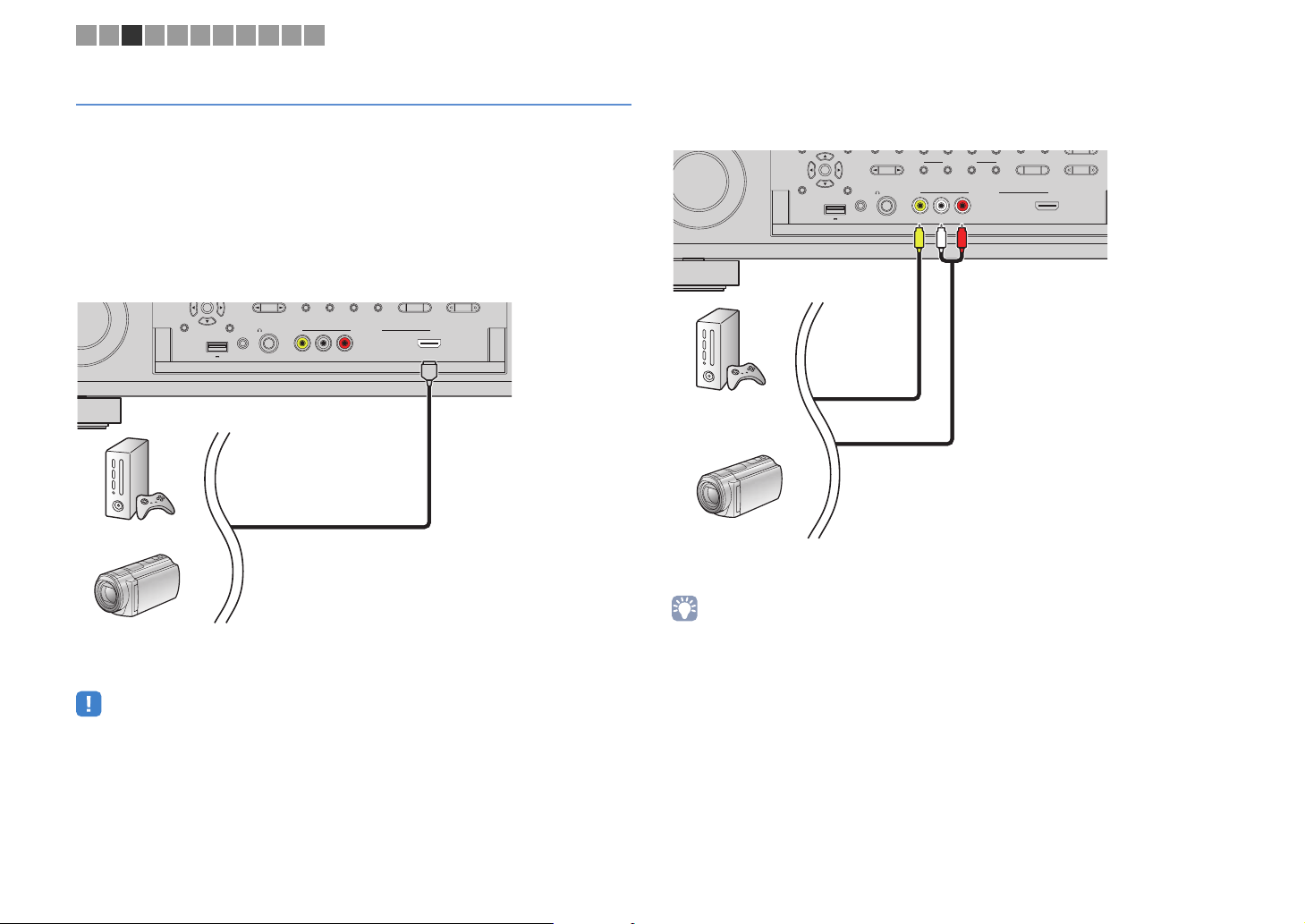
En 45
Connecting to the jacks on the front panel
Use the VIDEO AUX jack to temporarily connect a playback device to the unit.
Use the USB jack to connect an iPod or a USB storage device. For details, see
“Connecting an iPod” (p.85) or “Connecting a USB storage device” (p.88).
Before making a connection, stop playback on the device and turn down the volume on
the unit.
❑ HDMI connection
Connect an HDMI-compatible device (such as game consoles and camcorders) to the
unit with an HDMI cable.
If you select “V-AUX” as the input source by pressing V-AUX on the remote control, the
video/audio played back on the device will be output from the unit.
• To watch videos input to the VIDEO AUX (HDMI IN) jack, you need to connect your TV to the HDMI OUT
jack of the unit (p.39).
• You need to prepare an HDMI cable that matches the output jacks on your device.
• The VIDEO AUX (HDMI IN) jack does not support HDCP 2.2.
❑ Composite video/analog stereo connection
Connect a playback device (such as game consoles and camcorders) to the unit with a
video pin cable and a stereo pin cable.
If you select “V-AUX” as the input source by pressing V-AUX, the video/audio played
back on the device will be output from the unit.
• If you connect video devices to both the VIDEO AUX (HDMI IN) jack and VIDEO AUX (VIDEO/AUDIO)
jacks, the unit outputs video/audio input through the VIDEO AUX (HDMI IN) jack.
1A
DISPLAY
RETURN
VIDEO AUX
VIDEO
RLAUDIO
ENTER
ZONE 2 ZONE 3 ZONE 4
ZONE CONTROL
YPAO MIC
PHONES
SILENT CINEMA
5V
HDMI IN
HDMI
Game console
Camcorder
The unit (front)
1A
DISPLAY
RETURN
MULTI ZONE
VIDEO AUX
VIDEO
PROGRAM
RLAUDIO
FM AM
TUNING
ENTER
ZONE 2 ZONE 3 ZONE 4
ZONE CONTROL
YPAO MIC
PHONES
SILENT CINEMA
5V
HDMI IN
(
CONNECT
)
RLV
Game console
Camcorder
The unit (front)
1 2 3 4 5 6 7 8 9 10 11
Loading ...
Loading ...
Loading ...