Loading ...
Loading ...
Loading ...
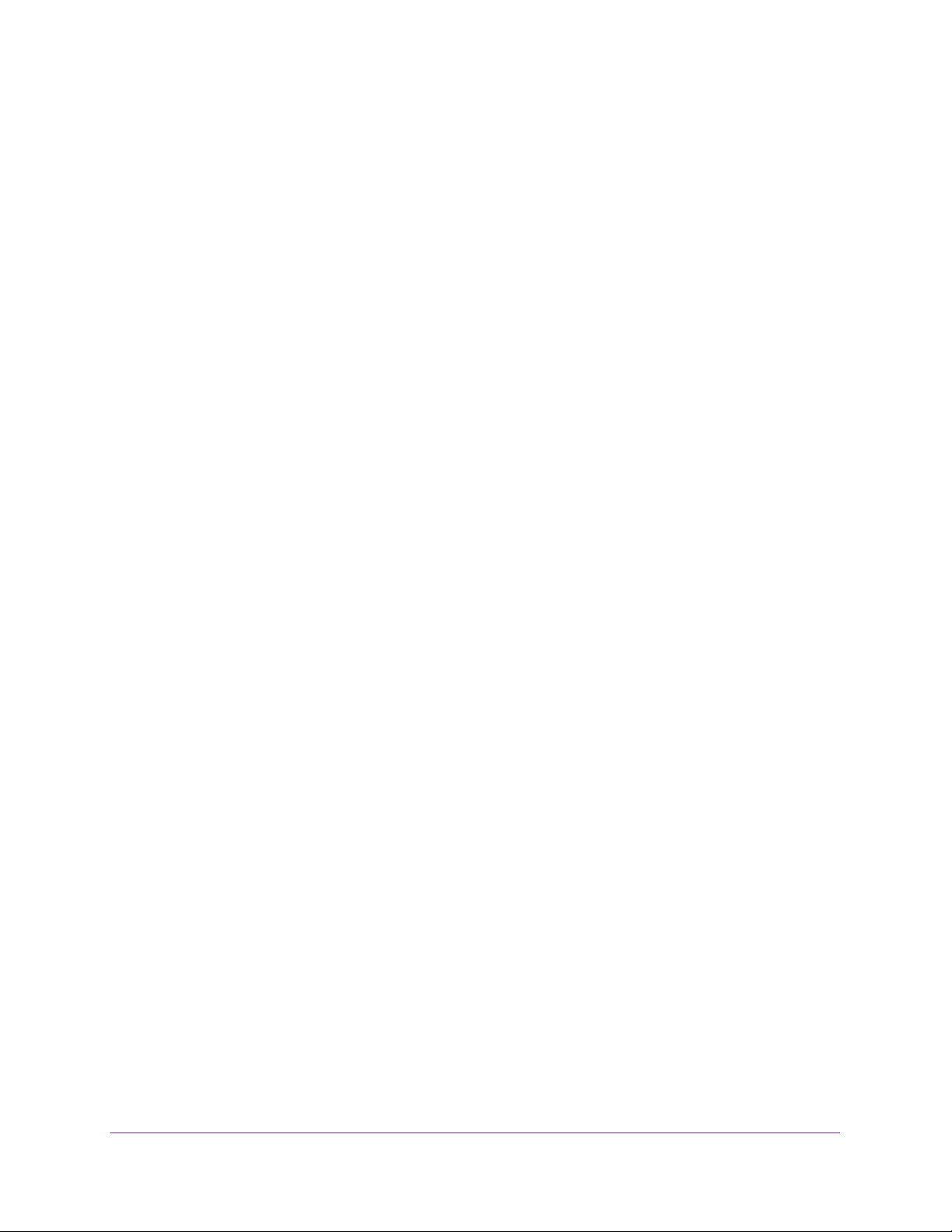
Manage and Monitor the Switch
44
NETGEAR ProSAFE Plus Configuration Utility
5. Enter the switch’s password in the password field.
The switch’s default password is password.
The Switch Status page displays.
6. Select System > Maintenance > Restore Configuration.
The Restore Configuration page displays.
7. Click the BROWSE button.
8. Find and select the configuration file (a .cfg file).
9. Click the APPLY button.
The saved configuration is restored to the switch. The switch reboots to load the restored
configuration.
Restore Factory Default Settings
You can return the switch to its factory settings.
To restore factory settings:
1. Connect your computer to the same network as the switch.
You can use a WiFi or wired network connection, or connect directly to a switch that is
off-network using an Ethernet cable.
2. Launch the ProSAFE Plus Utility using the desktop icon or tile.
The Switch Selection page displays a list of Web Managed (Plus) switches that it
discovers on the local network.
3. Select the switch.
If you do not see the switch, click the REFRESH button.
4. Click the APPLY button.
You are asked to enter the password for the switch.
5. Enter the switch’s password in the password field.
The switch’s default password is password.
The Switch Status page displays.
6. Select System > Maintenance > Factory Default.
The Factory Default page displays.
7. Select the check box.
8. Click the APPLY button.
The switch returns to its factory settings.
Loading ...
Loading ...
Loading ...